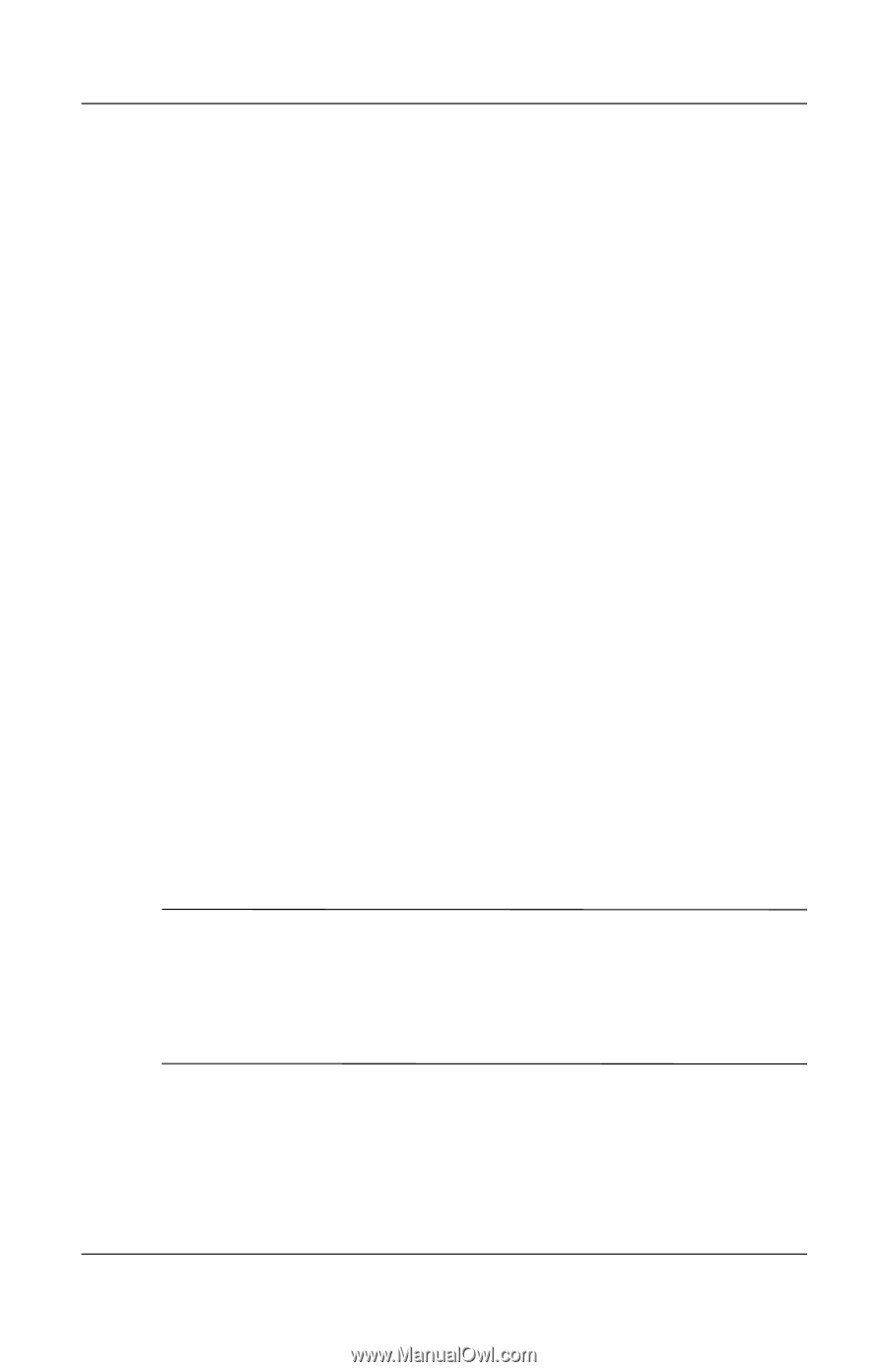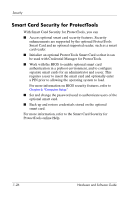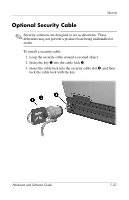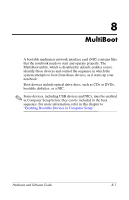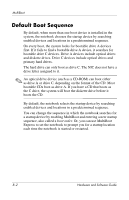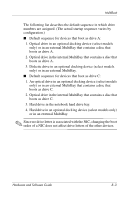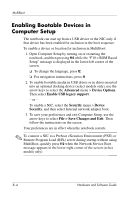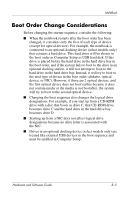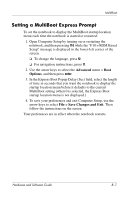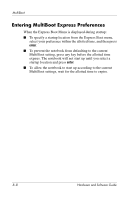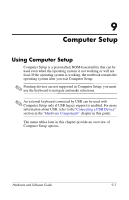HP nc6110 Hardware and Software Guide - Page 204
Enabling Bootable Devices in Computer Setup, Advanced, Device Options, Enable USB legacy support
 |
View all HP nc6110 manuals
Add to My Manuals
Save this manual to your list of manuals |
Page 204 highlights
MultiBoot Enabling Bootable Devices in Computer Setup The notebook can start up from a USB device or the NIC only if that device has been enabled for inclusion in the boot sequence. To enable a device or location for inclusion in MultiBoot: 1. Open Computer Setup by turning on or restarting the notebook, and then pressing f10 while the "F10 = ROM Based Setup" message is displayed in the lower-left corner of the screen. ❏ To change the language, press f2. ❏ For navigation instructions, press f1. 2. To enable bootable media in USB drives or in drives inserted into an optional docking device (select models only), use the arrow keys to select the Advanced menu > Device Options. Then select Enable USB legacy support. - or - To enable a NIC, select the Security menu > Device Security, and then select Internal network adapter boot. 3. To save your preferences and exit Computer Setup, use the arrow keys to select File > Save Changes and Exit. Then follow the instructions on the screen. Your preferences are in effect when the notebook restarts. ✎ To connect a NIC to a Preboot eXecution Environment (PXE) or Remote Program Load (RPL) server during startup without using MultiBoot, quickly press f12 when the Network Service Boot message appears in the lower-right corner of the screen (select models only). 8-4 Hardware and Software Guide