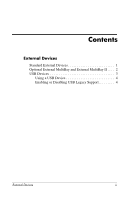HP nx6125 HP Compaq nx6115 Notebook PC and HP Compaq nx6125 Notebook PC - Exte - Page 6
Using a USB Device, Advanced > Device options, File > Save changes and exit - will not boot
 |
View all HP nx6125 manuals
Add to My Manuals
Save this manual to your list of manuals |
Page 6 highlights
Using a USB Device A USB device functions in the same way as a comparable non-USB device, with one exception. By default, USB devices do not function unless an operating system that supports USB is installed in the notebook. Some USB devices may require additional support software, which is usually included with the device. For more information and software installation instructions, refer to the documentation included with the device. Enabling or Disabling USB Legacy Support USB legacy support (enabled by default) allows you to ■ Use a USB keyboard, mouse, or hub connected to a USB port on the notebook during startup or in a non-Microsoft® Windows® application or utility. ■ Boot from an optional external MultiBay. To enable or disable USB legacy support: 1. Open Computer Setup by turning on or restarting the computer, and then pressing f10 while the "F10 = ROM Based Setup" message is displayed in the lower-left corner of the screen. 2. Use the arrow keys to select Advanced > Device options. 3. Use the arrow keys to enable or disable USB legacy support. 4. To save your preferences and exit Computer Setup, use the arrow keys to select File > Save changes and exit. Then follow the instructions on the screen. Your preferences are in effect when the computer restarts. 4 External Devices