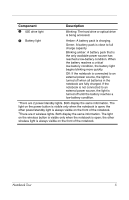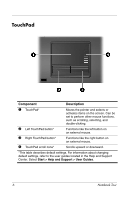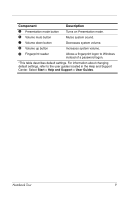HP nx6125 HP Compaq nx6115 Notebook PC and HP Compaq nx6125 Notebook PC - Note - Page 10
Contact HP, Help and Support, Launches Info Center, which enables - display
 |
View all HP nx6125 manuals
Add to My Manuals
Save this manual to your list of manuals |
Page 10 highlights
Component 1 Power/standby button* 2 Display switch 3 Info Center button 4 Wireless button* Description When the notebook is ■ Off, press the button to turn on the notebook. ■ In standby, briefly press the button to exit standby. ■ In hibernation, briefly press the button to exit hibernation. If the notebook has stopped responding and Microsoft® Windows® shutdown procedures cannot be used, press the power/standby button and hold for at least 5 seconds to turn off the notebook. Initiates standby mode if the display is closed while the notebook is turned on. Launches Info Center, which enables you to open the following software solutions: Altiris Local Recovery, Contact HP, Help and Support, Accessories Product Tour (Options Demo), ProtectTools Security Manager, Software Setup, System Information, and Wireless Assistant. Turns the wireless functionality on or off, but does not create a wireless connection. ✎ To establish a wireless connection, a wireless network must already be set up. For more information about establishing a wireless connection from Windows, visit http://www.hp.com/go/wireless. (Continued) 8 Notebook Tour