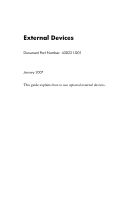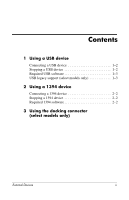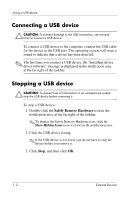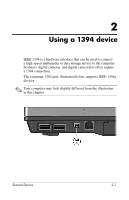HP nx6320 External Devices - Windows Vista - Page 4
Connecting a USB device, Stopping a USB device - drivers
 |
View all HP nx6320 manuals
Add to My Manuals
Save this manual to your list of manuals |
Page 4 highlights
Using a USB device Connecting a USB device Ä CAUTION: To prevent damage to the USB connectors, use minimal force to connect a USB device. To connect a USB device to the computer, connect the USB cable for the device to the USB port. The operating system will issue a sound to indicate that a device has been detected. ✎ The first time you connect a USB device, the "Installing device driver software" message is displayed in the notification area, at the far right of the taskbar. Stopping a USB device Ä CAUTION: To prevent loss of information or an unresponsive system, stop the USB device before removing it. To stop a USB device: 1. Double-click the Safely Remove Hardware icon in the notification area, at the far right of the taskbar. ✎ To display the Safely Remove Hardware icon, click the Show Hidden Icons icon (< or