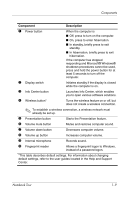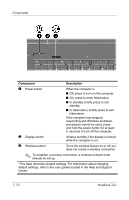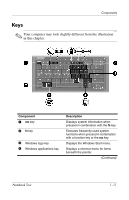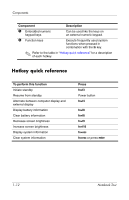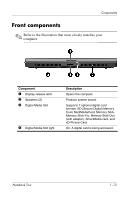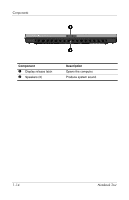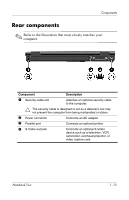HP nx6320 Notebook Tour - Page 12
Wireless button, while the computer is on.
 |
View all HP nx6320 manuals
Add to My Manuals
Save this manual to your list of manuals |
Page 12 highlights
Components Component Description 1 Power button When the computer is ■ Off, press to turn on the computer. ■ On, press to enter hibernation. ■ In standby, briefly press to exit standby. ■ In hibernation, briefly press to exit hibernation. If the computer has stopped responding and Windows shutdown procedures cannot be used, press and hold the power button for at least 5 seconds to turn off the computer. 2 Display switch Initiates standby if the display is closed while the computer is on. 3 Wireless button* Turns the wireless feature on or off, but does not create a wireless connection. ✎ To establish a wireless connection, a wireless network must already be set up. *This table describes default settings. For information about changing default settings, refer to the user guides located in the Help and Support Center. 1-10 Notebook Tour