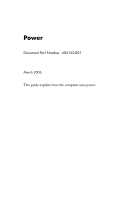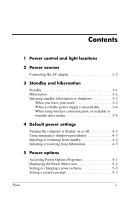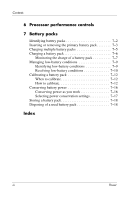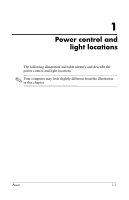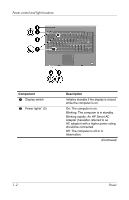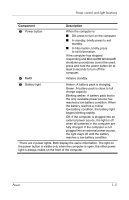HP nx6320 Power
HP nx6320 - Notebook PC Manual
 |
View all HP nx6320 manuals
Add to My Manuals
Save this manual to your list of manuals |
HP nx6320 manual content summary:
- HP nx6320 | Power - Page 1
Power Document Part Number: 404162-001 March 2006 This guide explains how the computer uses power. - HP nx6320 | Power - Page 2
control and light locations 2 Power sources Connecting the AC adapter 2-2 3 Standby and hibernation Standby 3-1 Hibernation 3-2 Initiating standby, hibernation or shutdown 3-3 When you leave your work 3-3 When a reliable power supply is unavailable 3-4 When using wireless communication, or - HP nx6320 | Power - Page 3
6 Processor performance controls 7 Battery packs Identifying battery packs 7-2 Inserting or removing the primary battery pack 7-3 Charging multiple battery packs 7-5 Charging a battery pack 7-6 Monitoring the charge of a battery pack 7-7 Managing low-battery conditions 7-9 Identifying low - HP nx6320 | Power - Page 4
1 Power control and light locations The following illustration and table identify and describe the power control and light locations. ✎ Your computer may look slightly different from the illustration in this chapter. Power 1-1 - HP nx6320 | Power - Page 5
if the display is closed while the computer is on. On: The computer is on. Blinking: The computer is in standby. Blinking rapidly: An HP Smart AC Adapter (hereafter referred to as AC adapter) with a higher power rating should be connected. Off: The computer is off or in hibernation. (Continued - HP nx6320 | Power - Page 6
computer has stopped responding and Microsoft® Windows® shutdown procedures cannot be used, press and hold the power button for at least 5 seconds to turn off the computer. 4 fn+f3 Initiates standby. 5 Battery light Amber: A battery pack is charging. Green: A battery pack is close to full charge - HP nx6320 | Power - Page 7
docking device ❐ Optional power adapter External power supplied through ■ AC adapter included with the computer ■ Optional docking device ■ Optional power adapter Å Do not charge the computer battery pack while onboard aircraft. External power supplied through ■ AC adapter included with the computer - HP nx6320 | Power - Page 8
safety feature. It is possible to receive an electric shock from a system that is not properly grounded. To connect the computer to external AC power: 1. Plug the AC adapter into the power connector 1 on the computer. 2. Plug the power cord into the AC adapter 2. 3. Plug the other end of the - HP nx6320 | Power - Page 9
may be displayed after turning on the computer: ■ "Smart AC adapter power output is too low for this computer." Clicking the message will display the following additional message: "The output power of the HP Smart AC Adapter connected to your computer is insufficient. Please connect a higher - HP nx6320 | Power - Page 10
battery discharge, do not leave the computer in standby for extended periods. Connect the computer to an external power source. Standby reduces power to system components that are not in use. When standby is initiated, your work is stored in random access memory (RAM), and then the screen is - HP nx6320 | Power - Page 11
Ä CAUTION: If the configuration of the computer is changed during hibernation, resuming from hibernation may not be possible. When the computer is in hibernation: ■ Do not dock the computer in or undock the computer from a docking device. ■ Do not add or remove memory modules. ■ Do not insert - HP nx6320 | Power - Page 12
work When standby is initiated, your work is stored in random access memory (RAM), and then the screen is cleared. When the computer is in standby, it uses less power than when it is on. Your work returns instantly to the screen when you resume from standby. Initiating hibernation saves your work to - HP nx6320 | Power - Page 13
supply is unavailable Be sure that hibernation remains enabled, especially if you are operating the computer on battery power and do not have access to an external power supply. If the battery pack fails, hibernation saves your work to a hibernation file and shuts down the computer. If you pause - HP nx6320 | Power - Page 14
standby may stop the playback. Do you want to continue?" Click No. ❏ You may need to restart the media to resume audio and video playback. Power 3-5 - HP nx6320 | Power - Page 15
section explains the default standby, hibernation, and shutdown procedures. For information about changing the function of some of the power features on the computer, refer to "Power options." The controls and lights discussed in this chapter are illustrated in "Power control and light locations - HP nx6320 | Power - Page 16
or display on or off Task Procedure Result Turn on the computer. Press the power button. ■ The power lights are turned on. ✎ If the power lights blink rapidly, an AC adapter with a higher power rating should be connected. ■ The operating system loads. Shut down the computer. 1. Save your - HP nx6320 | Power - Page 17
normal Windows shutdown procedures, try the following emergency procedures in the sequence provided: ■ Press ctrl+alt+delete. Then, select Shut Down > Turn Off. ■ Press and hold the power button for at least 5 seconds. ■ Disconnect the computer from external power and remove the battery pack. For - HP nx6320 | Power - Page 18
In Windows XP Professional, if Stand by is not displayed: 1. Click the down arrow. 2. Select Stand by from the list. 3. Click OK. ■ Close the computer. ■ The power lights blink. ■ The screen clears. Allow the system to initiate standby. No action required. ■ If the computer is running on battery - HP nx6320 | Power - Page 19
on battery power, the system initiates hibernation ■ After 30 minutes of computer inactivity. ■ When the battery pack(s) reach a critical low-battery condition. Power settings and timeouts can be changed using Power Options in Windows Control Panel. ■ The power lights are turned off. ■ The screen - HP nx6320 | Power - Page 20
returns to the screen. *If you have been registered to a network domain, the button you click will be called Shut Down instead of Turn Off Computer. †If the system initiated hibernation because of a critical low-battery condition, connect external power or insert a charged battery pack before you - HP nx6320 | Power - Page 21
options You can change many default power settings in Windows Control Panel. For example, you can set an audio alert to warn you when the battery pack reaches a low-power condition, or you can change the default settings for the power button. By default, when the computer is on: ■ Pressing fn+f3 - HP nx6320 | Power - Page 22
battery or external power. To remove the Power Meter icon from the notification area: 1. Right-click the Power Meter icon in the notification area, and then click Adjust Power the Power Meter icon in the notification area: 1. Select Start > Control Panel > Performance and Maintenance > Power Options - HP nx6320 | Power - Page 23
Setting or changing a power scheme The Power Schemes tab in the Power Options Properties dialog box assigns power levels to system components. You can assign different schemes, depending on whether the computer is running on battery or external power. You can also set a power scheme that initiates - HP nx6320 | Power - Page 24
To access Windows XP processor performance controls: » Select Start > Control Panel > Performance and Maintenance > Power Options. The power scheme you select determines how the processor performs when the computer is plugged into external power or is running on battery power. Each power scheme for - HP nx6320 | Power - Page 25
processor. The following table describes the processor performance on external and battery power for the available power schemes. Power scheme Processor performance Processor performance while on external power while on battery power Home/Office Desk Always runs at the highest performance state - HP nx6320 | Power - Page 26
fn+f10 hotkey or reconnect the AC adapter. You can keep a battery pack in the computer or in storage, depending on how you work. Keeping the battery pack in the computer whenever the computer is plugged into external AC power enables the battery pack to charge and also protects your work in case of - HP nx6320 | Power - Page 27
supports up to 2 battery packs: ■ One primary lithium-ion battery pack is included with the computer. ■ An optional accessory battery pack that can be attached to the bottom of the computer. If the computer will be unused and disconnected from external power for more than 2 weeks, remove the battery - HP nx6320 | Power - Page 28
Ä CAUTION: To prevent loss of information when removing a battery pack that is the sole power source, initiate hibernation or turn off the computer before removing the battery pack. ✎ Battery packs vary in appearance by model. To insert a primary battery pack: 1. Turn the computer upside down on - HP nx6320 | Power - Page 29
packs To remove a primary battery pack: 1. Turn the computer upside down on a flat surface, with the battery bay toward you. 2. Slide the right-hand battery pack release latch 1 to the right. 3. Slide and hold the left-hand battery pack release latch 2 to the right. 4. Slide the battery pack 3 out - HP nx6320 | Power - Page 30
into external power. External power can be supplied through the following: ■ AC adapter ■ Optional docking device ■ Optional power adapter Å WARNING: To reduce potential safety issues, only the AC adapter provided with the computer, a replacement AC adapter provided by HP, or an AC adapter purchased - HP nx6320 | Power - Page 31
pack may damage aircraft electronic systems. ■ If you are charging a new battery pack: ❏ Charge the battery pack while the computer is plugged into external power through the AC adapter. ❏ When you charge the battery pack, charge it fully before turning on the computer. ■ If you are charging an - HP nx6320 | Power - Page 32
before charging it. ■ When you charge a battery pack, charge it fully before turning on the computer. ■ If a battery pack has been unused for one month or more, calibrate the battery pack instead of simply charging it. For calibration instructions, refer to "Calibrating a battery pack." Power 7-7 - HP nx6320 | Power - Page 33
at the far right of the taskbar. - or - ■ Select Start > Control Panel > Performance and Maintenance > Power Options > Power Meter tab. Interpreting charge indicators Most charge indicators report battery status as both a percentage and as the number of minutes of charge remaining: ■ The percentage - HP nx6320 | Power - Page 34
can be changed using Power Options in Windows Control Panel. Preferences set using Power Options do not affect lights. Identifying low-battery conditions This section explains how to identify low-battery and critical low-battery conditions. Low-battery condition When a battery pack that is the - HP nx6320 | Power - Page 35
, do not restore power until the power lights are turned off. When external power is available To resolve a low-battery condition when external power is available, connect one of the following: ■ AC adapter ■ Optional docking device ■ Optional power adapter When a charged battery pack is available - HP nx6320 | Power - Page 36
work and shut down the computer. When the computer cannot restore from hibernation To resolve a low-battery condition when the computer lacks the power to restore from hibernation: 1. Insert a charged battery pack or plug the computer into external power. 2. Restore from hibernation by pressing the - HP nx6320 | Power - Page 37
recharging. Step 1: Charging the battery pack A battery pack can charge whether the computer is off or in use, but it will charge faster when the computer is off. Å WARNING: Do not charge the computer battery pack on board aircraft. Charging the battery pack may damage aircraft systems. 7-12 Power - HP nx6320 | Power - Page 38
computer to an AC adapter, optional power adapter, or optional docking device, and then plug the adapter or device into external power. The battery light on the computer is turned on. 3. Leave the computer plugged into external power until the battery pack is fully charged. The battery light on the - HP nx6320 | Power - Page 39
notification area, at the far right of the taskbar, and then click Adjust Power Properties. - or - Select Start > Control Panel > Performance and Maintenance > Power Options. 2. Record the 4 settings in the Running on batteries and Plugged in columns so that you can reset them after the calibration - HP nx6320 | Power - Page 40
if the computer is off. 2. If the computer is off, turn it on when the battery pack is fully charged and the battery light is turned off. 3. Select Start > Control Panel > Performance and Maintenance > Power Options. 4. Reenter the settings that you recorded for the items in the Plugged in column - HP nx6320 | Power - Page 41
external power source. ■ Stop, disable, or remove any external media powered speakers instead of the internal speakers, or adjust system volume as you need it. ■ Press fn+f4 to switch the screen image from the computer display to an external display device or turn off support for the device in Windows - HP nx6320 | Power - Page 42
Battery packs Selecting power conservation settings To set the computer to conserve power: ■ Select a short wait for the screen saver, and select a screen saver with minimal graphics and motion. To access screen saver settings: Select Start > Control Panel > Appearance and Themes > Choose a screen - HP nx6320 | Power - Page 43
as an accessory from HP should be used with the computer. Ä CAUTION: To prevent damage to a battery pack, do not expose it to high temperatures for extended periods of time. If a computer will be unused and unplugged from external power for more than 2 weeks, remove the battery pack and store it - HP nx6320 | Power - Page 44
1-3 battery pack battery power vs. AC power 7-1 calibrating 7-12 charging 7-5, 7-12 conserving power 7-16 disposing of 7-18 identifying 7-2 inserting 7-3 low-battery conditions 7-9 monitoring charge 7-7 recharging 7-15 removing 7-3 storing 7-18 using 7-1 battery pack release latch 7-4 button, power - HP nx6320 | Power - Page 45
Index hibernation file 3-2 hotkeys, fn+f3 1-3, 4-4, 4-5 HP Smart AC Adapter. See AC adapter L lights, power 1-2 low-battery condition 7-9 O operating system 4-2 optional power adapter 2-1, 7-5 P passwords, security 5-3 power conserving 7-16 control and light locations 1-1 schemes 5-3 setting - HP nx6320 | Power - Page 46
and Windows are U.S. registered trademarks of Microsoft Corporation. Bluetooth is a trademark owned by its proprietor and used by Hewlett-Packard Company under license. The information contained herein is subject to change without notice. The only warranties for HP products and services are
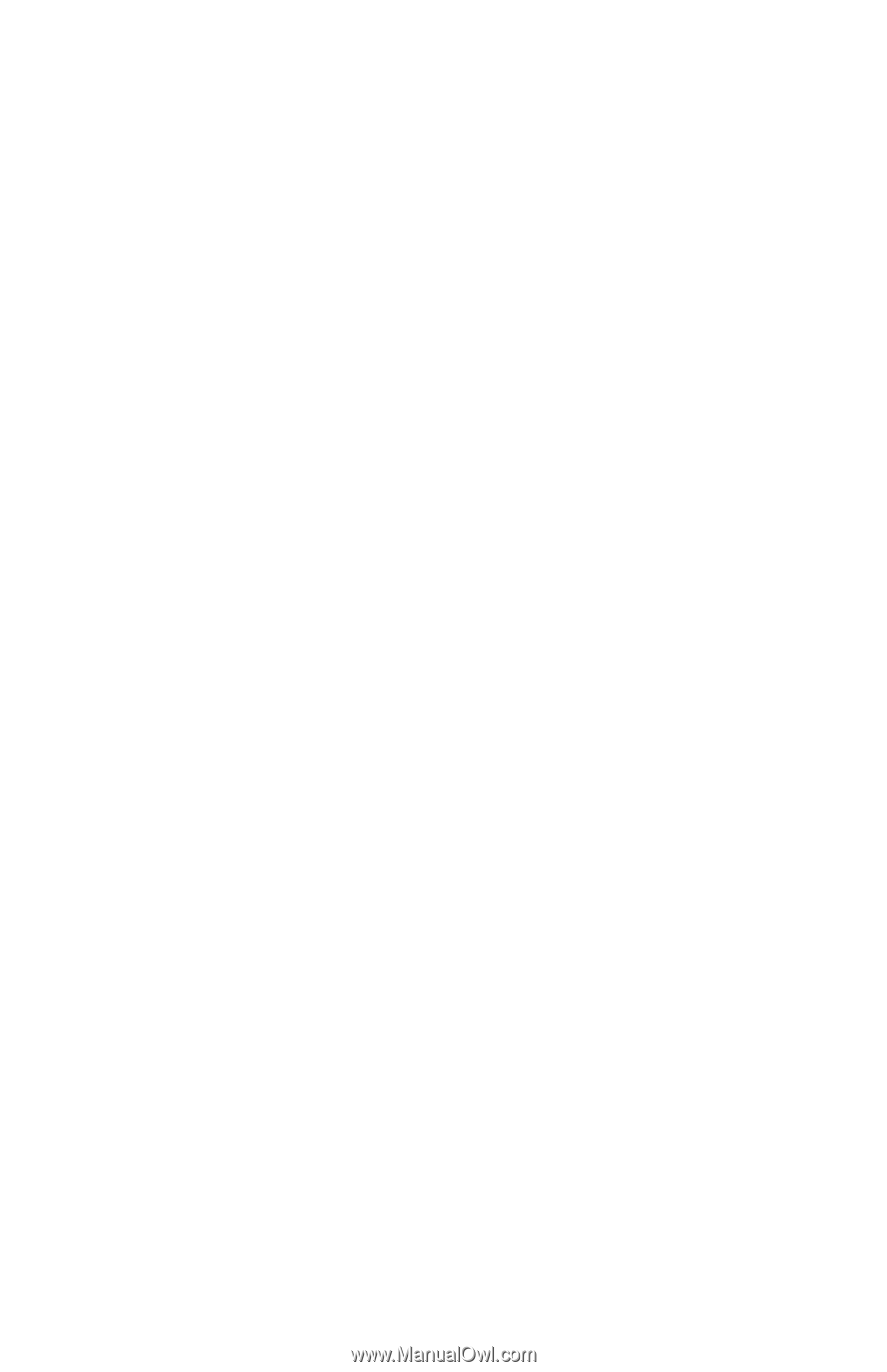
Power
Document Part Number: 404162-001
March 2006
This guide explains how the computer uses power.