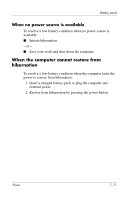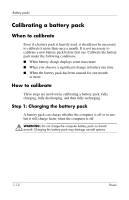HP nx6320 Power - Page 41
Conserving battery power, Conserving power as you work
 |
View all HP nx6320 manuals
Add to My Manuals
Save this manual to your list of manuals |
Page 41 highlights
Battery packs Conserving battery power Using the battery conservation procedures and settings described in this section extends the time that a battery pack can run the computer from a single charge. Conserving power as you work To conserve power as you use the computer: ■ Turn off wireless, local area network (LAN), and wide-area network (WAN) connections, and exit modem applications when you are not using them. ■ Disconnect external devices you are not using that are not plugged into an external power source. ■ Stop, disable, or remove any external media cards that you are not using. ■ Use the fn+f9 and fn+f10 hotkeys to adjust screen brightness as you need it. ■ Use optional powered speakers instead of the internal speakers, or adjust system volume as you need it. ■ Press fn+f4 to switch the screen image from the computer display to an external display device or turn off support for the device in Windows. ■ If you leave your work, initiate standby or hibernation, or shut down the computer. 7-16 Power