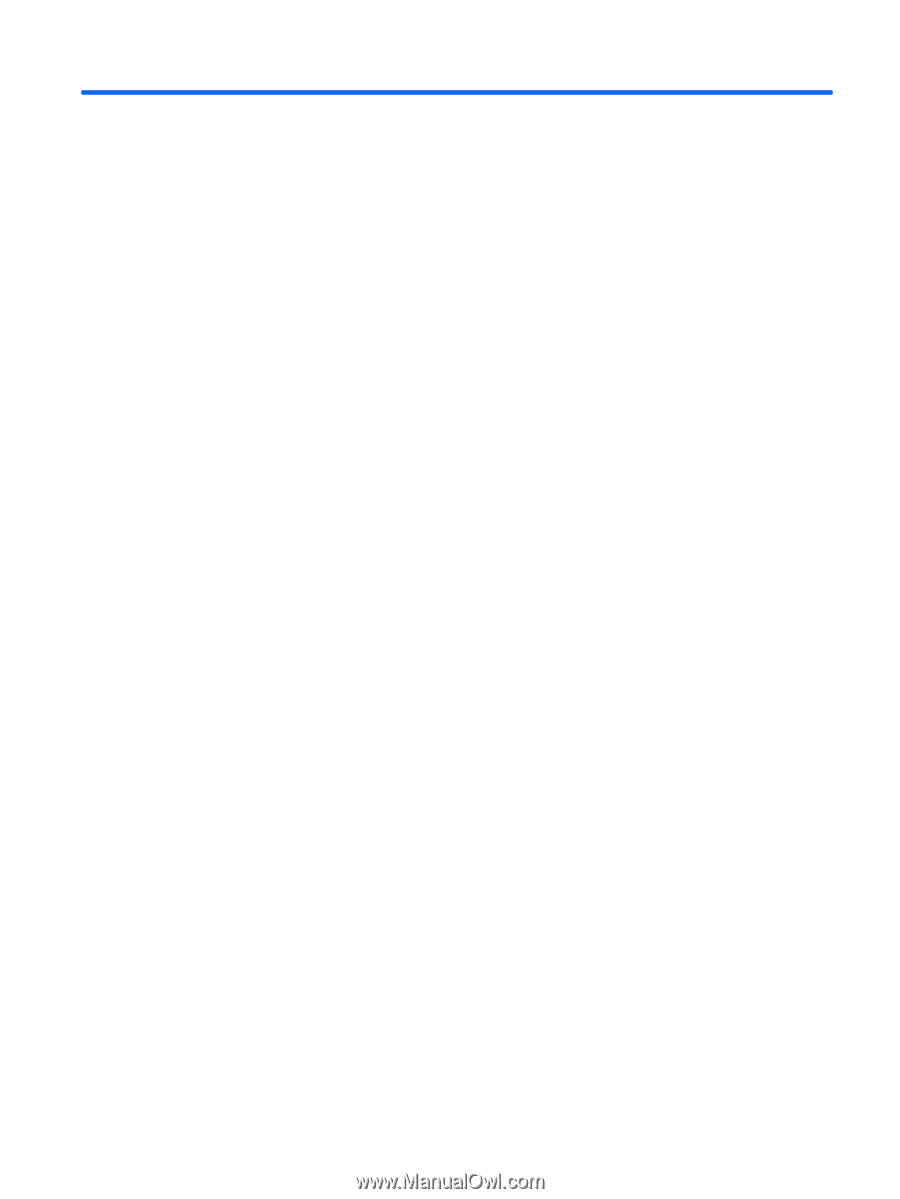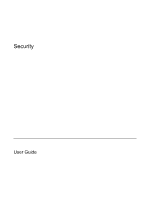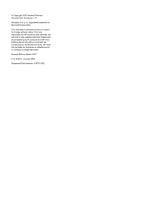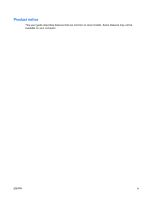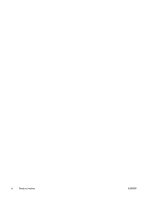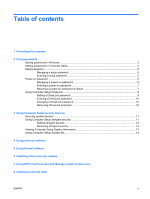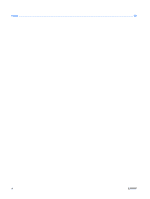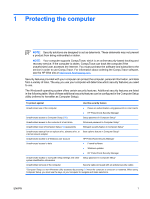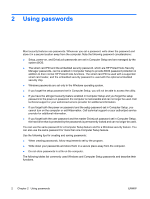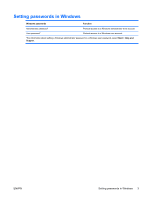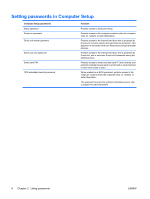Table of contents
1
Protecting the computer
2
Using passwords
Setting passwords in Windows
.............................................................................................................
3
Setting passwords in Computer Setup
.................................................................................................
4
Setup password
....................................................................................................................................
5
Managing a setup password
................................................................................................
5
Entering a setup password
..................................................................................................
5
Power-on password
..............................................................................................................................
6
Managing a power-on password
..........................................................................................
6
Entering a power-on password
............................................................................................
7
Requiring a power-on password at restart
...........................................................................
7
Using Computer Setup DriveLock
........................................................................................................
8
Setting a DriveLock password
.............................................................................................
9
Entering a DriveLock password
.........................................................................................
10
Changing a DriveLock password
.......................................................................................
10
Removing DriveLock protection
.........................................................................................
10
3
Using Computer Setup security features
Securing system devices
....................................................................................................................
11
Using Computer Setup stringent security
...........................................................................................
11
Setting stringent security
...................................................................................................
12
Removing stringent security
..............................................................................................
12
Viewing Computer Setup System Information
....................................................................................
13
Using Computer Setup System IDs
....................................................................................................
14
4
Using antivirus software
5
Using firewall software
6
Installing critical security updates
7
Using HP ProtectTools Security Manager (select models only)
8
Installing a security cable
ENWW
v