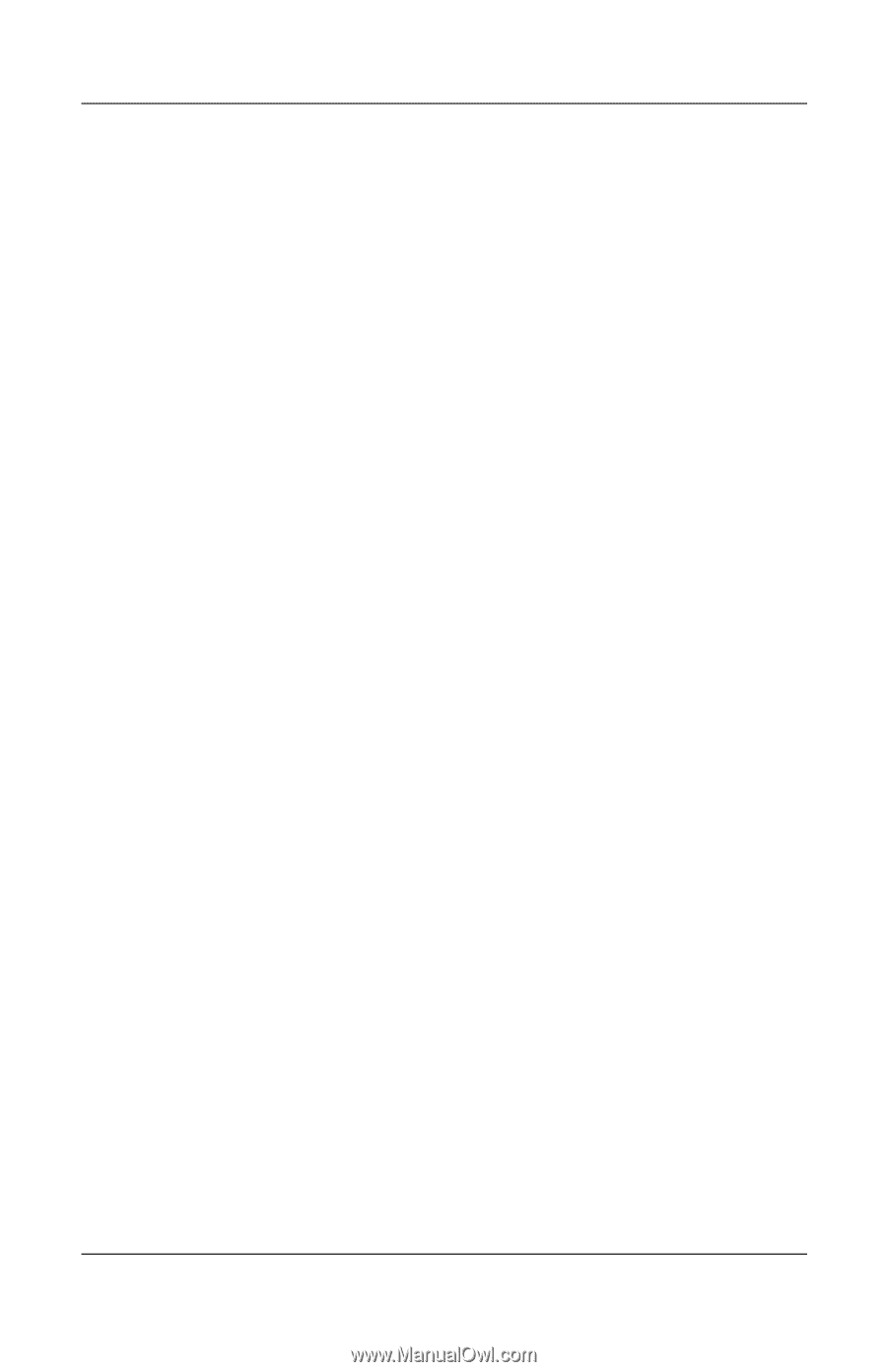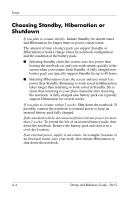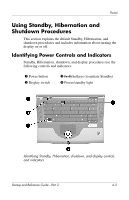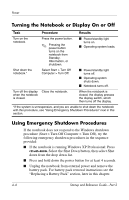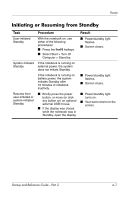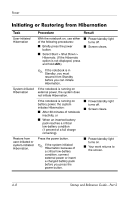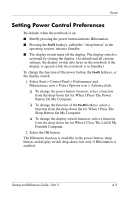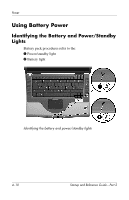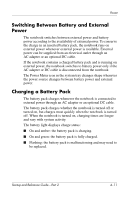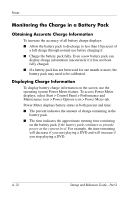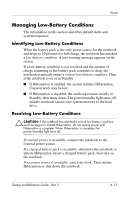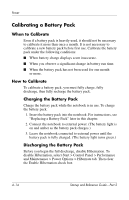HP nx7000 Startup and Reference Guide - Page 53
Setting Power Control Preferences, from the drop-down list for When I Close The Lid Of My
 |
View all HP nx7000 manuals
Add to My Manuals
Save this manual to your list of manuals |
Page 53 highlights
Power Setting Power Control Preferences By default, when the notebook is on: ■ Briefly pressing the power button initiates Hibernation. ■ Pressing the Fn+F5 hotkeys, called the "sleep button" in the operating system, initiates Standby. ■ The display switch turns off the display. The display switch is activated by closing the display. (At default and all custom settings, the display switch also turns on the notebook if the display is opened while the notebook is in Standby.) To change the function of the power button, the Fn+F5 hotkeys, or the display switch: 1. Select Start > Control Panel > Performance and Maintenance icon > Power Options icon > Advanced tab. ❏ To change the power button function, select a function from the drop-down list for When I Press The Power Button On My Computer. ❏ To change the function of the Fn+F5 hotkeys, select a function from the drop-down list for When I Press The Sleep Button On My Computer. ❏ To change the display switch function, select a function from the drop-down list for When I Close The Lid Of My Portable Computer. 2. Select the OK button. The Hibernate function is available in the power button, sleep button, and display switch drop-down lists only if Hibernation is enabled. Startup and Reference Guide-Part 2 4-9