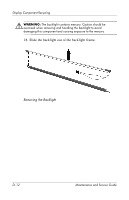HP nx8220 HP Compaq nc8230, nx8220 and nw8240 Notebook PC - Maintenance and Se - Page 240
DVD+RW/R and CD-RW, Docking Station, HP, spare - audio problem
 |
View all HP nx8220 manuals
Add to My Manuals
Save this manual to your list of manuals |
Page 240 highlights
Index C cables, service considerations 5-2 caps lock key 1-13 caps lock light 1-15 carrying case, spare part numbers 4-17, 4-20 category, identifying computer 3-2 CD-ROM drive, OS loading problems 2-22 components bottom 1-18 front 1-6 keyboard 1-11, 1-12 left-side 1-8 rear 1-8 right-side 1-10 top 1-14, 1-16 computer feet illustrated 4-14 locations 6-10 computer model, family, type, and serial number 3-2 Computer Setup Advanced Menu 2-5 overview 2-1 Security Menu 2-4 computer specifications 7-1 connector pin assignments audio-in A-2 audio-out A-1 external monitor A-4 monitor A-4 RJ-11 A-6 RJ-45 A-5 serial A-3 S-Video-out A-7 Universal Serial Bus (USB) A-2 connectors, service considerations 5-2 D data, safeguarding 3-7 design overview 1-20 disassembly sequence chart 6-3 diskette drive OS loading problems 2-21 precautions 5-3 display assembly removal 6-42 spare part numbers 4-3, 4-24, 6-42 specifications 7-3 display lid switch 1-14 display release button 1-7 docking connector 1-19 docking device, troubleshooting 2-16 Docking Station, HP, spare part number 4-17, 4-21 downloading software 3-3 drivers, reinstalling or repairing 3-14 drives, preventing damage 5-3 DVD+RW/R and CD-RW Combo Drive OS loading problems 2-22 precautions 5-3 removal 6-11 Index-2 Maintenance and Service Guide