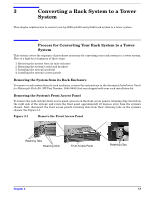HP rp3410 Rack to Tower and Tower to Rack System Conversion Guide, Second Edit - Page 8
Related Documents, HP Encourages Your Comments, Where to Get Help - system led
 |
View all HP rp3410 manuals
Add to My Manuals
Save this manual to your list of manuals |
Page 8 highlights
About This Document Related Documents Related Documents The HP Server Documentation CD-ROM has been provided with your server. It contains a complete documentation set for the server, including localized versions of key documents. Included on the CD-ROM are the Site Preparation and Operations and Maintenance guides, which contain in-depth troubleshooting, installation, and repair information. The CD will autorun when you insert it into a Windows workstation, or, point your browser at the index.htm file located under the Start directory of the CD. All users, including UNIX/Linux, can access a complete manual set by viewing the directory manuals. The manuals are in Adobe Acrobat Reader (pdf) format. IMPORTANT The latest versions of these documents, and any updates to these documents, are posted under the appropriate server at http://docs.hp.com. HP Encourages Your Comments HP encourages your comments concerning this document. We are truly committed to providing documentation that meets your needs. Please send any comments by contacting us at http://docs.hp.com/assistance/index.html. Please include document title, manufacturing part number, and any comment, error found, or suggestion for improvement you have concerning this document. Where to Get Help For online access to technical support information, self-solve tools, online assistance, community forums of IT experts, broad multivendor knowledge base, and monitoring and diagnostic tools, go to http://www.hp.com/support. For the latest information on HP-UX patches, check the HP IT Resource Center at http://itrc.hp.com. Information to Collect Before You Contact Support Before you contact HP support, you should: Step 1. Check information on troubleshooting and attempt to solve the problem. Refer to "Troubleshooting" in the Operation and Maintenance Guide for your system, available at http://docs.hp.com. • Note failure symptoms and error indications (LEDs and messages) by checking the SEL and FPL logs. • Try to determine precisely what did or did not happen. Step 2. Collect the following information: 8 Chapter 1