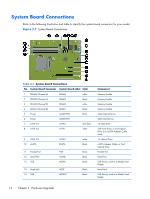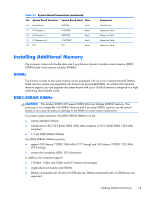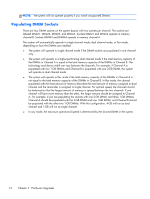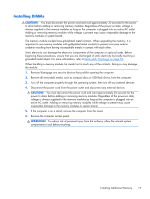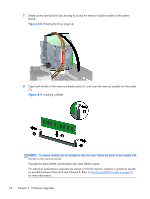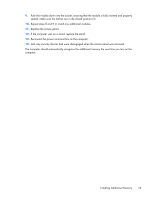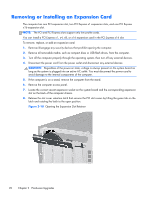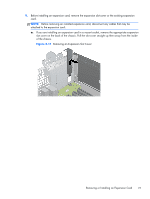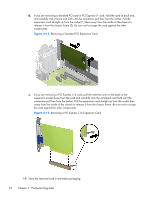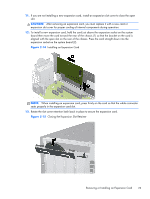HP t200 HP Compaq MultiSeat ms6200 Desktop Hardware Reference Guide - Page 25
Installing Additional Memory
 |
View all HP t200 manuals
Add to My Manuals
Save this manual to your list of manuals |
Page 25 highlights
9. Push the module down into the socket, ensuring that the module is fully inserted and properly seated. Make sure the latches are in the closed position (3). 10. Repeat steps 8 and 9 to install any additional modules. 11. Replace the access panel. 12. If the computer was on a stand, replace the stand. 13. Reconnect the power cord and turn on the computer. 14. Lock any security devices that were disengaged when the access panel was removed. The computer should automatically recognize the additional memory the next time you turn on the computer. Installing Additional Memory 19
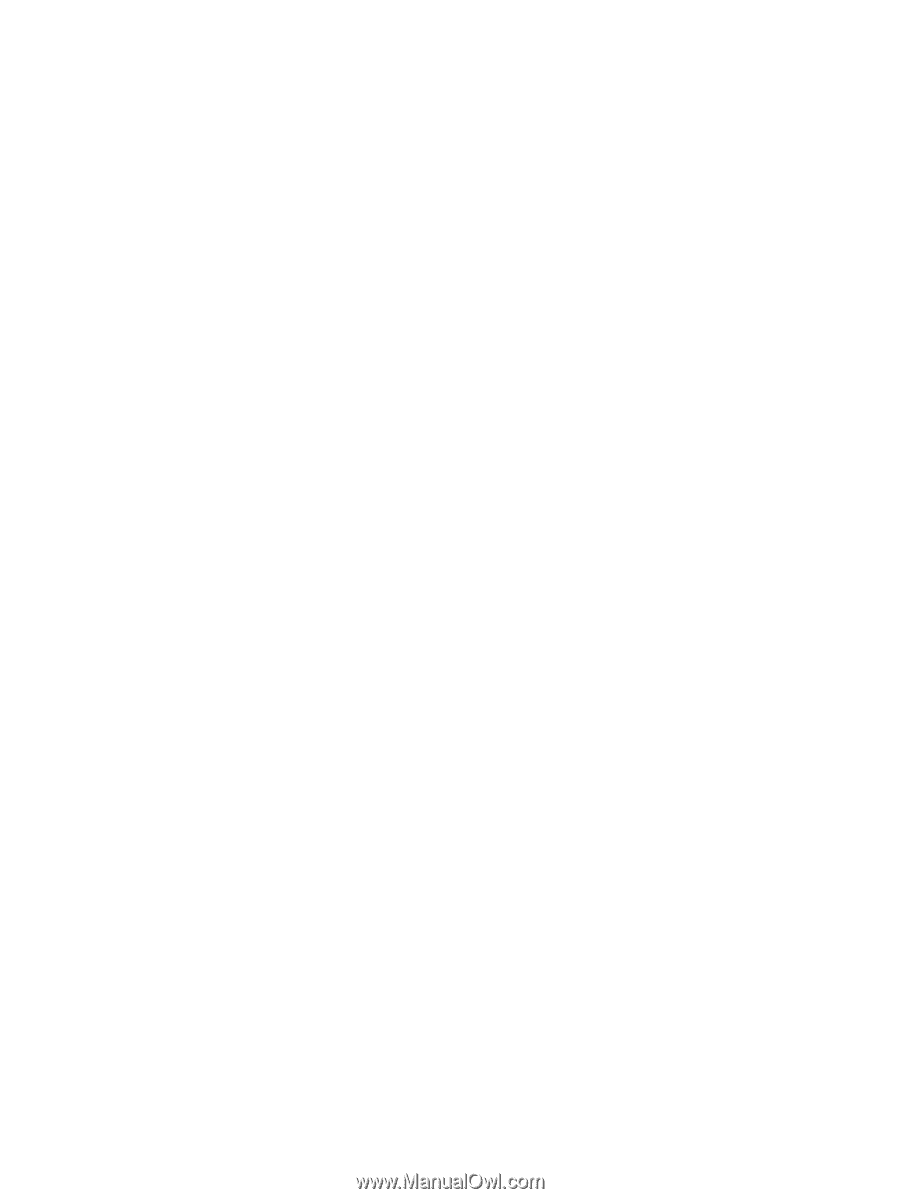
9.
Push the module down into the socket, ensuring that the module is fully inserted and properly
seated. Make sure the latches are in the closed position (3).
10.
Repeat steps 8 and 9 to install any additional modules.
11.
Replace the access panel.
12.
If the computer was on a stand, replace the stand.
13.
Reconnect the power cord and turn on the computer.
14.
Lock any security devices that were disengaged when the access panel was removed.
The computer should automatically recognize the additional memory the next time you turn on the
computer.
Installing Additional Memory
19