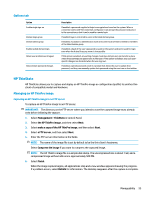HP t420 Administrator Guide 5 - Page 72
Hardware, Display management, Redirecting USB devices, Configuring printers, printers
 |
View all HP t420 manuals
Add to My Manuals
Save this manual to your list of manuals |
Page 72 highlights
Hardware Menu option Display Sound USB Manager Serial Manager Printers Description Lets you configure and test display options. For more information, see Display management on page 60. Lets you control the playback, input devices, and input audio levels. Lets you configure the redirection options for USB devices. For more information, see Redirecting USB devices on page 60. Lets you configure serial devices. Lets you set up local and network printers. Local printers can be shared across the network. For more information, see Configuring printers on page 60. Display management Display management allows you to configure screen settings and apply these changes in session. To open display management: Control Panel>Hardware>Display Management. Redirecting USB devices To redirect USB devices: 1. In Control Panel, select Hardware, and then select USB Manager. 2. On the Protocol page, select a remote protocol. If the setting is Local, you can also specify the options allow devices to be mounted and mount devices read-only. 3. On the Devices page, you can enable or disable redirection for individual devices if necessary. 4. On the Classes page, you can select specific device classes to be redirected to remote sessions. 5. When you are finished, select Apply. Configuring printers To configure a printer: 1. Select Hardware and then select Printers in Control Panel. 2. In the Printing dialog, select Add . 3. In the New Printer dialog, select the printer to configure, and then select Forward. NOTE: If you select a serial printer, be sure to input the correct settings on the right side of the dialog, or the printer might not function correctly. 4. Select the make of the printer. If you are unsure, select the Generic (recommended) option, and then select Forward. 60 Chapter 9 Control Panel