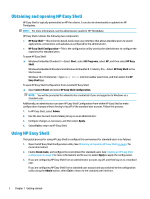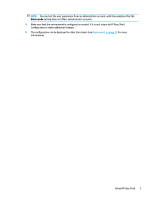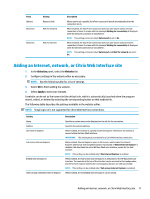HP t505 Administrator Guide 10 - Page 12
Apply
 |
View all HP t505 manuals
Add to My Manuals
Save this manual to your list of manuals |
Page 12 highlights
Setting Description Allow restart If set to On, users can restart the computer using the drop-down menu for the power button. Allow shutdown If set to On, users can shut down the computer using the drop-down menu for the power button. Display virtual keyboard button If set to On, users can access a virtual keyboard using a button in the top-left corner of the user interface. Enable legacy touch keyboard If set to On, the touch keyboard is displayed automatically for legacy apps, such as Notepad, that do not trigger the touch keyboard to display. Display time If set to On, the current time is displayed in the lower-left corner of the user interface. Display device name and IP address If set to On, the computer name and IP address are displayed in the lower-left corner of the user interface. Display MAC address If set to On, the MAC (Media Access Control) address for the computer is displayed in the lowerleft corner of the user interface. Enable task switcher If set to On, the task switcher is available in the lower-right corner of the user interface, allowing users to quickly switch between tasks. NOTE: To enable the HP Write Manager icon to work within task switcher, you must remove HPWFTray.exe from startup programs. ▲ The HP Write Manager app can be deleted from startup programs from the registry at: HKEY_LOCAL_MACHINE\SOFTWARE\Microsoft\Windows\CurrentVersion \Run. - or - Instead of the deleting the entry, the file can also be renamed into a nonexistent file name. For example, hpwtftray.exe can be changed to hpwtftray123.exe. This will have the same effect as deleting the entry. Permanent If set to On, the task switcher is always displayed and is not hidden automatically. Display battery icon If set to On, the battery icon is displayed on the task switcher. NOTE: This is always read-only. Display cellular signal icon If set to On, the cellular signal icon is displayed on the task switcher. NOTE: This is always read-only. Display sound icon If set to On, the sound icon is displayed on the task switcher. Sound icon interaction If set to On, the system volume can be adjusted via the sound icon on the task switcher. Display Wi-Fi icon If set to On, the Wi-Fi icon is displayed on the task switcher. Wi-Fi icon interaction If set to On, Wi-Fi settings can be accessed via the Wi-Fi icon on the task switcher. Enable network status notification If set to On, notifications about network and/or Internet connectivity are displayed. Hide HP Easy Shell during session If set to On, the HP Easy Shell interface is hidden during an application, connection, or website session. Enable custom background If set to On, the specified image file is used for the background of the user interface. Select theme This button opens a dialog box that allows you to customize the color theme for the user interface. NOTE: Select Apply to apply the changes and add the settings to the registry. For information on exporting an HP Easy Shell configuration, see Exporting and deploying an HP Easy Shell configuration on page 13. 6 Chapter 2 Configuration