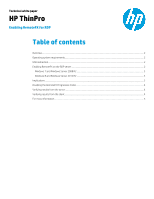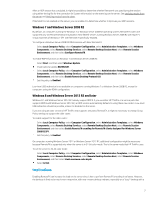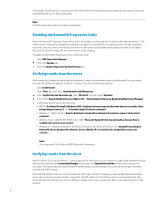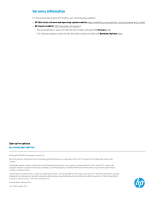HP t505 Enabling RemoteFX for RDP - Page 3
Windows 7 and Windows Server 2008 R2, Implications
 |
View all HP t505 manuals
Add to My Manuals
Save this manual to your list of manuals |
Page 3 highlights
After an RDP session has concluded, it might be possible to determine whether RemoteFX was used during the session using either the log file for the connection (in System Information) or the event log on the server. See Verifying results from the server and Verifying results from the client. If RemoteFX is not enabled on the server, you can enable it to determine whether it improves your RDP sessions. Windows 7 and Windows Server 2008 R2 By default, on computers running the Windows 7 or Windows Server 2008 R2 operating system, RemoteFX codecs are supported only on Remote Desktop Virtualization Host (RDVH) servers running Windows Server 2008 R2 with Hyper-V virtual machines of Windows 7 SP1 with RemoteFX specifically enabled. To configure a Windows Server 2008 R2 RDVH session with basic RemoteFX: Select Local Computer Policy, select Computer Configuration, select Administrative Templates, select Windows Components, select Remote Desktop Services, select Remote Desktop Session Host, select Remote Session Environment, and then select Configure RemoteFX. To enable RDP 8 functions on Windows 7 and Windows Server 2008 R2: Select Start, and then select Windows Update. Install optional update KB2592687. Select Local Computer Policy, select Computer Configuration, select Administrative Templates, select Windows Components, select Remote Desktop Services, select Remote Desktop Session Host, select Remote Session Environment, and then select Enable Remote Desktop Protocol 8.0. Set this policy to Enabled. Low-level USB redirection is not available on computers running Windows 7 or Windows Server 2008 R2, except for computers using the RDVH configuration. Windows 8 and Windows Server 2012 R2 and later Windows 8.1 and Windows Server 2012 R2 natively support RDP 8. If you use either HP ThinPro or a service pack that supports RDP 8 with Windows Server 2012 R2, an RDP session automatically defauts to using these new codecs. Low-level USB redirection should be possible, unless it is disabled on the server. If you are using an older version of HP ThinPro that supports only basic RemoteFX, it might be necessary to change Group Policy settings to support the older codec. To enable support for the older codec: Select Local Computer Policy, select Computer Configuration, select Administrative Templates, select Windows Components, select Remote Desktop Services, select Remote Desktop Session Host, select Remote Session Environment, and then select Enable RemoteFX encoding for RemoteFX clients designed for Windows Server 2008 R2 SP1. Set this policy to Enabled. On computers running Windows Server 2012 or Windows Server 2012 R2, additional configuration might be necessary because RemoteFX is supported only when the server is in 32-bit color mode. This is the same mode that HP ThinPro uses. To set the server to 32-bit color mode: Select Local Computer Policy, select Computer Configuration, select Administrative Templates, select Windows Components, select Remote Desktop Services, select Remote Desktop Session Host, select Remote Session Environment, and then select Limit maximum color depth. Select 32-bit. Implications Enabling RemoteFX can increase the load on the server since it has to perform RemoteFX encoding in software. However, the desktop is likely to be much more responsive, with near-instant desktop redraws, especially on a "busy" desktop with a 3