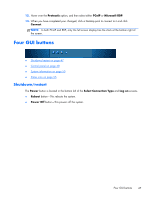HP t510 Smart Client Administrator s Guide - Page 57
Parallel and Serial Printer Mapping Documentation for Python on Astronauts
 |
View all HP t510 manuals
Add to My Manuals
Save this manual to your list of manuals |
Page 57 highlights
● Additional Configuration/Mouse button-allows you to change the speed of the mouse, change the button settings to left- and right-handed. ● Additional Configuration/Network Settings/Wired button-allows you to change your network speed and duplex settings. You can also change the connection method from automatic IP discovery to static IP address configuration. ● Additional Configuration/Network Settings/Wireless button-allows you to change duplex settings. You can also change the connection method from automatic IP discovery to static IP address configuration. Many wireless networks have security that requires a different authentication and a password/key. This can be set or edited on the Advance Security Settings tab. ● Additional Configuration/Printer Mapping button-The printer mapping settings allow you to setup a printer and share it across the network. NOTE: After any software updates on the client, you must unplug the printer and plug it back in again to allow the printer to be detected in printer mapping. ● Additional Configuration/Sound button-allows you to adjust playback and input volumes and mute. ● Additional Configuration/Xterminal button-allows users to enter the Linux command line terminal. Some or all of these controls may not be available to the end user, depending on the HP Smart Client Profile. Parallel and Serial Printer Mapping Documentation for Python on Astronauts 1. In the main window, click the wrench icon. 2. Go to Additional Configuration > Printer Mapping. 3. To add a printer, click Add. A dialog box opens to allow you to configure the printer. 4. If the printer is a parallel printer, select Parallel in the printer menu. If it is a serial printer, select the appropriate Serial option. NOTE: If you have only one serial port, then it will be Serial #1. 5. Typing the printer model in the field is optional, but it is recommended that you do so in order to have a printer name in the Mapping Window. 6. Installing the Windows Driver is also optional, however it is recommended you install at least Generic/Text Only in order to use the printer on the Server. Without a driver, Windows may not use the printer properly. NOTE: You can change this later using Edit. Four GUI buttons 49