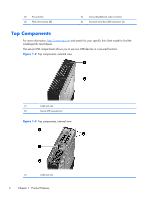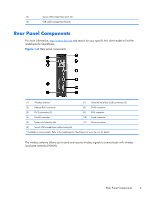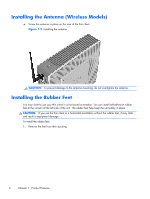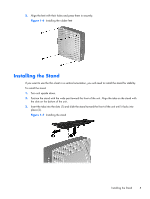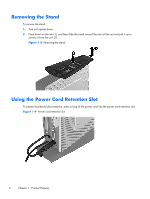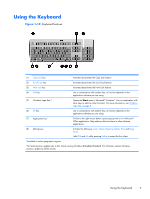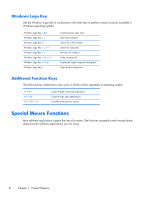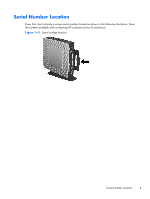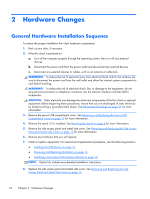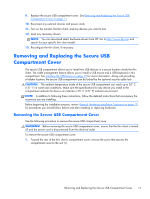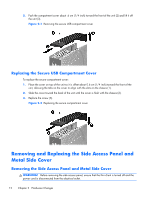HP t510 Hardware Reference Guide - Page 13
Using the Keyboard
 |
View all HP t510 manuals
Add to My Manuals
Save this manual to your list of manuals |
Page 13 highlights
Using the Keyboard Figure 1-10 Keyboard features (1) Caps Lock key Activates/deactivates the Caps Lock feature. (2) Scroll Lock key Activates/deactivates the Scroll Lock feature. (3) Num Lock key Activates/deactivates the Num Lock feature. (4) Ctrl key Use in combination with another key; its function depends on the application software you are using. (5) Windows Logo Key12 Opens the Start menu in Microsoft® Windows®. Use in combination with other keys to perform other functions. For more information, see Windows Logo Key on page 8. (6) Alt key Use in combination with another key; its function depends on the application software you are using. (7) Application key1 Similar to the right mouse button, opens pop-up menus in a Microsoft Office application. May perform other functions in other software applications. (8) Editing keys Includes the following: Insert, Home, Page Up, Delete, End, and Page Down. Hold Ctrl and Alt while pressing Delete to restart the thin client. 1Available in select geographic regions. 2For local sessions, applies only to thin clients running Windows Embedded Standard. For full-screen remote Windows sessions, applies to all thin clients. Using the Keyboard 7