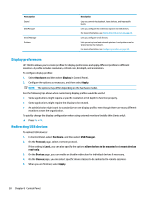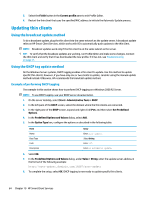HP t520 Administrator Guide 8 - Page 73
System Information, Panel, Description, DNS Lookup, Trace Route, Service Packs, Software Installed
 |
View all HP t520 manuals
Add to My Manuals
Save this manual to your list of manuals |
Page 73 highlights
9 System Information In the Start menu, select System Information to view system, network, and software information. The following table describes the information that is displayed on each panel. Panel General Network Net Tools Software Information Software License System Logs Description Displays information about the BIOS, operating system, CPU, and memory. Displays information about the network interface, gateway, and DNS settings. Provides the following tools for monitoring and troubleshooting purposes: ● Ping: Specify an IP address of another device on the network to attempt to establish contact. ● DNS Lookup: Use this tool to resolve a domain name into an IP address. ● Trace Route: Use this tool to track the path that a network packet takes from one device to another. Displays a list of installed add-ons on the Service Packs tab and software version information on the Software Installed tab. TIP: You can also access the Administrator Guide (this document) from this screen. Displays the EULA for the HP ThinPro operating system. Displays the following logs: ● Authorization and Security ● Connection Manager ● DHCP Leases ● General System Log ● Kernel ● Network Manager ● Smart Client Services ● X Server ● OneSign In administrator mode, the debug level can be changed to display additional information that might be requested by HP support for troubleshooting purposes. Select Diagnostic to save a diagnostic file. For more information, see Using system diagnostics to troubleshoot on page 71. NOTE: See SystemInfo on page 148 for information about registry keys that can be used to hide the System Information screens. 61