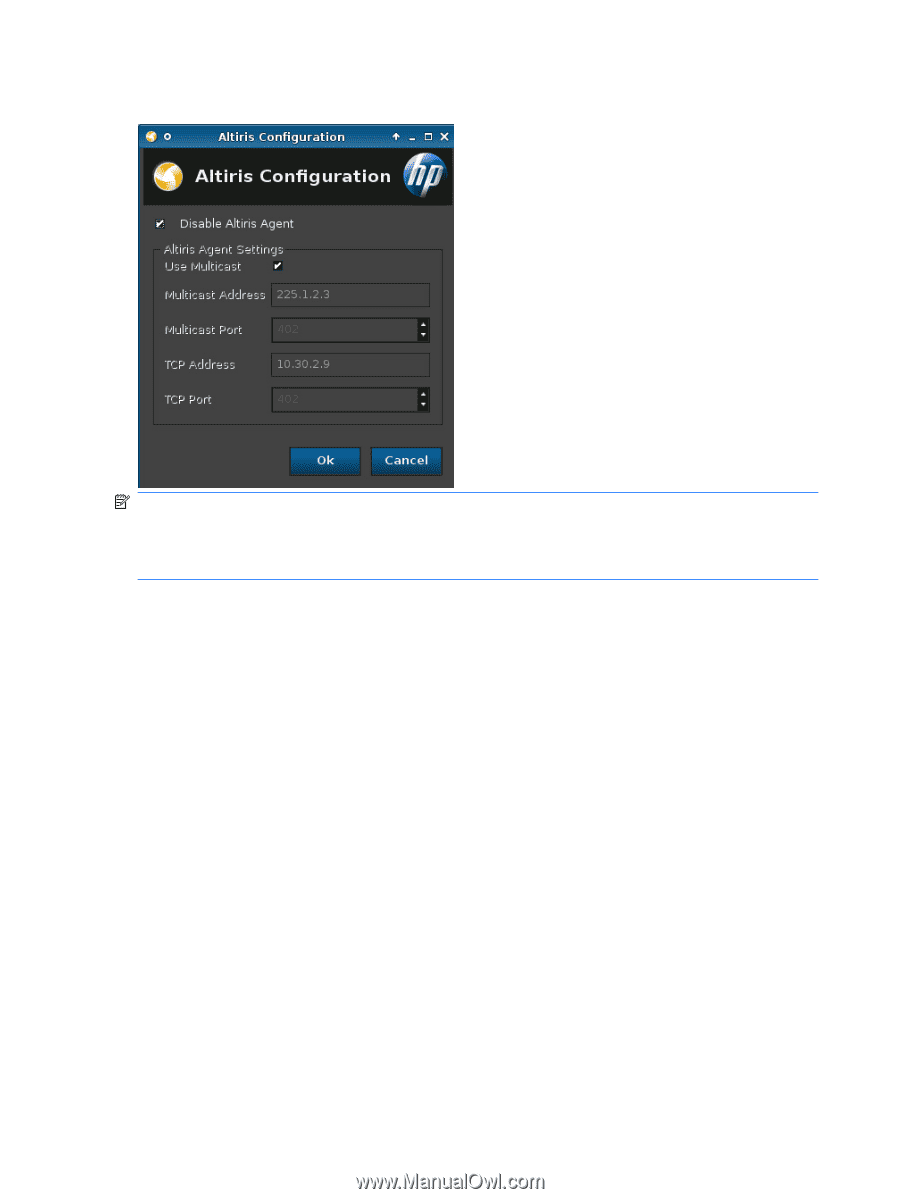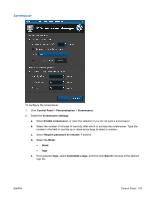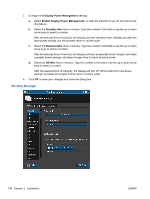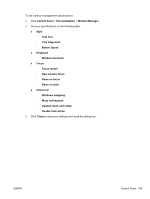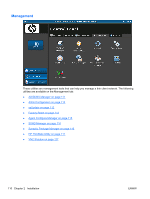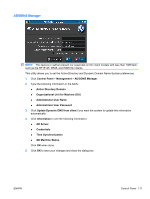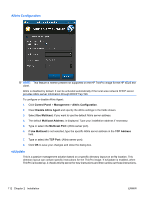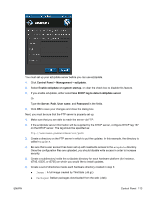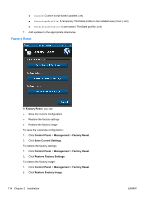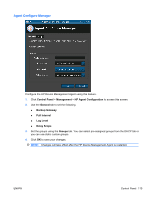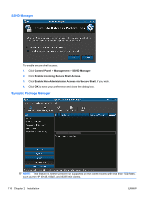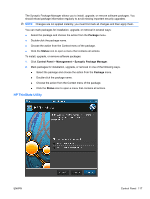HP t5325 HP ThinPro Administrator's Guide - Page 120
Altiris Configuration, ezUpdate, Control Panel, Management, Disable Altiris Agent, Use Multicast - thin client specification
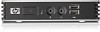 |
View all HP t5325 manuals
Add to My Manuals
Save this manual to your list of manuals |
Page 120 highlights
Altiris Configuration NOTE: This feature is neither present nor supported on the HP ThinPro image for the HP t5325 thin client. Altiris is disabled by default. It can be activated automatically if the local area network DHCP server provides Altiris server information through DHCP Tag 190. To configure or disable Altiris Agent: 1. Click Control Panel > Management > Altiris Configuration. 2. Clear Disable Altiris Agent and specify the Altiris settings in the fields shown. 3. Select Use Multicast: if you want to use the default Altiris server address. 4. The default Multicast Address: is displayed. Type your installation address if necessary. 5. Type or select the Multicast Port: (Altiris server port). 6. If Use Multicast is not selected, type the specific Altiris server address in the TCP Address field. 7. Type or select the TCP Port: (Altiris server port). 8. Click OK to save your changes and close the dialog box. ezUpdate This is a passive management solution based on a specific directory layout on an ftp location. This directory layout can contain specific instructions for the ThinPro image. If ezUpdate is enabled, when ThinPro is booted up, it checks this ftp server for new instructions and then carries out those instructions. 112 Chapter 2 Installation ENWW