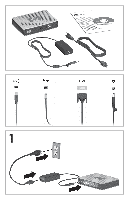HP t5325 Quick Setup and Getting Started Guide - Page 3
Quick Setup and Getting Started Guide - thin client how to setup
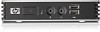 |
View all HP t5325 manuals
Add to My Manuals
Save this manual to your list of manuals |
Page 3 highlights
Quick Setup and Getting Started Guide IMPORTANT Safety Information Å To reduce the risk of serious injury, read the Safety & Comfort Guide. It describes proper workstation setup, posture, and health and work habits for computer users, and provides important electrical and mechanical safety information. This guide is located on the Web at www.hp.com/ergo and on the Thin Client Documentation CD that is included with the product. To reduce the risk of electric shock or damage to your equipment: ■ Do not disable the power cord grounding plug. The grounding plug is an important safety feature. ■ Plug the power cord in a grounded (earthed) outlet that is easily accessible at all times. ■ Disconnect power from the thin client by unplugging the power cord from the electrical outlet. For more information, refer to the documentation provided with your product. Thin Client Management Solutions HP has a comprehensive suite of management solutions to fit your needs. This allows you to choose solutions that will work best in your environment. HP ThinState is a built-in software utility which allows you to capture settings and software images from one thin client and deploy them to an FTP update repository, or to another thin client via USB key. HP ThinState tools complement other management solutions and are included with HP thin client operating systems. HP Device Manager is an enterprise-class thin client management software application that allows customers to view their thin client assets remotely and to manipulate those thin clients to meet the required business need. It is robust, yet easy to install and use. HP Device Manager lets you track, configure, upgrade, clone, and manage thousands of individual devices from a centralized location. HP Device Manager agents are included in most HP thin clients. 1