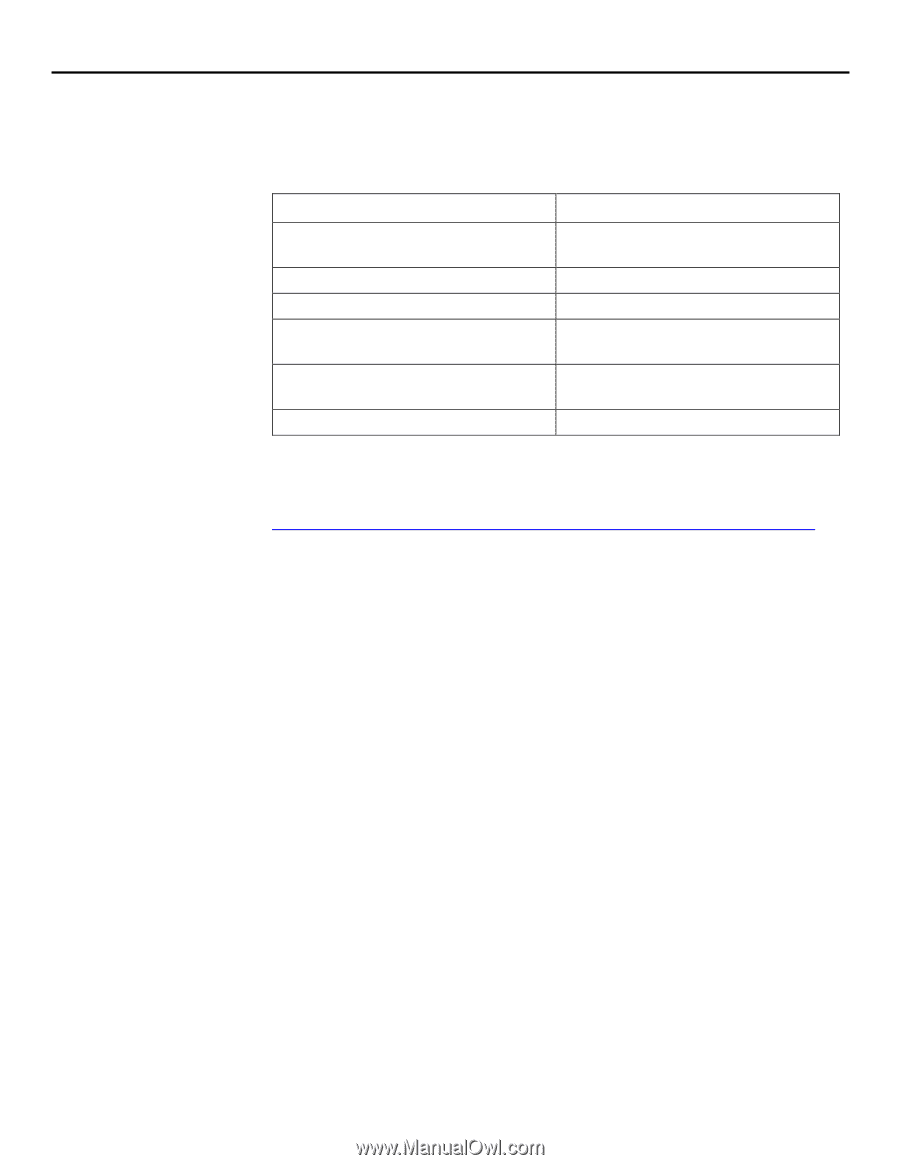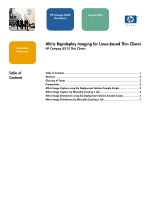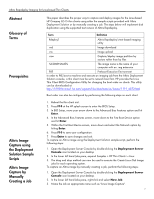HP t5515 Altiris Rapideploy Imaging for Linux-based Thin Clients - Page 2
Abstract, Glossary of, Terms, Prerequisites, Altiris Image, Capture using, the Deployment, Solution - compaq thin client download
 |
View all HP t5515 manuals
Add to My Manuals
Save this manual to your list of manuals |
Page 2 highlights
Altiris Rapideploy Imaging for Linux-based Thin Clients Abstract Glossary of Terms Prerequisites Altiris Image Capture using the Deployment Solution Sample Scripts Altiris Image Capture by Manually Creating a Job This paper describes the proper way to capture and deploy images for the Linux-based HP Compaq t5515 thin clients using either the sample scripts provided with Altiris Deployment Solution or by manually creating a job. The steps below will implement disk duplication using the supported text version of Altiris Rapideploy. Term Definition RdeployT Altiris Rapideploy's text based imaging utility -md Image download -mu Image upload -raw Capture/deploy image partition by sectors rather than by files %COMPNAME% The image name is the name of your computer with an .img extension PXE Pre-boot Execution Environment In order to PXE boot a machine and execute an imaging job from the Altiris Deployment Solution console, a thin client must be set to network boot first. HP provides the Linux Thin Client BIOS Configuration Utility for changing the boot order on clients. This utility can be downloaded at http://h18004.www1.hp.com/support/files/thinclients/us/locate/1119_6072.html Boot order can also be configured by performing the following steps on each client: 1. Reboot the thin client unit. 2. Press F10 at the HP splash screen to enter the BIOS Setup. 3. In BIO Setup, move your arrow down to the Advanced Bios Features option and hit Enter. 4. In the Advanced Bios Features screen, move down to the First Boot Device option and hit Enter. 5. Within the First Boot Device screen, move down and select the Network option by hitting Enter. 6. Press F10 to save your configuration. 7. Press Enter to save changes and exit. To capture an Altiris image using the Deployment Solution sample script, perform the following steps: 1. Open the Deployment Server Console by double-clicking the Deployment Server Console icon located on your desktop 2. In the lower left hand Jobs pane, expand Samples > HP Thin Clients > Linux. 3. The drag and drop method can now be used to execute the Create Linux Disk Image jobs for each operating system. To capture an Altiris image by manually creating a job, perform the following steps: 1. Open the Deployment Server Console by double-clicking the Deployment Server Console icon located on your desktop. 2. In the lower left hand Jobs pane, right-click and select New Job. 3. Name the Job an appropriate name such as "Linux Image Capture". 2