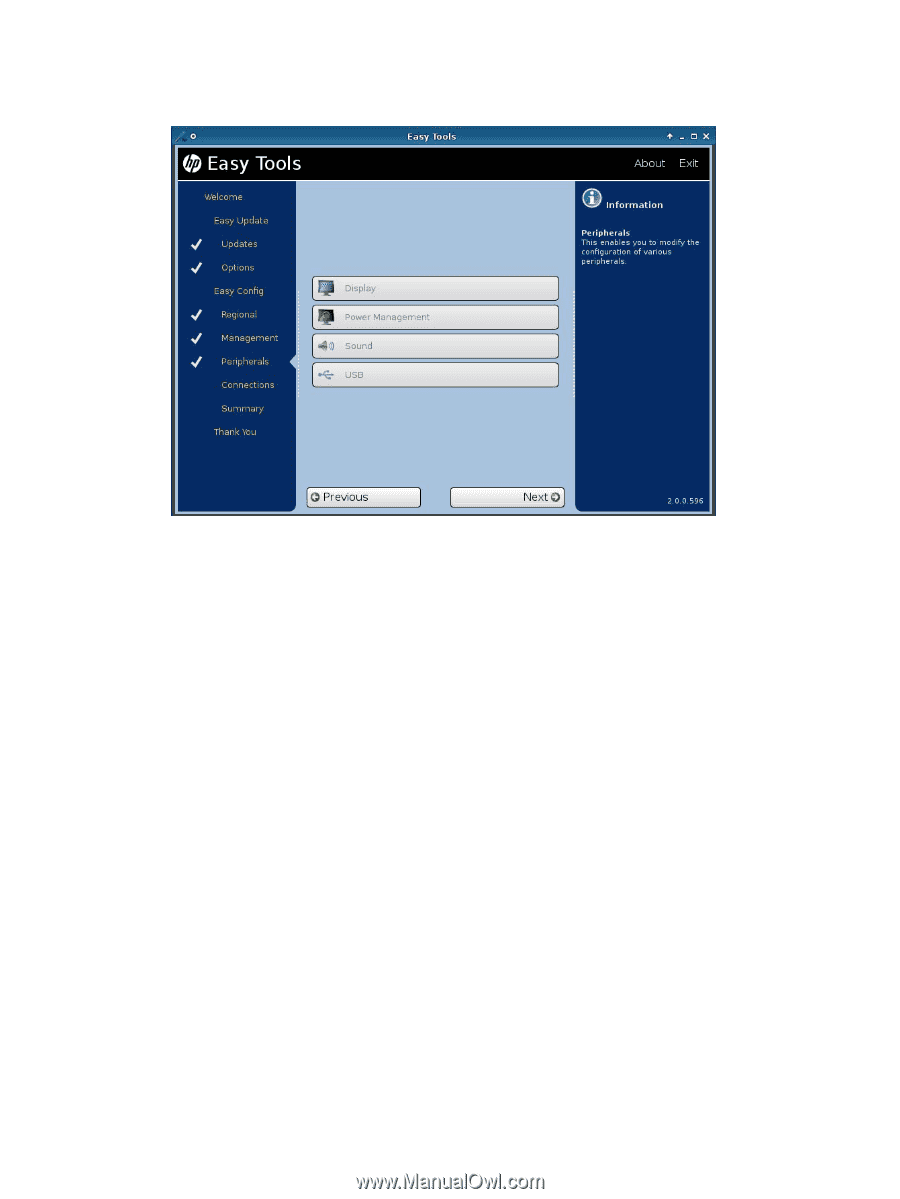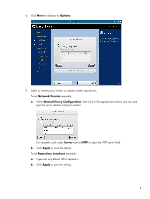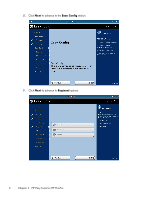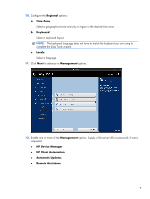HP t5570 HP Easy Tools Administrator's Guide - Page 14
Peripherals, Display, Resolution, Color depth, Refresh rate, Multi-monitor mode, Primary monitor
 |
View all HP t5570 manuals
Add to My Manuals
Save this manual to your list of manuals |
Page 14 highlights
13. Click Next to advance to Peripherals. 14. Configure the Peripherals: a. Display (Required) Set the following parameters: ● Resolution Select either Auto or a specific resolution. Select Auto to automatically adjust the resolution to the ideal setting. ● Color depth Select a specific color depth supported by the monitor and the software. ● Refresh rate Select a specific refresh rate. Lower refresh rates are typically better for the life of the monitor but the display may flicker or flash. Higher refresh rates display better, but can shorten the life of the monitor and can cause noise. ● Multi-monitor mode Select the screen arrangement for multiple monitors (for up to four monitors). ● Primary monitor 8 Chapter 2 HP Easy Tools for HP ThinPro