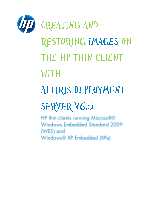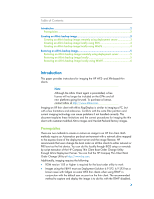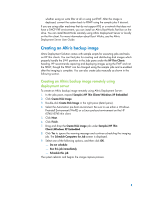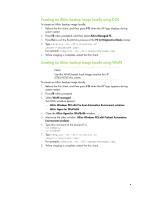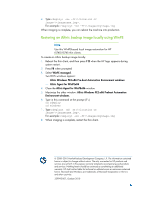HP t5570 HP Thin Clients - Creating and Restoring Images on the HP Thin Client - Page 6
Restoring an Altiris backup image locally using WinPE
 |
View all HP t5570 manuals
Add to My Manuals
Save this manual to your list of manuals |
Page 6 highlights
4. Type rdeployt -mu -ff:\\. For example: rdeployt -md -ff:\images\myimage.img When imaging is complete, you can reboot the machine into production. Restoring an Altiris backup image locally using WinPE Note Use this WinPE-based local image restoration for HP t5740/t5745 thin clients. To create an Altiris backup image locally: 1. Reboot the thin client, and then press F12 when the HP logo appears during system restart. 2. Press F8 when prompted 3. Select WinPE managed. Two DOS windows appear: Altiris Windows PE2-x86 Pre-boot Automation Environment windows Altiris Agent for WinPEx86 4. Close the Altiris Agent for WinPEx86 window. 5. Maximize the other window: Altiris Windows PE2-x86 Preboot Automation Environment windows. 6. Type in this command at the prompt (f:\) cd rdeploy cd windows 7. Type rdeployt -md -ff:\\. For example: rdeployt -md -ff:\images\myimage.img 8. When imaging is complete, restart the thin client. © 2008-2010 Hewlett-Packard Development Company, L.P. The information contained herein is subject to change without notice. The only warranties for HP products and services are set forth in the express warranty statements accompanying such products and services. Nothing herein should be construed as constituting an additional warranty. HP shall not be liable for technical or editorial errors or omissions contained herein. Microsoft and Windows are trademarks of Microsoft Corporation in the U.S. and other countries. 339993-007, October 2010