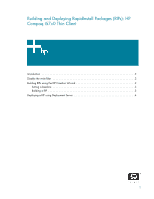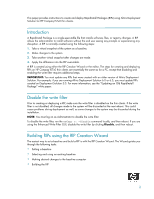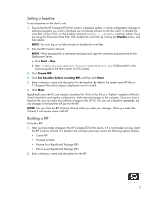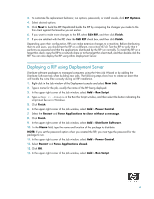HP t5710 Building and Deploying RapidInstall Packages (RIPs): HP Compaq t57x0 - Page 3
Setting a baseline, Building a RIP - default password
 |
View all HP t5710 manuals
Add to My Manuals
Save this manual to your list of manuals |
Page 3 highlights
Setting a baseline To set a baseline on the client's unit: 1. Ensure that the HP Compaq t57x0 thin client is a baseline system, in which configuration changes or software programs you want to distribute are not already present on the thin client. To disable the write filter on the t57x0, run the disable command ewfmgr c: -disable, and then reboot. If you are using the Enhanced Write Filter GUI, disable the write filter by clicking the Disable button, and then reboot. NOTE: You must log on as Administrator to disable the write filter. 2. Start the RIP Creation Wizard: NOTE: When prompted for a username and password, type the username and password for the Deployment Server. a. Click Start > Run. b. Type: \\%DSconsole%\express\rinstall\RapidInstall.exe (%DSconsole% is the name assigned to the Altiris server for DSConsole). 3. Click Create RIP. 4. Click Set baseline before creating RIP, and then click Next. 5. Enter a directory, name and description for the baseline. By default, the system saves RIP files to C:\Program files\altiris\express\deployment server\rinstall. 6. Click Next. RapidInstall scans the PC and creates a baseline file. Think of this file as a "before" snapshot of the thin client's hard drive and registry configuration. Make desired changes to the computer. Once you have a baseline file, you can make any software changes to the t57x0. You can use a baseline repeatedly, but any changes to the baseline will go into the RIP. NOTE: You can close the RIP Creation Wizard while you make your changes. When you restart the Wizard, it will resume where it left off. Building a RIP To build a RIP: 1. After you have made changes to the HP Compaq t57x0 thin clients, if it is not already running, restart the RIP Creation Wizard. If a baseline has not been previously saved, the following options display: • Create RIP • Proceed to Editor • Browse for a RapidInstall Package (RIP) • Edit a recent RapidInstall Package (RIP) 2. Enter a directory, name and description for the RIP. 3