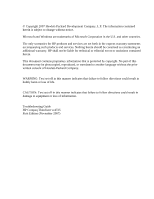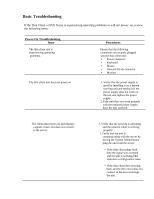HP vc4725 Troubleshooting Guide: HP Compaq Thin Client vc4725 - Page 4
Power-On Troubleshooting, Issue, Procedures
 |
View all HP vc4725 manuals
Add to My Manuals
Save this manual to your list of manuals |
Page 4 highlights
Power-On Troubleshooting (continued) Issue No link or activity on the network RJ-45 LEDs or the LEDs do not Illuminate blinking green after powering on the thin client unit.(The network LEDs are located inside the RJ-45 connector on the top,rear panel of the thin client.Indicator lights are visible when the connector is installed). A newly connected unknown USB peripheral does not respond or USB peripherals connected prior to the newly connected USB peripheral will not complete their device actions. Video does not display. Procedures 1. Verify that the network is not down. 2.Make sure the RJ-45 cable is good by installing the RJ-45 cable onto a known working device-if a network signal is detected then the cable is good. 3.Verify the power supply is good by replacing the power cable to the unit with a known working power supply cable and testing it. 4.If network LEDs still do not light and you known the power supply is good then reimage the unit. 5.If network LEDs still do not light,run the IP configuration procedure. 6.If network LEDs still do not light, have the unit serviced. An unknown USB peripheral may be connected and disconnected to a running platform as long as you do not reboot the system.If problems occur,disconnect the unknown USB peripheral and reboot the platform. 1.Verify that the monitor brightness is set to a readable level. 2.Verify the monitor is good by connecting it to a known working computer and ensure its front LED turns green. (assuming the monitor is Energy Star compliant).If the monitor is defective,replace it with a working monitor and repeat testing. 3. Reimage the thin client unit and power on the monitor again. 4.Test the thin client unit on a known working monitor.If the monitor does not display video,replace the thin client unit.