Hisense 55R7E User Guide - Page 132
USB flash drive, 12- and 6-digit codes, Using the TV remote, select Next to move to the next screen
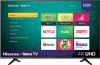 |
View all Hisense 55R7E manuals
Add to My Manuals
Save this manual to your list of manuals |
Page 132 highlights
USB flash drive Any normal USB flash drive will work, provided it has a FAT-16 or FAT-32 file system format. (This is the default for most flash drives.) The size of the download is small-usually less than 100 MB-and so will fit on most any size flash drive you might have. 4. When the download finishes, take the USB flash drive to the TV and plug it into the USB port. When you do, the TV validates the files on the flash drive and displays a 12-digit code. 5. Write down the code and the web address, and take this information back to your Internet-connected computer. 6. On the 12-digit code page, enter the code your TV displayed, and then click Next. 7. On the 6-digit code page, write down the 6-digit code that appears, and then take it back to your TV. 12- and 6-digit codes The USB update process uses a pair of codes to validate that you are authorized to install an update, and to ensure you are not attempting to install an old, unsupported version of the system software. 8. Using the TV remote, select Next to move to the next screen, and then use the onscreen keyboard to enter the 6-digit code. When finished, select OK. The system update begins. Do not remove the USB flash drive until the TV restarts. When the update finishes, the TV restarts. You can check the new version number by navigating to Settings > System > About. 126















