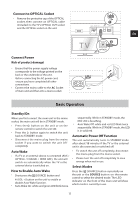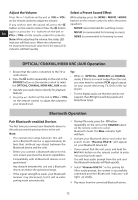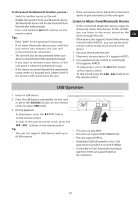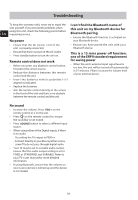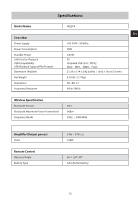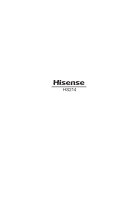Hisense HS214 User Manual - Page 11
Basic Operation
 |
View all Hisense HS214 manuals
Add to My Manuals
Save this manual to your list of manuals |
Page 11 highlights
Connect to OPTICAL Socket - Remove the protective cap of the OPTICAL socket, then connect an OPTICAL cable (included) to the TV's OPTICAL OUT socket and the OPTICAL socket on the unit. EN EN Connect Power Risk of product damage! - Ensure that the power supply voltage corresponds to the voltage printed on the back or the underside of the unit. - Before connecting the AC power cord, ensure you have completed all other connections. • Connect the mains cable to the AC Socket of main unit and then into a mains socket. Basic Operation Standby/On socket, the main unit will be in STANDBY mode. • Press the button on the unit or on the remote control to switch the unit ON. • Press the button again to switch the unit back to STANDBY mode. • Disconnect the mains plug from the mains socket if you want to switch the unit OFF completely. Auto Wake • If a TV or an external device is connected (AUX / OPTICAL / COAXIAL / HDMI ARC), the unit will switch on automatically when the TV or the external device is switched on. How to Enable Auto Wake • Short press the (SOURCE) button and + (VOL +) button on the unit to enable or disable Auto Wake function. • Auto Wake On: white and green LED blink twice sequentially. While in STANDBY mode, the RED LED is breathing. • Auto Wake O : white and red LED blink twice sequentially. While in STANDBY mode, the LED is in solid red. The unit automatically turns to STANDBY mode after about 15 minutes if the TV or the external unit is disconnected or switched o . • To switch the unit o completely, disconnect the mains plug from the mains socket. • Please turn the unit o completely to save energy when not in use. Select Modes Press the (SOURCE) button repeatedly on the unit or the SOURCE button on the remote control to select the desired mode. The LED indicator on the front of the main unit will show which mode is currently in use. 11