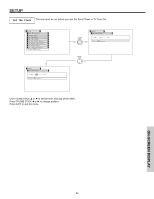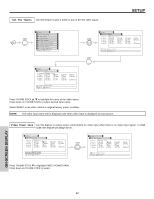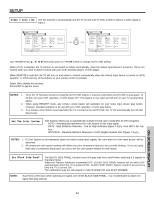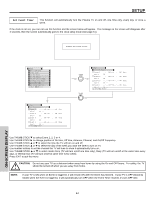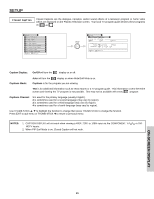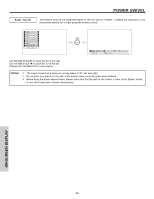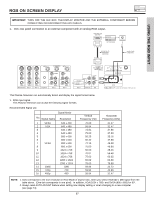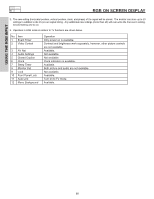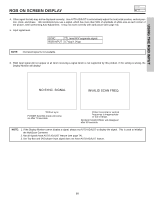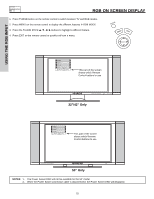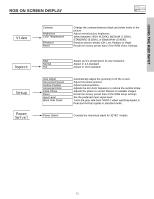Hitachi 32HDX60 Owners Guide - Page 66
Power Swivel
 |
View all Hitachi 32HDX60 manuals
Add to My Manuals
Save this manual to your list of manuals |
Page 66 highlights
Power Swivel POWER SWIVEL This feature controls the motorized stand for the 32" and 42" models. It allows the customer to turn the plasma display left or right using the remote control. Video Audio Aspect Chan. Manager Locks Setup Power Swivel Move SEL Sel THUMB STICK SELECT Power Swivel Move SEL Return Use THUMB STICK ̈ to rotate the TV to the right. Use THUMB STICK ̇ to rotate the TV to the left. Release the THUMBSTICK to stop rotation. NOTES: 1. The Power Swivel has a maximum turning radius of 30˚ (left and right). 2. Do not place any objects on the path of the monitor when using the power swivel feature. 3. Before using the power swivel feature, please make sure that the path of the monitor is clear of any fingers, hands or any other body parts to avoid causing injury. ON-SCREEN DISPLAY 66