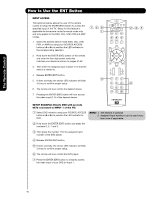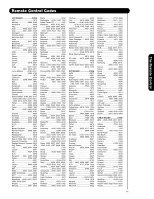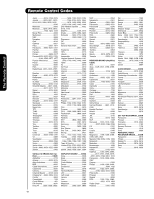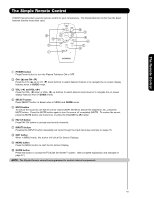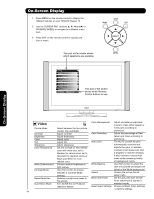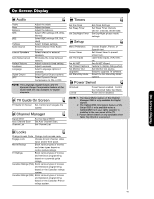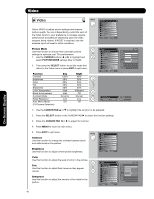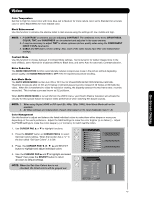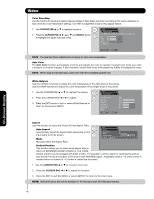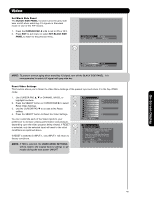Hitachi 42HDX62 Owners Guide - Page 44
On-Screen Display
 |
View all Hitachi 42HDX62 manuals
Add to My Manuals
Save this manual to your list of manuals |
Page 44 highlights
On-Screen Display 1. Press MENU on the remote control to display the different features on your HITACHI Plasma TV. 2. Use the CURSOR PAD (buttons ̆, ̄, ̇ and ̈) or CHANNEL WHEEL to navigate to a different menu item. 3. Press EXIT on the remote control to quickly exit from a menu. This part of the screen shows which selections are available. Video Audio TV Guide On Screen Channel Manager Locks Timers Setup Power Swivel Move SEL Select This part of the screen shows which Remote Control buttons to use. On-Screen Display Video Color Management Adjust and balance individual colors to make either deeper or Picture Mode Select between the two picture modes; Day and Night. more pure according to preference. Contrast Brightness Adjust contrast. Adjust brightness. Color Decoding Adjust the percentage of Red, Green and Color according to Color Tint Adjust color. Adjust tint. Auto Color preference. The AUTO COLOR function Sharpness Color Temperature Adjust sharpness. Set this to High for less intense automatically monitors and adjusts the color to maintain color with more blue, set to Medium for natural color, set to constant color levels even after a program or channel changes. Standard for standard colors or Black and White for more It also maintains natural flesh tones while preserving fidelity reddish color. Black Enhancement Enhance picture brightness in White Balance of background colors. Use this function to adjust the Contrast Mode light scenes. Use this function to choose dark end (Cutoff) and bright end (drive) of the White background. between 3 Contrast Mode settings. Aspect Choose the picture format aspect ratio. Noise Reduction Reduces conspicuous noise in the picture. Black Side Panel Set the gray side bars On/Off when watching 4:3 signals in Auto Movie Mode Turn On/Off the 3:2 Pulldown detection feature. standard mode. Reset Video Settings Choose to Reset Video Settings to factory settings. 44