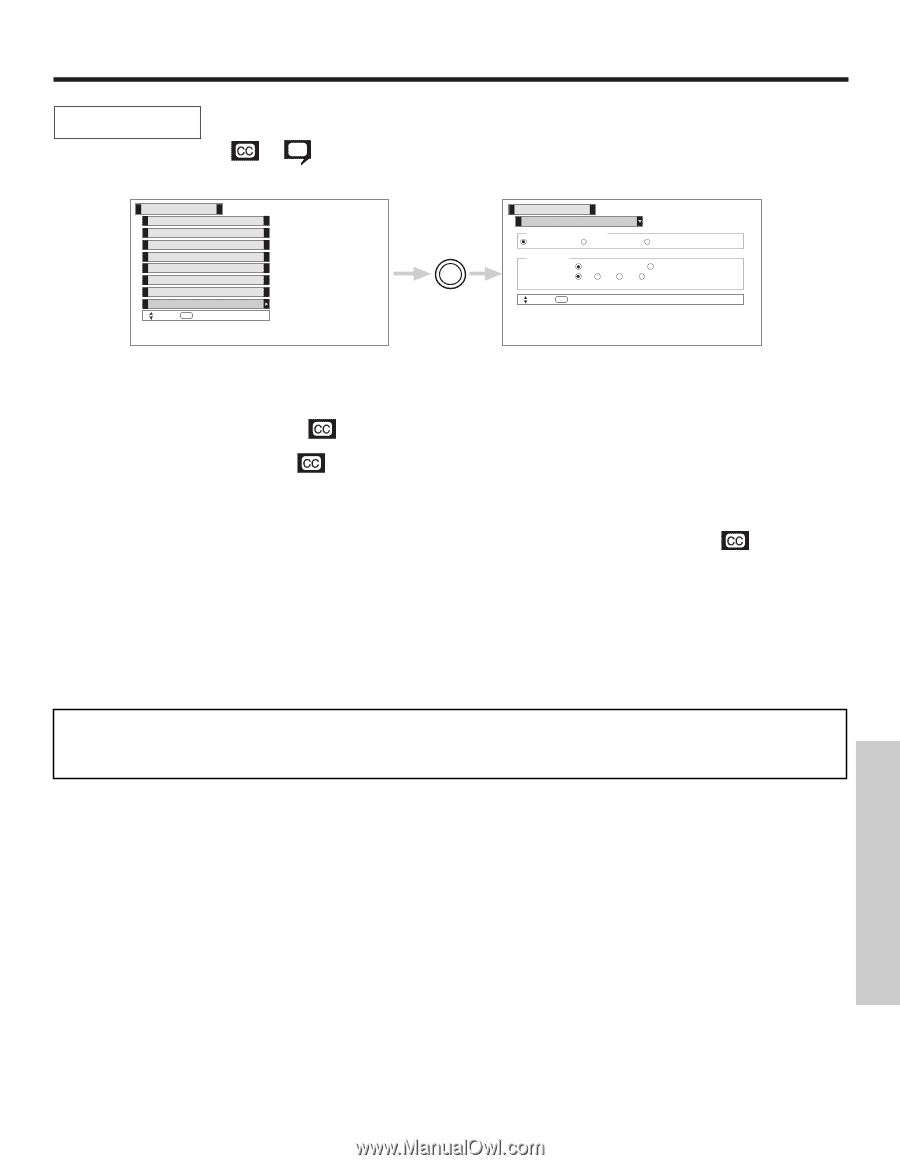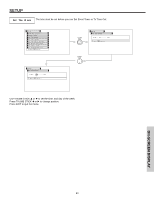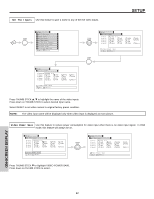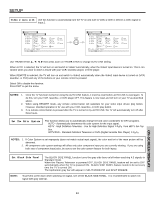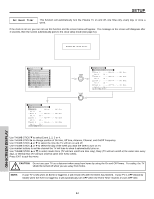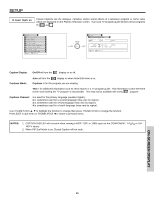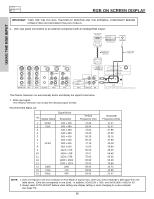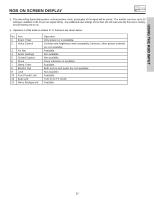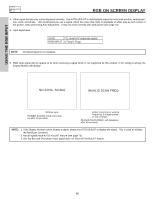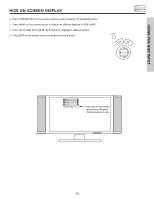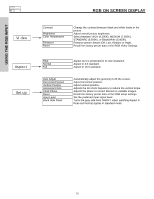Hitachi 50HDT55 Owners Guide - Page 65
Caption Display, On/Off, Captions Mode, Captions, Captions Channel, NOTES
 |
View all Hitachi 50HDT55 manuals
Add to My Manuals
Save this manual to your list of manuals |
Page 65 highlights
SETUP Closed Caption Closed Captions are the dialogue, narration, and/or sound effects of a television program or home video which are displayed on the Plasma Television screen. Your local TV program guide denotes these programs as or . Setup Menu Preference Screen Saver Set The Clock Set The Inputs Set The Color System Set Black Side Panel Set Event Timer Set Closed Captions Move SEL Select THUMB STICK SELECT Setup Set Closed Captions Caption Display Off On Captions Mode: Channel: Captions 12 3 Auto Text 4 Move SEL Return Caption Display: On/Off will turn the display on or off. Captions Mode: Auto will turn the display on when Mute/Soft Mute is on. Captions is for the program you are viewing. Text is for additional information such as news reports or a TV program guide. This information covers the entire screen and viewing the TV program is not possible. Text may not be available with every program. Captions Channel: 1 is used for the primary language (usually English). 2 is sometimes used for a second language (may vary by region). 3 is sometimes used for a third language (may vary by region). 4 is sometimes used for a fourth language (may vary by region). Use THUMB STICK ̆, ̄ to highlight the function to change then press THUMB STICK to change the function. Press EXIT to quit menu or THUMB STICK ̇ to return to previous menu. NOTES: 1. CAPTION DISPLAY will not work when viewing a 480P, 720P, or 1080i input via the COMPONENT: Y-PBPR or DVIHDTV inputs. 2. When PIP Surf Mode is on, Closed Caption will not work. ON-SCREEN DISPLAY 65