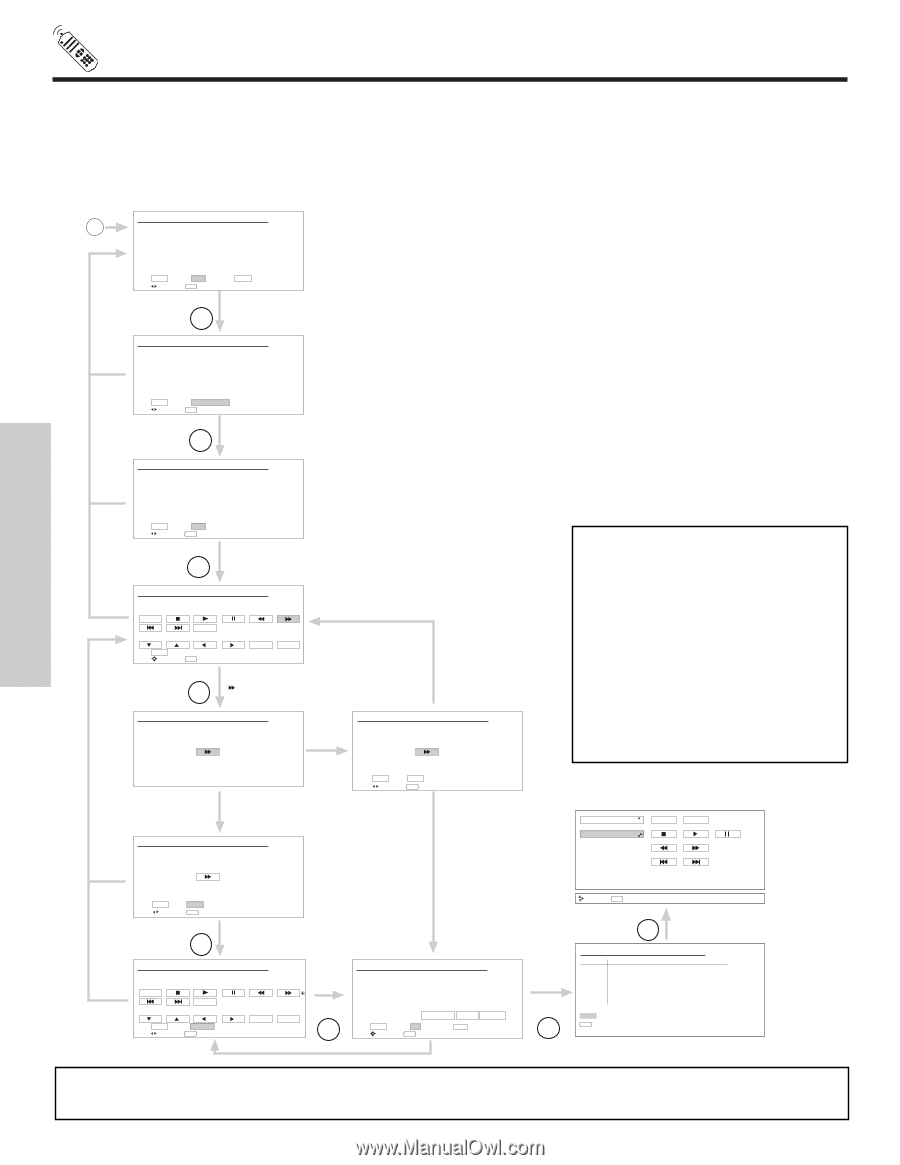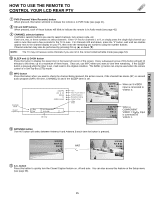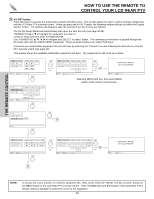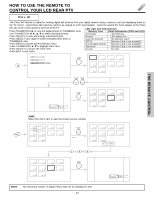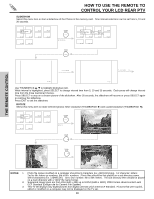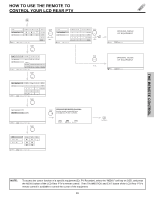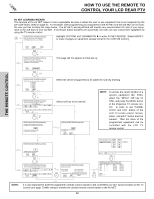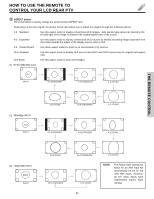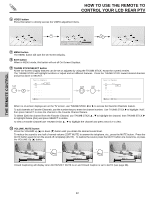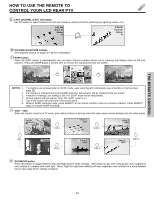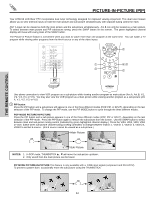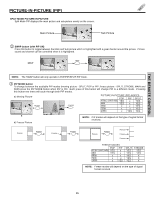Hitachi 50V500 Owners Guide - Page 30
Av Net Learning Wizard - projection tv
 |
View all Hitachi 50V500 manuals
Add to My Manuals
Save this manual to your list of manuals |
Page 30 highlights
HOW TO USE THE REMOTE TO CONTROL YOUR LCD REAR PTV THE REMOTE CONTROL AV NET LEARNING WIZARD This function of the AV NET makes it more expandable because it allows the user to use equipment that is not supported by the pre-code library, listed on page 22. For example, after programming your equipment to the AV NET and the soft keys do not work, the user just has to follow the steps below. The AV NET Learning Wizard will transfer any remote button IR code of your equipment to the soft keys of your AV NET. If all remote button transfers are successful, the user can now control their equipment by using the TV remote control. HITACHI AV NET WIZARD (Learning) C Use this wizard to manually learn or modify your AV NET soft keys. Highlight CUSTOM, and THUMBSTICK ̈ to enter AV NET WIZARD. Select MODIFY to make changes on equipment already stored in the CUSTOM memory. BACK Move Learn Modify SEL Start Wizard THUMB STICK Learn SELECT HITACHI AV NET WIZARD (Learning) A device is stored in memory. To learn a new device AV Net will BACK replace the current device. This page will not appear at initial set up. BACK Move Add New Device SEL Initialize THUMB STICK SELECT Add New Device HITACHI AV NET WIZARD (Learning) Which device do you want to add? (•) DVD2 ( ) VCR2 BACK ( ) STB2 ( ) CBL2 ( ) PVR2 BACK Move NEXT SEL Next Step THUMB STICK Next SELECT BACK HITACHI AV NET WIZARD (Learning) Select the DVD2 softkey to learn? TV Softkeys POWER MENU BACK Move SEL Select THUMB STICK SELECT Select Softkey SELECT EXIT HITACHI AV NET WIZARD (Learning) Press and hold desired button to transfer the command to AV NET. Please wait while AV NET Learns the command... Yes HITACHI AV NET WIZARD (Learning) Select the device (equipment) to be added for soft key learning. Select soft key to be learned. Yes HITACHI AV NET WIZARD (Learning) No Transfer not completed! Try again? NO Move YES SEL Select NOTE: To access the cursor function of a specific equipment (Ex. DVD), select the "MENU" soft key on OSD, and press the MENU button of the Projection TV remote control. In order to use THUMBSTICK and EXIT button of the LCD TV remote control, "arrows, select, and EXIT" button must be learned. Then the menu of the programmed equipment can be controlled with the LCD TV remote control. Set Top Box DVD2 POWER MENU BACK Continue Transfer was successfull Press OK to continue. BACK Move OK SEL Select THUMB STICK OK SELECT HITACHI AV NET WIZARD (Learning) Select another DVD2 softkey to learn? TV Softkeys POWER MENU Done Move Continue SEL Select SELECT EXIT No Done THUMB STICK SELECT HITACHI AV NET WIZARD (Learning) DVD2 (Custom) Video Input Audio Input No Connection No Connection Transmission Test POWER PLAY CH UP BACK Move OK SEL Select EXIT OK THUMB STICK SELECT Move INFO Device Setting THUMB STICK SELECT HITACHI AV NET SETTING LIST Device DVD VCR CBL STB PVR AVR DVD2 Code 0672 Video INPUT 1 Not Setup Not Setup Not Setup Not Setup Not Setup Not Setup Audio Using TV Not Setup Not Setup Not Setup Not Setup Not Setup Not Setup EXIT SEL Select NOTE: BACK It is very important to point the equipment's remote control directly to the LEARNING AV NET sensor located on the TV screen (see page 7) while trying to transfer the desired remote control button to the AV NET. 30