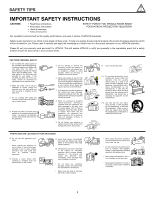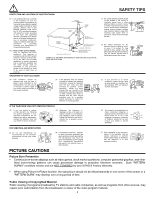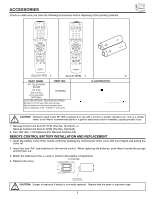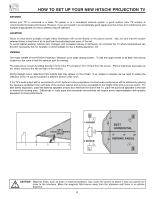Hitachi 53SWX10B Owners Guide - Page 8
Front Panel Controls - sound
 |
View all Hitachi 53SWX10B manuals
Add to My Manuals
Save this manual to your list of manuals |
Page 8 highlights
FRONT PANEL CONTROLS FRONT VIEW Models: 61UWX10BA, 53UWX10BA, 43UWX10B POWER PUSH Models: 61SWX10B, 61SWX12B, 53SWX10B, 53SWX12B POWER PUSH ባቢ ብ ቤ INPUT MENU EXIT SELECT VOL- VOL+ CH- ̇ ̈ ̄ CURSOR CH+ ̄ INPUT 3 S-VIDEO VIDEOL/MOANUODIOR MAGIC FOCUS ቫ ቪ ባቢ ብ ቤ INPUT MENU EXIT SELECT VOL- VOL+ CH- ̇ ̈ ̄ CURSOR CH+ ̄ INPUT 3 L/MONO R S-VIDEO VIDEO AUDIO MAGIC FOCUS ቫ ቪ ቢ MENU/SELECT button This button allows you to enter the MENU, making it possible to set TV features to your preference without using the remote. This button also serves as the SELECT button when in MENU mode. ባ INPUT/EXIT button Press this button to select the current antenna source, VIDEO: 1, 2, 3, 4, 5 or alternate antenna source. Your selection is shown in the top right corner of the screen. This button also serves as the EXIT button when in MENU mode. NOTES: Your remote control does not have an INPUT button. To change to video inputs, press VID1~VID5 buttons depending on your choice (see page 23). ቤ CHANNEL selector Press these buttons until the desired channel appears in the top right corner of the TV screen. These buttons also serve as the cursor down (̄) and up (̆) buttons when in MENU mode. ብ VOLUME level Press these buttons for your desired sound level. The volume level will be displayed on the TV screen. These buttons also serve as the cursor left (̇) and right (̈) buttons when in MENU mode. ቦ POWER button Press this button to turn the TV on or off. 8