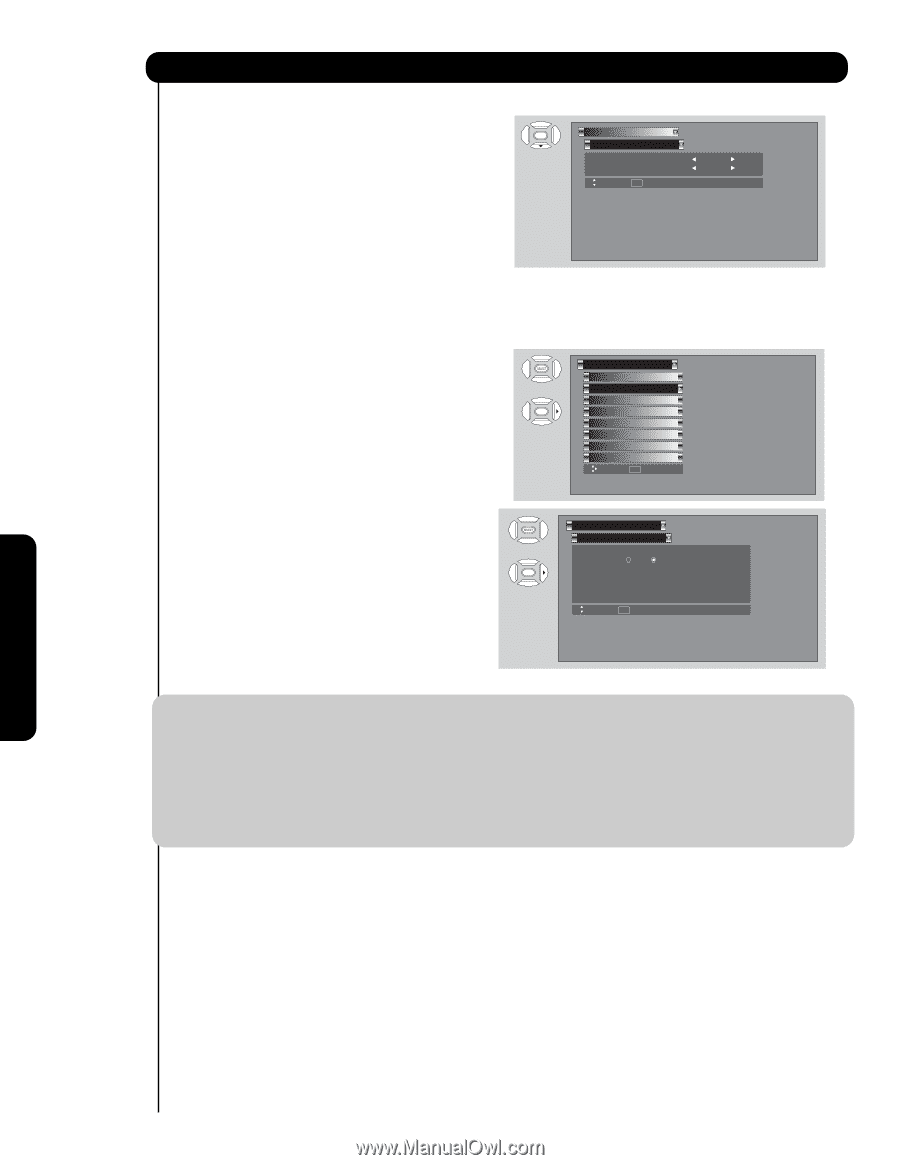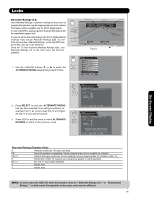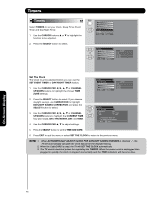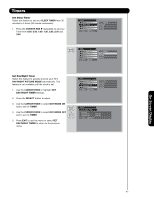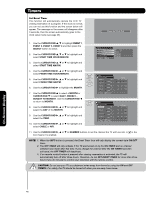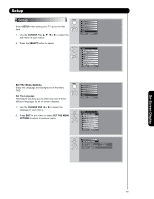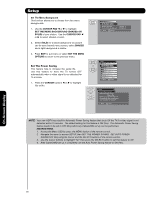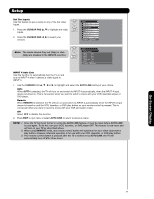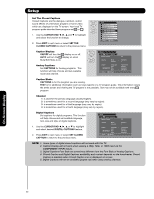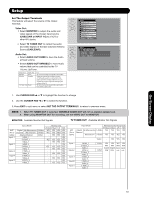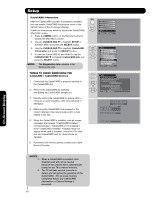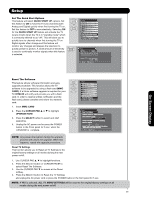Hitachi 55VS69A Owners Guide - Page 50
Set The Menu Background, SET THE MENU, OPTIONS - lamp light
 |
View all Hitachi 55VS69A manuals
Add to My Manuals
Save this manual to your list of manuals |
Page 50 highlights
Setup Set The Menu Background This function allows you to choose from two menu backgrounds. 1. Use the CURSOR PAD ̇ or ̈ to highlight SET THE MENU BACKGROUND (SHADED OR SOLID) of your choice. Use the CURSOR PAD ̇ or ̈ to select shaded or solid. 2. Select SOLID for a black background (no picture can be seen behind menu screen), select SHADED and a light background is visible. 3. Press EXIT to quit menu or select SET THE MENU OPTIONS to return to the previous menu. Set The Power Saving This feature help to increase the Lamp life. Use this feature to have the TV turned OFF automatically when a video signal is not detected for 15 minutes. 1. Press the CURSOR buttons ̇ or ̈ to highlight Yes or No. Setup Set The Menu Options Set The Language : Set The Menu Background : Move SEL Return English Shaded Setup Set The Menu Options OR Set The Power Saving Set The Inputs Set The Closed Captions Set The Output Terminals CableCARD Information Set The Quick Start Options Reset The Software Move SEL Select Setup Set The Power Saving OR Automatic Power Saving Yes No Select yes to have the TV turn off automatically when a video signal is not detected for 15 minutes Move SEL Return NOTE: Your new HDTV has a built-in Automatic Power Saving feature that shuts Off the TV if a video signal is not detected within 15 minutes. The default setting for this feature is ON (Yes). The Automatic Power Saving feature needs to be set to OFF (No) before any CableCARD set up can be performed. INSTRUCTIONS: 1. Access the Menu OSD by press the MENU button of the remote control. 2. Navigate the menu to access SETUP, then SET THE POWER SAVING. SET AUTO POWER SAVING OFF (No) using the Cursor and the SELECT buttons of the remote control. 3. Use the Cursor buttons to highlight "No" then press the SELECT button to set this feature to Off. 4. After CableCARD set up is completed, set the Auto Power Saving feature to ON (Yes). On-Screen Display 50