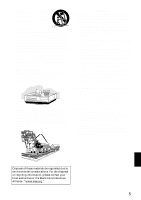Hitachi DZ-MV550A Owners Guide
Hitachi DZ-MV550A - Camcorder Manual
 |
View all Hitachi DZ-MV550A manuals
Add to My Manuals
Save this manual to your list of manuals |
Hitachi DZ-MV550A manual content summary:
- Hitachi DZ-MV550A | Owners Guide - Page 1
Instruction Manual DZ-MV550A DZ-MV580A DZ-MV550A DZ-MV580A HITACHI AMERICA, LTD. HOME ELECTRONICS DIVISION 900 Hitachi Way Chula Vista, CA 91914-3556 Service Hotline: 1-800-HITACHI (1-800-448-2244) DVDCAM PC Software Support Center URL http://dvdcam-pc.support.hitachi.ca/ HITACHI CANADA LTD. - Hitachi DZ-MV550A | Owners Guide - Page 2
THE SPECIFIED AC ADAPTER/CHARGER (DZ-ACS1). The DVD video camera/recorder and AC adapter/ charger have the following caution marks. CAUTION RISK OF ELECTRIC SHOCK DO NOT OPEN CAUTION: TO REDUCE THE RISK OF ELECTRIC SHOCK, DO NOT OPEN. NO USER-SERVICEABLE PARTS INSIDE. REFER SERVICING TO QUALIFIED - Hitachi DZ-MV550A | Owners Guide - Page 3
Class B digital device, pursuant to Part 15 of the FCC Rules. These used in accordance with the instructions, may cause harmful interference to user's authority to operate the equipment. Microsoft®, Windows®, Windows® 98, Windows® 98 Second Edition, Windows® Me, Windows® 2000 Professional, and Windows - Hitachi DZ-MV550A | Owners Guide - Page 4
operate from battery power, or other sources, refer to the operating instructions. 5 Overloading - Do not overload wall outlets and extension cords as this can result in a risk of fire or electric shock. Overloaded AC outlets and extension cords are dangerous, and so are frayed power cables, damaged - Hitachi DZ-MV550A | Owners Guide - Page 5
has been damaged. f. When the video product exhibits a distinct change in performance - this indicates a need for service. 18 Replacement Parts - When replacement parts are required, have the service technician verify that the replacements he uses have the same safety characteristics as the original - Hitachi DZ-MV550A | Owners Guide - Page 6
impact. No sand or dust! • Fine sand or dust entering the DVD video camera/recorder or AC adapter/charger could cause malfunctions or defects. No water or oil! • Water or oil entering the DVD video camera/recorder or AC adapter/charger could cause electric shock, malfunctions or defects. 6 English - Hitachi DZ-MV550A | Owners Guide - Page 7
connected TV: • Never leave the disc navigation screen, still image or camera image displayed on your TV to which the DVD video camera/recorder is connected: Doing operation, or the battery connecting terminals could corrode, so that power will not turn on. Do not use the DVD video camera/recorder - Hitachi DZ-MV550A | Owners Guide - Page 8
− Remove battery − Disconnect AC adapter/charger − Plug or unplug PC connection cable − Remove disc or card − Subject DVD video camera/recorder instructions. Also read the instructions attached with optional accessories: • For optional accessories, observe the cautions and follow instruction manuals - Hitachi DZ-MV550A | Owners Guide - Page 9
malfunctions. Detach the battery from the DVD video camera/recorder and store it in a cool place: • Leaving the battery attached or storing cannot be played back because of a defect in the DVD video camera/recorder, disc or card. Also, Hitachi cannot be responsible for your recorded video and audio. - Hitachi DZ-MV550A | Owners Guide - Page 10
DVD-R disc and initializing DVD-RAM disc. • The section on "Connecting to PC" explains the contents of provided CD-ROM and how to install the software included. • "Subsidiary Information" includes an introduction to products sold separately, proper cleaning, and troubleshooting. We want this manual - Hitachi DZ-MV550A | Owners Guide - Page 11
You can select any scene you want and immediately play it back (using Disc Navigation function). ●You can easily print without PC (P.120) Use DPOF to memory card or when asking a photo lab to print them. ●Use Disc Navigation to create your original movie (P.126) You can delete unnecessary scenes, - Hitachi DZ-MV550A | Owners Guide - Page 12
back this DVD video camera/recorder, and press the record button on VCR. ●Create original DVDs on PC (P.152) You can use a DVD-R disc to create an original DVD, using the provided software CD-ROM. The created DVD disc can be played back on DVD player, DVD-ROM drive, etc. Original DVD being created - Hitachi DZ-MV550A | Owners Guide - Page 13
39 CHARGING BATTERY 39 ATTACHING BATTERY TO DVD VIDEO CAMERA/RECORDER 40 REMOVING BATTERY 40 BATTERY REMAINING LEVEL INDICATOR ......42 EFFICIENT USE OF BATTERY 42 USING DVD VIDEO CAMERA/RECORDER WITH AC ADAPTER/CHARGER 43 Inserting and Removing Disc 44 INSERTING DISC 44 REMOVING DISC 46 - Hitachi DZ-MV550A | Owners Guide - Page 14
Function 74 Setting Video Flash (for DZ-MV580A 75 USING EXTERNAL MICROPHONE 76 Viewing on TV Screen 77 CONNECTING TO A TV 77 VIEWING ON TV SCREEN 78 Playback on DVD Video Recorder/Player ....... 79 PLAYING BACK DVD-RAM DISC 79 PLAYING BACK DVD-R DISC 80 Removing and Replacing from/in Round - Hitachi DZ-MV550A | Owners Guide - Page 15
Contents on Provided CD-ROM 142 Installing Software 144 DISPLAYING INSTALLER SCREEN 144 INSTALLING USB DRIVER 145 INSTALLING UDF DRIVER (DVD-RAM DRIVER 146 INSTALLING DVD-MovieAlbumSE 148 INSTALLING MyDVD 150 Creating DVD Video on PC from DVD-RAM Disc Recorded on DVD Video Camera/ Recorder - Hitachi DZ-MV550A | Owners Guide - Page 16
all the following accessories in package: Battery (model DZ-BP14S): Portable power supply for this DVD video camera/recorder. Charge it before use. AC adapter/charger (model DZ-ACS1): Used to power the DVD video camera/ recorder from AC outlet, or charge battery. DC power cord: When powering the - Hitachi DZ-MV550A | Owners Guide - Page 17
for telephoto, or to the W side for wide-angle. 8 Accessory shoe Only for DZ-MV580A: The optional video flash, etc. can be attached here. (See the instruction manual of device to be attached for details.) 9 External microphone jack (P. 76) 10 AV input/output jack (P. 77, 83) 11 2.5" type liquid - Hitachi DZ-MV550A | Owners Guide - Page 18
the focus of image appearing in the viewfinder. (Pull out the viewfinder.) 20 Card insertion block (P. 47) 21 Battery attachment platform (P. 40) 16 ACCESS/PC indicator (P. 8, 49, 50) Will blink or light when the disc in DVD video camera/recorder is accessed (write or read is executed) or the - Hitachi DZ-MV550A | Owners Guide - Page 19
(P. 74) To switch the DVD video camera/recorder to full automatic. 28 FOCUS button (P. 71) To switch between manual focus and autofocus. 29 EXPOSURE 111) Press this button to display the menu for setting camera functions and Disc Navigation. Move the joystick to select a scene or menu item, and then - Hitachi DZ-MV550A | Owners Guide - Page 20
DIGITAL REC ZOOM ZOOM 40 46 41 T W 42 47 43 48 49 50 DISC NAVIGATION DISPLAY 44 51 52 MENU SELECT DELETE 45 53 54 DZ-RM3W 40 REC button (P. 49, 50) 46 ZOOM T button (P. 56) 41 DIGITAL ZOOM button (P. 56) 47 ZOOM W button (P. 56) 42 Reverse skip button (P. 60) 48 - Hitachi DZ-MV550A | Owners Guide - Page 21
and photos on DVD-RAM disc; only videos on DVD-R disc. 1 Connect a power supply (P. 43). Power cable 1 2 4 3 AC adapter/charger DC power cord 2 Insert a disc (P. 44). 1Press down the DISC EJECT button once and release it. 3Insert the disc, in Round DVD Holder, into the disc guide properly until - Hitachi DZ-MV550A | Owners Guide - Page 22
DVD-R disc) Note: • When using an unformatted disc, format (initialize) it on this DVD video camera/recorder. If unformatted disc is inserted into this DVD video camera/recorder, a message will appear: Format the disc following the instructions on screen (P. 45, 135). Initializing the DVD-RAM disc - Hitachi DZ-MV550A | Owners Guide - Page 23
3 Try to Record and Play Back using Card (Photo) Only photos can be recorded on card. 1 Connect a power supply (P. 43). Power cable 1 2 4 3 AC adapter/charger DC power cord 2 Insert a card (P. 47). 1Open the cover of card insertion block with power turned off. 3Insert the card all the way until it - Hitachi DZ-MV550A | Owners Guide - Page 24
3 Start recording (P. 50). 1Open the LCD monitor (P. 35). 3Press the REC button. Pressing REC once will record one photo. 2While holding the gray switch at the center of power switch, set the switch to "PPHOTO". Note: See Check 2 on P. 163 if recording is not possible with "N PHOTO". 4 View the - Hitachi DZ-MV550A | Owners Guide - Page 25
be used on the following DVD video camera/recorders: - DZ-MV100A - DZ-MV230A/200A - DZ-MV270A - Other DVD video camera/recorders that use square type adapters. • See page 26 for information on DVD-R disc. Note: • It is recommended that you use Hitachi Maxell discs, since their compatibility with - Hitachi DZ-MV550A | Owners Guide - Page 26
on the editing software used or recorded status of DVDR disc. EXAMPLES OF DISCS THAT CANNOT BE USED ON THIS DVD VIDEO CAMERA/RECORDER: • DVD-RAM (2.6 GB) Ver. 1.0 • DVD-ROM • MO • DVD-R (3.9 GB) Ver. 1.0 • DVD-Video • MD • DVD-R (4.7 GB) for Authoring Ver. 2.0 • CD-R • iD • DVD-RW • CD-RW - Hitachi DZ-MV550A | Owners Guide - Page 27
is normal, the above phenomena may occasionally occur. While the ACCESS/PC indicator is lit, do not subject disc to vibrations or impact, and avoid using DVD video camera/ recorder at extremely high or low temperatures, or in environment where condensation is likely to occur. • When recording - Hitachi DZ-MV550A | Owners Guide - Page 28
, deletion or editing will be possible on the card. ● Common cautions for disc and card • It is recommended that you create a backup file for valuable data File system) standard. The range of image data playable on this DVD video camera/recorder is that with pixels from 80 horizontal × 60 - Hitachi DZ-MV550A | Owners Guide - Page 29
quality: See page 96 for the setting of video recording quality. Movie recordable time on one disc (on single side) (when recording only movies) Recording quality Disc used DVD-RAM DVD-R Application XTRA Approx. 18 min *1 No recording possible Very high quality FINE Approx. 30 min - Hitachi DZ-MV550A | Owners Guide - Page 30
on Disc or Card (Capacity)" on page 134. • Some still data recorded on this DVD video camera/ recorder may not be playable on another device. SIZE AND QUALITY OF PHOTOS The pixel size of stills (JPEG) that can be recorded on this DVD video camera/recorder is as follows: Model DZ-MV550A DZ-MV580A - Hitachi DZ-MV550A | Owners Guide - Page 31
Setups This section explains preparations for recording - setting up the DVD video camera/recorder and battery. Setting Up the DVD Video Camera/Recorder HOLDING DVD VIDEO CAMERA/RECORDER Insert your right hand from the bottom of DVD video camera/recorder up to the base of your thumb. Put your hand - Hitachi DZ-MV550A | Owners Guide - Page 32
. 2 Attach the longer end of lens cap string to the attachment hole of DVD video camera/ recorder. 3 Push the both sides of cap inward and attach it Longer end Note: • Always keep the lens cap on when not using the DVD video camera/recorder, to protect the lens. • When recording, attach the lens - Hitachi DZ-MV550A | Owners Guide - Page 33
RECHARGE, DISASSEMBLE OR DISPOSE OF IN FIRE. Note: • Replace the battery with a Hitachi Maxell, Sony, Panasonic, Sanyo, Toshiba CR2025, or Duracell DL2025. Use of another battery may present a risk of fire or explosion. • Dispose of battery safely in accordance with local laws. Do not dispose of in - Hitachi DZ-MV550A | Owners Guide - Page 34
is an obstacle between the remote control and infrared receiver on DVD video camera/recorder, remote control may not be possible. • The DVD video camera/recorder uses the "VCR2" remote control code of Hitachi VCRs. If you use a Hitachi VCR, etc. with remote control code set to "VCR2", a VCR placed - Hitachi DZ-MV550A | Owners Guide - Page 35
90º before changing its vertical angle. • Do not record for a prolonged time with the LCD monitor turned approximately 180º in close contact with the DVD video camera/recorder body: Doing this could cause the DVD video camera/recorder and LCD monitor to become hot. 90˚ 180˚ English 35 - Hitachi DZ-MV550A | Owners Guide - Page 36
facing inward until a click is heard. Note: • Be sure to return the LCD monitor at right angles to the DVD video camera/recorder before closing it or replacing it on the DVD video camera/recorder with its screen facing outside. If the LCD monitor is tilted, it cannot be closed to the - Hitachi DZ-MV550A | Owners Guide - Page 37
to store the date and time in memory. If this built-in battery is exhausted, the date and time will be reset. To prevent this, connect the AC adapter/charger to DVD video camera/recorder every 3 months, and leave them for at least 24 hours with the DVD video camera/ recorder turned off: The built-in - Hitachi DZ-MV550A | Owners Guide - Page 38
CHANGING DISPLAY FORMAT OF DATE AND TIME You can select one of three date display formats: month/day/year, day/month/year or year/month/ day. Associated with the selected date display, the time display format will also change as follows: Date display format M/D/Y D/M/Y Y/M/D 1 Press the MENU - Hitachi DZ-MV550A | Owners Guide - Page 39
the power cable to AC adapter/ charger. 2 Plug the power cable into AC outlet. The CHARGE indicator on AC adapter/ charger will light. 3 Attach the battery to AC adapter/charger. Note: When charging a battery, unplug the DC power cord from the DC output jack on AC adapter/charger. Battery POWER - Hitachi DZ-MV550A | Owners Guide - Page 40
battery by checking the CHARGE indicator on AC adapter/charger: Charge status During charge Charge complete CHARGE indicator Lit Goes out Note: See "Troubleshooting of battery. ATTACHING BATTERY TO DVD VIDEO CAMERA/RECORDER 1 Fit the battery to the battery attachment platform on this DVD video - Hitachi DZ-MV550A | Owners Guide - Page 41
DC output jack of AC adapter/charger: Unplug the DC power cord when charging a battery. • Charge the battery at ambient temperature 50°F to 86°F (10°C to 30°C): Charging at temperatures other than this range could damage the battery. *1 The XTRA mode can be set only when a DVD-RAM disc is used. The - Hitachi DZ-MV550A | Owners Guide - Page 42
for a shorter period. EFFICIENT USE OF BATTERY Charge battery immediately before using DVD video camera/recorder: The battery will slightly discharge even if it is detached from the DVD video camera/recorder. If the battery is left attached to DVD video camera/ recorder, it will consume a slight - Hitachi DZ-MV550A | Owners Guide - Page 43
Power cable AC adapter/charger DC power cord 1 Connect the power cable to AC adapter/ charger. 2 Plug the power cable into AC outlet. 3 Plug one end of DC power cord into the DC output jack on AC adapter/charger. 4 Attach the other end of DC power cord to the battery attachment platform on DVD video - Hitachi DZ-MV550A | Owners Guide - Page 44
cover by hand until it stops. 3 Insert the disc, in Round DVD Holder, into the disc guide until it stops. Note that the recording/playback surface of disc must face the inside of DVD video camera/ recorder. The orientation for inserting the disc into the disc guide is also predetermined: Load the - Hitachi DZ-MV550A | Owners Guide - Page 45
cannot be inserted or removed unless a charged battery or AC adapter/charger is connected to the DVD video camera/recorder. • If a discharged battery is used, the disc cannot be inserted or removed: Connect a charged battery or AC adapter/charger to the DVD video camera/recorder. • See page 82 for - Hitachi DZ-MV550A | Owners Guide - Page 46
cover will not open. If this happens, reattach the battery or AC adapter/charger, push down the DISC EJECT button once, and then release it. • Do not insert anything other than the 8 cm DVD-RAM or DVD-R disc into the disc insertion block: Doing so could cause malfunctions. • Set the power switch - Hitachi DZ-MV550A | Owners Guide - Page 47
Inserting and Removing Card 1 Turn the DVD video camera/recorder off. 2 Open the cover of card insertion block. Removing Card: Push the center of card edge. The card will come out so - Hitachi DZ-MV550A | Owners Guide - Page 48
": To record still on DVDRAM disc Set to "O VIDEO": To record movie on DVDRAM or DVD-R disc Set to "OFF": The DVD video camera/ recorder will turn the DVD video camera/recorder is turned on, the self-diagnosis function will work and a message may appear. In this case, refer to "Trouble Messages" - Hitachi DZ-MV550A | Owners Guide - Page 49
recording, see "Setting Up Camera Functions" on page 90. • Hitachi cannot be responsible for video and audio that cannot be recorded or edited on DVD-R disc recorded on this DVD video camera/ recorder - Using this DVD video camera/recorder, doing additional recording on DVD-R disc recorded on - Hitachi DZ-MV550A | Owners Guide - Page 50
of screen (when auto focus is selected). Power switch 1 Turn the DVD camera/recorder on. When using DVD-RAM disc: Set the power switch to "N PHOTO". When using card: Set the card or the data on card. • With DZ-MV580A, the range of screen in which recording is possible will be different for movie - Hitachi DZ-MV550A | Owners Guide - Page 51
appear. Note: • Pressing the BLC button will alternate between backlight setting between on and off. • The backlight setting will automatically return to "off" when the DVD video camera/recorder is turned off. English 51 - Hitachi DZ-MV550A | Owners Guide - Page 52
2. Program AE k 3. White balance n 4. EIS o 5. Manual Focus m 6. Backlight compensation 1. Recording mode p 7. Microphone filter 8. the actual display. Movie recording time 16. Remaining space on disc/card 17. Remaining battery level 18. Brightness/Color density of LCD screen or Volume Current date - Hitachi DZ-MV550A | Owners Guide - Page 53
: AV input : S-VIDEO input 12.Recording status n : During recording m : During recording pause No display*4 13.Zoom (P.56) W (Digital Zoom: Off) X (Digital Zoom: 40×) Y (Digital Zoom: 500× (DZ-MV550A), 240× (DZ-MV580A), only in movie recording mode) 14.Disc/Card type I : DVD-RAM K : DVD - Hitachi DZ-MV550A | Owners Guide - Page 54
be used when recording stills on DZ-MV580A. *2 Not displayed on DZ-MV550A. Displayed on DZ-MV580A only when a DVD-RAM disc is used in the movie recording mode. *3 Not displayed on DZ-MV550A. *4 When no disc or card is in the DVD video camera/recorder, or disc has not yet been initialized, a write - Hitachi DZ-MV550A | Owners Guide - Page 55
battery has almost no remaining charge. The following operating status indicator will light or blink to give warning message to user DVD-R disc used. • An unusable disc is loaded. k • The remaining capacity on disc is approaching 0. • The remaining capacity on disc to the manual focus, exposure - Hitachi DZ-MV550A | Owners Guide - Page 56
optical 10-power is exceeded on DZ-MV580A). You can zoom up to 500-power on DZ-MV550A; up to 240-power on DZ-MV580A. W: recording wide area (wide-angle) Note: • The digital zoom setting will be stored in memory even if the DVD video camera/recorder is turned off. • You can also use the - Hitachi DZ-MV550A | Owners Guide - Page 57
, magnifying the image to fill the screen. 1 Aim the DVD video camera/recorder at the subject, and press down the zoom DVD video camera/recorder until it stops. Lens hood Conversion lens (Remove) (Attach) • Tele-conversion lens (DZ-TL1): For stronger telephoto effect • Wide-conversion lens (DZ - Hitachi DZ-MV550A | Owners Guide - Page 58
again, the new image will be recorded after the last scene on disc or card (the previous images will not be overwritten). • Image data data may not appear on this DVD video camera/recorder. • Image data recorded on another camcorder may not be playable on this DVD video camera/recorder. • Depending - Hitachi DZ-MV550A | Owners Guide - Page 59
the Go To function (P. 61) or Disc Navigation function (P. 105) to play back from the start of disc or card. SEARCH PLAYBACK OF MOVIE : Reverse slow playback After frame advance, frame back or slow playback, the DVD video camera/recorder will enter the playback pause status. Note: • In slow - Hitachi DZ-MV550A | Owners Guide - Page 60
camera/recorder will enter the playback pause status at the beginning of the located scene. • Tilting down in the last scene on disc will set the DVD video camera/recorder to the playback pause status at the last image. • See "Check 3" on page 163 if skip playback does not operate normally. 13 - Hitachi DZ-MV550A | Owners Guide - Page 61
Go t o 3 Press the A button to enter the selection. The DVD video camera/recorder will go to the specified point and enter the playback 10-still units for card) Note: • If multiple scenes are selected using the Disc Navigation function or SELECT button, choosing "Top" will jump to the beginning of - Hitachi DZ-MV550A | Owners Guide - Page 62
Refer to "Playing Back" beginning on page 58 for how to operate. The "j" mark will appear on the first image on disc. The "i" mark will appear on the last image on disc. • Recording date/time display: Shows the date/ time when recording was started. Even when playback starts, the date/time display - Hitachi DZ-MV550A | Owners Guide - Page 63
two on-screen menu modes are available with this DVD video camera/recorder: • Quick mode: To display only Se l ec t t he mov i e qua l i t y. ENTER RETURN RAM Options settable Display of disc or card being used (P. 52) Guide display Functions settable Explanation on function English 63 - Hitachi DZ-MV550A | Owners Guide - Page 64
12 The following shows the menu when DVD-RAM disc is being used: The details of each CAMERA L I NE S L I NE * Usua l l y se l ec t t h i s op t i on. ENTER RETURN RAM * Displayed on DZ-MV580A only. ●Date Setup (P. 37) Da t e Se t up Da t e Se t ENTER RETURN RAM Da t e Se t up Da t e - Hitachi DZ-MV550A | Owners Guide - Page 65
Beep Language Eng l i sh Demo Mode Change t he l anguage d i sp l ay. ENTER RETURN RAM Note: No photo can be recorded on DVD-R disc. I n i t i a l Se t up Beep Language Demo Mode Au t o Se l ec t demons t r a t i on mode se t t i ng. ENTER RETURN RAM (P. 102) I n i t i a l Se t up Beep - Hitachi DZ-MV550A | Owners Guide - Page 66
FLOW OF QUICK MODE WHEN RECORDING PHOTO (CARD): 3 The details of each function are described on pages showing the Advanced mode: See each reference page. ●Record Functions Setup (P. 97) Reco r d Func t i ons Se t up Qua l i t y : F I NE I npu t Sou r c e : CAMERA Se l f T ime r : Of f - Hitachi DZ-MV550A | Owners Guide - Page 67
●Initial Setup I n i t i a l Se t up Beep : On Language : Eng l i sh Demo Mode : Au t o ENTER RETURN I n i t i a l Se t up Beep OnOn Language Demo Mode Se l ec t t he opera t i ng sound On /Of f . ENTER RETURN I n i t i a l Se t up Beep Language Eng l i sh Demo Mode Change t he l - Hitachi DZ-MV550A | Owners Guide - Page 68
bottom of menu (except during recording). 1 Set the QUICK MODE switch to ON. 2 Press the DISC NAVIGATION button. 3 Select a scene, and then press the MENU button. FLOW OF QUICK MODE (WITH DVD-RAM DISC): 1 The details of each function are described on pages showing the Advanced mode: See each - Hitachi DZ-MV550A | Owners Guide - Page 69
t t he repea t p l ay se t t i ng. ENTER RETURN RAM Ot he r s (P. 138) ETC R e p e a t P l a y O n Of f Cance l r epea t p l ay. ENTER RETURN RAM FLOW OF QUICK MODE (WITH DVD-R DISC): 2 The details of each function are described on pages showing the Advanced mode: See each reference page - Hitachi DZ-MV550A | Owners Guide - Page 70
FLOW OF QUICK MODE (WITH CARD): 3 The details of each function are described on pages showing the Advanced mode: See each reference page. (P. 111) Scene De l e t e Scene De l e t e ENTER RETURN Ca r d Capac i t y ENTER RETURN S l i de Show Al l ENTER RETURN De l e t e se l ec t ed pho t o. - Hitachi DZ-MV550A | Owners Guide - Page 71
"W" control side, focus will be faulty when you turn the zoom lever to the "T" control side to zoom in on the subject. • Manual focus is released when the DVD video camera/ recorder is turned off. When you turn the DVD video camera/recorder on next time, auto focus will be restored. English 71 - Hitachi DZ-MV550A | Owners Guide - Page 72
Manually focus the following objects, which may not be automatically focused (see page 71): Objects not in the center of screen Objects with little variation in - Hitachi DZ-MV550A | Owners Guide - Page 73
123 Adjusting Brightness of Image to be recorded (Exposure) The DVD video camera/recorder usually adjusts the exposure automatically. You can also manually adjust the exposure depending on the recording conditions. 1 Press the EXPOSURE button during recording. The exposure indicator will appear on - Hitachi DZ-MV550A | Owners Guide - Page 74
AUTO button will fully automate the camera functions. 1 Press the FULL AUTO button. "FULL AUTO" will be displayed on the screen of DVD video camera/recorder for several seconds. The following settings will reset to defaults: Function Backlight compensation Focus Exposure Program AE White balance - Hitachi DZ-MV550A | Owners Guide - Page 75
the instruction manual of Video Flash for use. Setting of Video Flash AUTO ON OFF On-screen information No display Manner of emitting light Automatically emits light in dark place or in a place lit from rear. Always emits light regardless of brightness No light emission * Unusable on DZ-MV550A - Hitachi DZ-MV550A | Owners Guide - Page 76
(generally available) to the external microphone jack of this DVD video camera/recorder. Clearer sound can be recorded. Turn in, while the cable is left plugged in the AV/S input/output terminal. Unplug the AV/S input/output cable to use the external microphone. • This DVD video camera/recorder - Hitachi DZ-MV550A | Owners Guide - Page 77
TV Screen 123 CONNECTING TO A TV Use the provided AV/S input/output cable to connect the DVD video camera/recorder to a TV as follows: A/V To AV input/output jack MIC To S-video input jack* To video/ audio input jacks AV/S input/output cable (provided) *If your TV has an S-VIDEO input jack - Hitachi DZ-MV550A | Owners Guide - Page 78
on and set the input selector to "VCR" whichever applicable Video input. Refer to the TV instruction manual for how to switch the TV input. 2 Turn the DVD video camera/recorder on. The image that the DVD video camera/ recorder is seeing will appear on the TV screen. You can also monitor the image - Hitachi DZ-MV550A | Owners Guide - Page 79
the disc from Round DVD Holder. 2 Insert the disc into the DVD video recorder/ player and play it back. Note: • When playing back disc on another device, the Disc Navigation display will be different from the one on this DVD video camera/recorder. See the instruction manual for DVD video recorder - Hitachi DZ-MV550A | Owners Guide - Page 80
the DVD-R disc recorded on the DVD video camera/ recorder. 2 Remove the disc from Round DVD Holder. See "Removing and Replacing from/in Round DVD Holder" on page 81. 3 Insert the disc into the DVD player and play it back. See the instruction manual for DVD player. Note: • Do not insert a DVD-R disc - Hitachi DZ-MV550A | Owners Guide - Page 81
Holder and use the uncovered disc on DVD player, DVD video recorder, or drive for PC, etc. which conforms to 8 cm DVD-R. Removing disc from Round DVD Holder may vary with the disc maker: See the disc instruction sheet. The following explains the disc in Round DVD Holder made by Hitachi Maxell. It is - Hitachi DZ-MV550A | Owners Guide - Page 82
in case: Do not leave a bare holder as is. • Be careful of drop or impact: If you drop the Round DVD Holder, the disc may pop out. • Do not subject the Round DVD Holder to force. Approx. 90° DISC CLEANING Use a soft, dry cloth to lightly wipe off any dust, dirt, etc. adhering to - Hitachi DZ-MV550A | Owners Guide - Page 83
devices to disc or card in this DVD video camera/recorder. Use the AV/S input/output cable (provided) to connect the DVD video camera/ DZ-MV580A and the connected AV device has an S-VIDEO output jack, you can connect the S-VIDEO jack of AV/S input/output cable. 1 Set the input source on the DVD - Hitachi DZ-MV550A | Owners Guide - Page 84
using the AC adapter/charger. • If you use a Hitachi VCR, it will be operated by the remote control provided with the DVD video camera/recorder. When recording an image from a Hitachi VCR, change the remote control code of the VCR to other than "VCR2". • With DZ-MV580A, using S-VIDEO will enable - Hitachi DZ-MV550A | Owners Guide - Page 85
video cameras on a disc or card* in DVD video camera/recorder. Use the AV/S input/output cable (provided) to connect the DVD video camera/recorder to adapters To AV input/ (generally available) output jack AV/S input/output cable (provided) To S-VIDEO output jack of video camera, etc. *2 DVD - Hitachi DZ-MV550A | Owners Guide - Page 86
• Be sure to use the AC adapter/charger to power the DVD video camera/recorder from AC outlet, to prevent battery power from shutting off during recording on another video device. • If you are using a Hitachi VCR, using the remote control provided with this DVD video camera/recorder may operate the - Hitachi DZ-MV550A | Owners Guide - Page 87
Mode The following two on-screen menu modes are available with this DVD video camera/recorder: • Quick mode: To display only the fundamental to explain are displayed when DVD-RAM disc is used. Some items will not appear when a DVD-R disc or card is used, or when no disc is inserted. No menu appears - Hitachi DZ-MV550A | Owners Guide - Page 88
MV580A only in " O VIDEO" status. *2: Displayed only in " O VIDEO" status. *3: Not displayed on DZ-MV550A. Displayed on DZMV580A only for movies using DVD-RAM disc. Recording Functions Setup Da te Se t up Da t e Mod e : M / D / Y Da t e Se t ENTER RETURN RAM Display format (P. 38) Date setting - Hitachi DZ-MV550A | Owners Guide - Page 89
You can use the joystick on DVD video camera/recorder to select various setting options in menu and designate them. Press the screen will disappear when it is left for approx. one minute without any operation. • With DZ-MV580A, if the MENU button is pressed with a still image displayed, the size of - Hitachi DZ-MV550A | Owners Guide - Page 90
mode set as above will be stored in memory even if the DVD video camera/recorder is turned off. Tilt up/down and to left/ the seaside in midsummer or on a ski slope. Low Light : Allows user to record in a dark place even with decreased lighting: However, an manually. (P.71) English 90 - Hitachi DZ-MV550A | Owners Guide - Page 91
conditions. If this happens, set to the mode to match the recording conditions, or manually set the white balance. • Be sure to remove the lens cap before turning the DVD video camera/recorder on: If the DVD video camera/ recorder is turned on with the lens capped, the white balance will not - Hitachi DZ-MV550A | Owners Guide - Page 92
●Setting white balance manually 1 Point the DVD video camera/ recorder at a white object so that it fills the screen. Use an object that is not transparent. If focus is not correct Thick paper when the white object fills the screen, manually focus the object, referring to "Manually Focusing Subject - Hitachi DZ-MV550A | Owners Guide - Page 93
conversion lens (generally available) is used. • EIS cannot be used when recording stills on DZ- MV580A. FINE 8 : 0 0 AM 9 / 3 0 / 2 00 4 REDUCING set. • The MIC.Filter setting will be stored in memory even when the DVD video camera/recorder is turned off. • The MIC.Filter function will work only - Hitachi DZ-MV550A | Owners Guide - Page 94
SETTING TO WIDE TV SCREEN MODE (16:9 MODE) 1 If you view the images recorded with "16:9 On" specified on a wide-screen TV (aspect ratio 16:9), screen image will be wider than the images recorded with "16:9 Off" (aspect ratio 4:3) by the size of the areas on left and right (in dotted lines). "16:9 - Hitachi DZ-MV550A | Owners Guide - Page 95
DVD video camera/recorder is turned off. • The DZ-MV550A does not have the 16:9 setting. • The 16:9 setting can be used when recording movies on DVD-RAM disc 16:9 setting, switch the aspect ratio of your TV: See TV instruction manual for this switching. • When using a video selector (see "Terminology - Hitachi DZ-MV550A | Owners Guide - Page 96
: - When the mode is set to "XTRA" with a DVD-RAM disc inserted and then the disc is replaced with a DVD-R disc - When the mode is set to "LPCM" with a DVD-R disc inserted and the disc is replaced with a DVD-RAM disc • When using DVD-R disc, you cannot switch the movie quality while recording on the - Hitachi DZ-MV550A | Owners Guide - Page 97
Block-like noise may appear in recorded image, or the outline of subject image is distored under the recording conditions listed below: Pan the DVD video camera/recorder as slowly as possible. (Block noise is likely to appear in the "STD"): • If there is a complicated pattern in background (as in - Hitachi DZ-MV550A | Owners Guide - Page 98
(PHOTO INPUT) When "Input Source: LINE or S LINE" is specified, you can record stills of externally input images on either a DVD-RAM disc or a card. The DVD video camera/recorder can record an external image with little movement by specifying "Frame", but "Field" is recommended for recording image - Hitachi DZ-MV550A | Owners Guide - Page 99
. 4 Press the REC button. The recording indicator at the front of DVD video camera/recorder will blink. The self-timer indicator will start to count been set by reviewing the on-screen information. • To release the self-timer mode, choose "Off" on the menu screen or turn DVD video camera/recorder - Hitachi DZ-MV550A | Owners Guide - Page 100
", and press the A button. 3 Press the MENU button to end the setting. Note: • The "OSD Output" setting will be stored in memory even when the DVD video camera/recorder is turned off. • Even if "Off" is chosen, the on-screen information will appear during playback. See page 62 for playback onscreen - Hitachi DZ-MV550A | Owners Guide - Page 101
, and then press A to designate. 3 Press the MENU button to end the setting. Note: The brightness setting will be stored in memory even after the DVD video camera/recorder is turned off. SETTING COLOR DENSITY OF LCD SCREEN (COLOR LEVEL) 1 Choose "Color Level" on the "LCD Setup" LCD Setup 3 Press - Hitachi DZ-MV550A | Owners Guide - Page 102
(POWER SAVE) Setting On Off Content To engage power save. If the DVD video camera/recorder is left in the recording pause status without being operated for 5 minutes, it will automatically turn off to prevent the battery from discharging needlessly. To cancel power save 1 Press the MENU button - Hitachi DZ-MV550A | Owners Guide - Page 103
Record LED setting will not appear in the on-screen information display. • The Record LED setting will be stored in memory even when the DVD video camera/recorder is turned off. • Specify "Record LED: Off" when recording a subject behind a glass or water tank that reflects light: The reflected light - Hitachi DZ-MV550A | Owners Guide - Page 104
RESETTING MENU SETTINGS TO DEFAULTS (RESET) You can restore menu settings to defaults (initial settings at the factory (P. 181)). (Note, however, that the date/time will not be reset.) 1 Press the MENU button, choose "Reset" on the "Initial Setup" menu screen, and then press the A button. The - Hitachi DZ-MV550A | Owners Guide - Page 105
" and "program", so that you will be able to make most use of Disc Navigation function. The screens in this instruction manual are basically those that will appear when DVD-RAM disc is used: Some items will not appear when DVD-R disc or card is used, but the operation is the same. Before You Begin - Hitachi DZ-MV550A | Owners Guide - Page 106
. " " will appear for card. Note: • The background color of screen allows you to identify whether disc or card is used on this DVD video camera/ recorder. - Purple: When disc is used. - Green: When card is used. • Pressing the DISPLAY button will display the recording date/time of the scene on which - Hitachi DZ-MV550A | Owners Guide - Page 107
RAM Left or Right PLAY RAM ●When playback ends: The DVD video camera/ recorder will enter the playback pause status at the last image of last scene. Pressing the C or DISC NAVIGATION button will restore the Disc Navigation screen. Playback pause When the playback pause status continues - Hitachi DZ-MV550A | Owners Guide - Page 108
. Note: Although scenes can be randomly selected, playback will always start from the lowest scene number. SELECTING CONSECUTIVE SCENES TOGETHER 1 Press the DISC NAVIGATION button. 2 Use the joystick to select the desired scene. A l l Pr ogr ams 005 / 014 PLAY RAM Yellow frame 3 Hold down - Hitachi DZ-MV550A | Owners Guide - Page 109
/recorder. When a disc edited on this DVD video camera/recorder is directly played back on a DVD-RAM recorder or read into PC, the editing results will not be reflected in the playback or reading. To reflect the editing results, connect both devices using the AV/S input/output cable and then perform - Hitachi DZ-MV550A | Owners Guide - Page 110
See pages 87-89 and 106 for how to interpret the screen. Refer to pages indicated for details of settings. ●When using DVD-RAM disc Scene Delete Edit Copy Select Detail (P.111) (P.113) (P.118) (P.121) (P.122) Thumbnail (P.113) Skip (P.114) Fade (P.115) Combine (P.116) Divide (P.117) Move - Hitachi DZ-MV550A | Owners Guide - Page 111
control, the screen in step 5 will appear. • To delete an unwanted part of a scene on DVD-RAM disc, divide the scene first, and then delete the unnecessary part (See page 117). • If you delete all data on disc or card, initializing the disc or card will be recommended (See page 135). • If the time - Hitachi DZ-MV550A | Owners Guide - Page 112
l ec t S t a r t - Cu r r en t Cu r r en t - End All ENTER RETURN RAM Go To To p End ENTER RETURN RAM Edit Select Go To Exit To restore the Disc Navigation screen Delete To delete selected scenes Start→Current... To select scenes from the start to the one that the cursor is on at the - Hitachi DZ-MV550A | Owners Guide - Page 113
If you set a vivid image to thumbnail, you can know what you recorded from a glance at the Disc Navigation screen. Original thumbnail You can use this image as thumbnail. ● ● ● ● ● ● 1 Press the DISC NAVIGATION button. 2 Select the thumbnail of the scene to be changed. 3 Press the MENU button - Hitachi DZ-MV550A | Owners Guide - Page 114
SCENES (EDIT - SKIP) 1 You can specify "Skip" for scenes you do not want to play back: The selected scenes will be skipped. 1 Press the DISC NAVIGATION button. 6 Press the C button to quit. 2 Select the scene to be skipped. 3 Press the MENU button. 4 Choose "Scene", "Edit", "Skip", and then - Hitachi DZ-MV550A | Owners Guide - Page 115
black screen B/W: Fades in from Black and White screen to color screen Fades out from color screen to Black and White screen 1 Press the DISC NAVIGATION button. 7 Press the C button to quit. 2 Select the scene for adding special effects. 3 Press the MENU button. The "[" and/or "]" icon(s) will - Hitachi DZ-MV550A | Owners Guide - Page 116
COMBINING MULTIPLE SCENES (EDIT - COMBINE) 1 If you have recorded numerous short scenes, combining them will be facilitated by the use of Disc Navigation. Be sure to select consecutive multiple scenes. Combining scenes is possible only when "Category: All" is specified. (P.138) Stills cannot be - Hitachi DZ-MV550A | Owners Guide - Page 117
DIVIDING MOVIES (EDIT - DIVIDE) 1 You can divide a scene into two parts. To delete unnecessary portion of scene, first divide the scene, and then delete the unnecessary portion. 1 Press the DISC NAVIGATION button. 2 Select the scene to be divided. 3 Press the MENU button. 4 Choose, "Scene", " - Hitachi DZ-MV550A | Owners Guide - Page 118
button before pressing the A button in step 6, the submenu screen will appear. (P.112) • See "Category" (P.138) to check the stills recorded on DVD-RAM disc. • You can also select multiple scenes (P.108). • Even if all scenes, including movies, are selected to be copied, only stills will be copied - Hitachi DZ-MV550A | Owners Guide - Page 119
lock each photo recorded on card so that it will not be deleted or edited by mistake. 1 Set the power switch to "P PHOTO". 2 Press the DISC NAVIGATION button. 3 Select the scene to be locked. 4 Press the MENU button. 5 Choose "Lock" on the "Scene" menu screen, and then press the A button - Hitachi DZ-MV550A | Owners Guide - Page 120
print lab to print recorded stills. 1 Set the power switch to "P PHOTO". 2 Press the DISC NAVIGATION button. 3 Select the scene to which DPOF is to be set. 4 Press the MENU settable prints on one card is 999. • This DVD video camera/recorder may not recognize DPOF that has been set on another device - Hitachi DZ-MV550A | Owners Guide - Page 121
You can use this "Select" function to select consecutive scenes at one time. This function is useful when there are numerous scenes. 1 Press the DISC NAVIGATION button. 2 Select the first scene to be selected. 3 Press the MENU button. 4 Choose "Select" on the "Scene" menu screen. 5 Choose "Start - Hitachi DZ-MV550A | Owners Guide - Page 122
2004 8 : 00:00AM *1 Skip :Off Fa d e IN : None OUT :None Lock:O f f DPOF Number o f p r i n t s : 6 PREV NEXT RETURN PREV NEXT RETURN *1 Not displayed with DVD-R disc. *2 May not appear if the loaded card does not comply with DCF. *3 Number of pixels on still in horizontal direction: This may - Hitachi DZ-MV550A | Owners Guide - Page 123
used when the first scenes of programs were recorded, and the date displays M/D/Y, D/M/Y and Y/M/D may be mixed. • If a DVD-RAM or DVD-R disc recorded on another device is loaded in this DVD video camera/recorder, the program may not be a collection of recordings on the same date. 03 9 / 30 / 2004 - Hitachi DZ-MV550A | Owners Guide - Page 124
recording date/time has initially been attached to any program. You can change the recording date/time to any desired title. 1 Press the DISC NAVIGATION button. 2 Press the MENU button. 3 Choose "Title" on the "Program" menu screen, and then press the A button. 4 Select the program whose title - Hitachi DZ-MV550A | Owners Guide - Page 125
" to cancel changing of the title. After Yes or No setting, the Disc Navigation screen of the selected program will appear. ●Characters available for entering title devices may be displayed blank on this DVD video camera/recorder. • Titles set on this DVD video camera/recorder may not be visible on - Hitachi DZ-MV550A | Owners Guide - Page 126
1 WHAT IS "PLAY LIST"? You can create a play list on this DVD video camera/recorder by gathering your favorites from the recorded scenes. Since the play list is not created by copying data, you will consume little of the disc capacity by making a play list. On the other hand, deleting scenes on - Hitachi DZ-MV550A | Owners Guide - Page 127
2 : 30PM 8 / 30/ 2004 The selected play list will be played back from the first scene. To cancel playback midway, press the C button: The Disc navigation screen of the play list being played back will appear. Start PlayList 01 8 / 3 0 / 2004 12 : 3 0PM 02 9 / 1 0 / 2004 8 : 0 0AM 03 9 / 1 2 / 2004 - Hitachi DZ-MV550A | Owners Guide - Page 128
ADDING SCENES TO PLAY LIST (EDITING PLAY LIST) 1 Press the DISC NAVIGATION button. 2 Press the MENU button. 5 Tilt the joystick down to move the cursor to the lower row, and tilt it to left or right - Hitachi DZ-MV550A | Owners Guide - Page 129
list. ADDING SCENES USING SUBMENU FOR EDITING (EDITING PLAY LIST) You can use the menu screen to add scenes to a play list. 1 Press the DISC NAVIGATION button. 5 Press the MENU button. 2 6 Display the editing screen of the play list to be Choose "Add", and then edited. press the A button - Hitachi DZ-MV550A | Owners Guide - Page 130
menu item is useful when selecting consecutive multiple scenes in items for adding or deleting scenes using menu on page 121. 1 Press the DISC NAVIGATION button. 2 Display the editing screen of the play list to be edited. Perform steps 2−4 on page 128. Ed i t P layL i s t A l l Progr ams P l ayL - Hitachi DZ-MV550A | Owners Guide - Page 131
ARRANGING ORDER OF SCENES (MOVE) You can move scenes only when "Category: All" is specified. 1 Press the DISC NAVIGATION button. 2 Press the MENU button. 3 Choose "Switch" on the "PlayList" menu screen, and then press the A button. 4 Select the scene to be moved. 5 Press - Hitachi DZ-MV550A | Owners Guide - Page 132
created dates/ times: You can change this title at any time. 1 Press the DISC NAVIGATION button. 2 Press the MENU button. 3 Choose "Title" on the " time using the same procedure. DELETING PLAY LIST (DELETE) 1 Press the DISC NAVIGATION button. 2 Press the MENU button. 3 Choose "Delete" on - Hitachi DZ-MV550A | Owners Guide - Page 133
Navigation screen, you can jump to the first scene or last scene. TOP (END) 1 Press the DISC NAVIGATION button. 2 Press the MENU button. 3 Choose "Top" or "End" on the "Go To" menu Go T o screen, and then press the A button. To p End ETC - Hitachi DZ-MV550A | Owners Guide - Page 134
4 PHOTO( ECO) : 1 8 4 8 Cap a c i t y : 9 6% RETURN *1 With DVD-R disc: The quality mode first used for recording with disc will appear. *2 With DVD-R disc: This will not be displayed. PROTECTING DISC FROM WRITING (PROTECT DISC) 1 You can protect a DVD-RAM disc in order to prevent recorded images - Hitachi DZ-MV550A | Owners Guide - Page 135
careful not to delete data by mistake. • Be sure to use the AC adapter/charger when initializing disc or card so that the DVD video camera/recorder is not turned off midway. If initialization is interrupted by power off, the disc or card will not be initialized correctly, or it may be damaged. • It - Hitachi DZ-MV550A | Owners Guide - Page 136
then use the data again with Disc Navigation in this DVD video camera/recorder, the Disc Navigation may not appear normally. If this happens, use the Update Control Info function to update the data. Before You Begin • When using the AC adapter/charger to power the DVD video camera/ recorder for - Hitachi DZ-MV550A | Owners Guide - Page 137
can be done on any DVD-R disc that has been finalized. • If the disc in the DVD video camera/recorder has already been finalized, you cannot choose "Finalize Disc". • Be sure to use the AC adapter/charger when finalizing disc. Finalization cannot be executed using a battery. If finalization is - Hitachi DZ-MV550A | Owners Guide - Page 138
Play Use one of the following 3 methods to release: • Choose "Off" in step 4 above. • Turn the DVD video camera/recorder off once. • Press the DISC EJECT button to remove the disc. Choose "Off" to cancel Repeat Play Setting. Note: • Press the C button to terminate playback. However, the Repeat - Hitachi DZ-MV550A | Owners Guide - Page 139
) 3 If you play back stills recorded on a card, the DVD video camera/recorder will enter the playback pause status after each still is played back. Setting Slide Show allows you to continuously play back stills. 1 Press the DISC NAVIGATION button. 2 Press the MENU button. 3 Choose "Slide Show - Hitachi DZ-MV550A | Owners Guide - Page 140
connection cable to connect this DVD video camera/recorder to your PC in which the software on the CD-ROM provided or generally available software is installed: The videos and photos recorded on the DVD video camera/recorder can be used on the PC. ●Using, on PC, the photos recorded on DVD-RAM disc - Hitachi DZ-MV550A | Owners Guide - Page 141
conforming to DCF. ** Software stored on the provided CD-ROM Note: Images recorded on DVD-R disc cannot be edited on the software provided with this DVD video camera/recorder. Languages compatible with each software program: • DVD-MovieAlbumSE and UDF driver (DVD-RAM driver) can handle Japanese - Hitachi DZ-MV550A | Owners Guide - Page 142
for installation). If Acrobat Reader is not installed in your PC, you will need to install it in order to open the on-line manuals (instruction manual files) for DVD-MovieAlbumSE and UDF driver. Although the CD-ROM may contain a folder or file other than the above, they will not be needed on this - Hitachi DZ-MV550A | Owners Guide - Page 143
each software program. ● DVD-MovieAlbumSE You can read the instruction manual using either of the following procedures: • Open the PDF file in DVDMASE 3\manuals\English folder contained on the provided CD-ROM. • After installing DVD-MovieAlbumSE, open "Programs"or "All Programs" from the Windows - Hitachi DZ-MV550A | Owners Guide - Page 144
the software on provided CD-ROM. Before installing the UDF driver (DVD-RAM driver) provided with this DVD video camera/recorder, check to see if another UDF driver* has already been installed your PC. *InstantWrite® provided with the DZ-WINPC1, DZ-WINPC2 or DZ-WINPC2B PC kit for the Hitachi DZ - Hitachi DZ-MV550A | Owners Guide - Page 145
"Quit". Click Click Installing the USB driver is now complete. With Windows 2000/Me/98 Second Edition 1 3 Click "USB Driver Installation" on the installer Click "Quit". screen. 2 The USB driver installer screen will appear: Click "USB Driver Installation". Installation will start. Click - Hitachi DZ-MV550A | Owners Guide - Page 146
INSTALLING UDF DRIVER (DVD-RAM DRIVER) The UDF driver must be installed before using the disc in DVD video camera/recorder on PC. 1 Click "UDF Driver (DVD-RAM Driver) Installation" on the installer screen. 4 Carefully read the License Agreement: If you accept it, click "Yes". The installer - Hitachi DZ-MV550A | Owners Guide - Page 147
/Me, a message that prompts you to restart will appear: Click "Finish" and then restart the PC. Installing the UDF driver is now complete. If your PC uses Windows® 2000 Professional, proceed with step 10. Confirm Click 7 Check the displayed contents, and then click "Next". Confirm Click 10If - Hitachi DZ-MV550A | Owners Guide - Page 148
DVD-MovieAlbumSE Software "DVD-MovieAlbumSE" is used to edit videos that conform to the DVD video recording (DVDVR) format, and photos recorded on DVD-RAM disc. 1 Click "DVD-MovieAlbumSE Installation" on the installer screen. 4 If you do not wish to change the folder in which DVD DVD-MovieAlbumSE - Hitachi DZ-MV550A | Owners Guide - Page 149
and then click "Next". Installation will start. Proceed with the installation, following the instructions on screen. Click 7 A message verifying whether a shortcut icon is to be created the restart option, and then click "Finish". Installing DVD-MovieAlbumSE is now complete. Click 149 English - Hitachi DZ-MV550A | Owners Guide - Page 150
INSTALLING MyDVD Software "MyDVD" is used to write the images edited on DVD-MovieAlbumSE to DVD-R disc. 1 Click "MyDVD Installation" on the installer screen. 4 If you do not wish to change the folder in which MyDVD is installed, click "Next". The installer - Hitachi DZ-MV550A | Owners Guide - Page 151
: 44-20-7437-1100 http://support.sonic.com/login/ default.asp (You will need to perform customer registration.) Note: • If software that detects computer virus, etc., has been installed, invalidate it. • If your PC uses Windows® XP or 2000 Professional, set the user name to "Administrator (computer - Hitachi DZ-MV550A | Owners Guide - Page 152
on PC from DVD-RAM Disc Recorded on DVD Video Camera/Recorder Using DVD-MovieAlbumSE and MyDVD, you can create a DVD video (DVD-R disc) from the images recorded on this DVD video camera/recorder, following the procedure below: 1 Insert a recorded DVD-RAM disc into the DVD video camera/recorder - Hitachi DZ-MV550A | Owners Guide - Page 153
, change the title, etc. on this editing screen. 9 Click the Burn button: Writing to DVD-R disc will start. When writing is complete, a DVD video disc will be created. Then the disc cover of this DVD video camera/ recorder will open automatically. Note: • The menu screen created on MyDVD will not - Hitachi DZ-MV550A | Owners Guide - Page 154
USB DRIVER With Windows® 98 Second Edition/Me: 1 Set the power switch on DVD video camera/ recorder to "O VIDEO", and use the PC connection cable to connect it to the PC. 2 Open "System" on Control Panel, and then choose the "Device Manager" tab. 3 Delete HITACHI DVD-RAM DZ-MV5 in "CD- ROM". If - Hitachi DZ-MV550A | Owners Guide - Page 155
use the PC connection cable to connect it to the PC. 2 Open "System" on Control Panel, and then click "Device Manager" under the "Hardware" tab. 3 Delete HITACHI DVD-RAM DZ-MV5 USB Device in "DVD/CD-ROM drive". 4 If your PC uses Windows® 2000 Professional, delete HITACHI DVD-RAM DZ-MV5 USB Device in - Hitachi DZ-MV550A | Owners Guide - Page 156
Windows® application to finalize a DVD-R disc recorded on this DVD video camera/recorder: The disc will not be recognizable on the DVD video camera/ recorder. • When formatting a DVD-RAM disc on Windows be written to DVD-RAM disc in this DVD video camera/recorder, but Hitachi does not guaranteed the - Hitachi DZ-MV550A | Owners Guide - Page 157
the instruction manuals for each accessory. * When attaching the wide or tele-conversion lens to this DVD video camera/recorder, be sure to remove the lens hood at the end of the lens (see P. 57). ** Unusable on DZ-MV550A. POWER SUPPLY Battery (DZ-BP14SW) INFORMATION ON SQUARE ADAPTER This DVD - Hitachi DZ-MV550A | Owners Guide - Page 158
the power switch to "POWER OFF" before cleaning this DVD video camera/recorder. ●Cleaning LCD screen and camera lens force: Doing so could scratch the lens. ●Do not use benzene or thinner to clean DVD video camera/recorder case The coating of case could peel off or the case could deteriorate. - Hitachi DZ-MV550A | Owners Guide - Page 159
43, connect the DVD video camera/recorder, AC adapter/charger and power cable to power the DVD video camera/recorder from AC outlet. 1 Press DISC NAVIGATION button to stop demonstration midway: The Disc Navigation screen will appear. • If you choose "Auto", the demonstration will not start if a disc - Hitachi DZ-MV550A | Owners Guide - Page 160
signals recorded on DVD-Video and DVD-R discs using the DVD video format. Most DVD players can play back a DVD-R disc recorded on the DVD video camera/ recorder (some DVD players cannot play back the disc). DVD-RAM DISC: Rewritable DVD disc. DVD-R DISC: One-time recordable DVD disc. DVD VIDEO FORMAT - Hitachi DZ-MV550A | Owners Guide - Page 161
FINALIZE: This process makes a DVD-R disc recorded on this DVD video camera/recorder playable on a DVD player, etc. that conforms to 8 cm DVD-R: No further recording can be made on a finalized DVD-R disc. HOWLING: This phenomenon occurs as follows: When the DVD video camera/recorder is connected to - Hitachi DZ-MV550A | Owners Guide - Page 162
for optical storage defined by OSTA*. UDF revision 2.0 or 2.01 has been adopted for DVD-RAM disc to ensure compatibility with DVD video recorders and PCs, as well as DVD video camera/recorders. * Optional Storage Technology Association: An organization that is promoting writable optical storage - Hitachi DZ-MV550A | Owners Guide - Page 163
only on DVD-RAM or DVD-R disc. Check the following: • Is DVD-RAM or DVD-R disc inserted? • Is power switch set to "O VIDEO"? • Is the DVD-RAM disc in DVD video When disc with scratches, dirt or fingerprints is inserted • When disc is subject to severe vibrations • When the battery or DC power cord - Hitachi DZ-MV550A | Owners Guide - Page 164
/recorder operation Is a fully charged battery attached? Is the DVD video camera/recorder powered from AC outlet? Check 6 No image in viewfinder Is LCD monitor open? No image will appear in viewfinder unless the LCD monitor is closed and securely locked to DVD video camera/recorder. Check 7 No - Hitachi DZ-MV550A | Owners Guide - Page 165
instructions on screen, taking note of the following cautions: • Be sure to use the AC adapter/charger to power the DVD video camera/recorder when repairing data: Repair is not possible using a battery. If a battery has been attached, turn the power switch off once, connect the AC adapter/charger - Hitachi DZ-MV550A | Owners Guide - Page 166
Cause & Troubleshooting Reference page (1) Error has occurred. • Error has occurred. Try to restart the DVD video camera/recorder Please restart. using the following methods: (2) Error has occurred. Please reinsert a disc. (1) Turn power off, remove the battery or AC adapter/charger and - Hitachi DZ-MV550A | Owners Guide - Page 167
has occurred. Keep card inside & restart. Card error could have occurred during editing of scenes. Turn off the DVD video camera/recorder with the card being used inside, connect the AC adapter/charger, and then power the DVD video camera/recorder again. Repair of scenes will be attempted. Card - Hitachi DZ-MV550A | Owners Guide - Page 168
this case, use another disc. Disc error has occurred. Keep disc inside & restart. Disc error could have occurred during editing of scenes. Turn off the DVD video camera/recorder with the disc being used in it, connect AC adapter/charger, and then power the DVD video camera/recorder again. Repair - Hitachi DZ-MV550A | Owners Guide - Page 169
Cause & Troubleshooting DVD-R Disc, Video mode cannot be changed. With DVD-R disc, the movie quality mode once used for recording cannot be changed. END OF DISC The disc is full. You cannot record on this disc anymore. Prepare another disc or delete unnecessary movie scenes from this disc. End - Hitachi DZ-MV550A | Owners Guide - Page 170
message still appears, the disc may be damaged: Use another disc. See *2 on page 171. Use AC adapter/ charger. Finalization is not possible when the DVD video camera/recorder is powered by a battery: Use the AC adapter/charger for finalization. Use AC adapter/ charger. Turn off power. Scene - Hitachi DZ-MV550A | Owners Guide - Page 171
cloth to clean off the dirt before using it. • This message may also appear when condensation occurs. In this case, do not repair the disc; turn the DVD video camera/recorder off, wait until it dries out, and then turn it on again. • If the repair message appears when you turn the - Hitachi DZ-MV550A | Owners Guide - Page 172
, leave it for a while to cool down, then charge it. Is the DC power cord connected to AC adapter/charger? Unplug it. 39 Has the battery been unused for a long time? Remove the battery, and then reattach it. If the battery is still not charged, it may be dead: Purchase a new one. * If the - Hitachi DZ-MV550A | Owners Guide - Page 173
or does dirt or fingerprint adhere to it? Clean the disc. If there is still no improvement, replace the disc. 82 Is some other AV device directly connected to the video/audio input/ output jack of this DVD video camera/recorder? If the AV device is connected via several other devices, such as - Hitachi DZ-MV550A | Owners Guide - Page 174
DVD video camera/recorder is connected to VCR, set its input selector to "external input (LINE)". Is the DVD disc. 82 Poor playback picture Was the image input from analog VCR (VHS, 8 mm) and recorded? The problem on TV. 78 Disc Navigation Was the image recorded from AV input/output jack with - Hitachi DZ-MV550A | Owners Guide - Page 175
in other digital cameras conforming to the DCF (Design rule for Camera File system) standard. The range of image data normally playable on this DVD video camera/ recorder is that with pixels from 80 horizontal x 60 vertical to 4000 horizontal x 3000 vertical. If the pixel data is outside this - Hitachi DZ-MV550A | Owners Guide - Page 176
by the PC. DVD-R disc cannot be DVD-MovieAlbumSE does not support playback or data read on played back on DVD- DVD-R disc: Use generally available DVD video playback software 148 MovieAlbumSE. to play back DVD-R disc on PC. Error appears when Make sure that your PC display adapter (video card - Hitachi DZ-MV550A | Owners Guide - Page 177
" column, and then click DVD-MovieAlbumSE is "OK". started. "DISC ERROR" appears A disc that was write-protected using the write-protect setting tool when releasing write- (WPTOOL) equipped with the UDF driver on the CD-ROM provided protect. with this DVD video camera/recorder cannot be - Hitachi DZ-MV550A | Owners Guide - Page 178
152 data will be read while being re-encoded. "Hardware Removal" Exit Windows® once, and then disconnect the DVD video camera/ results in error. recorder. If your PC uses Windows® 2000 Professional, the problem may be solved if you install Windows® 2000 Service Pack 3 or later. English 178 - Hitachi DZ-MV550A | Owners Guide - Page 179
be removed. Did you detach the battery or AC adapter/charger before setting the power switch to "POWER OFF"? Connect the battery or AC adapter/charger, set the power switch to "O VIDEO" and then "POWER OFF", and remove the disc. DVD video camera/ recorder cannot be operated from remote control - Hitachi DZ-MV550A | Owners Guide - Page 180
it. Connect a fully charged battery or AC adapter/charger, and then turn the DVD video camera/recorder on. Cover will not open. Did you disconnect the battery or AC adapter/charger during removal of disc? Reconnect the battery or AC adapter/charger, and then turn the DVD video camera/recorder on - Hitachi DZ-MV550A | Owners Guide - Page 181
DVD video camera/recorder. 1 Set the power switch to "POWER OFF" to turn the DVD video camera/reorder off. Detach the battery or AC adapter/charger Demo Mode On Off On English Auto * Some items will not appear depending on the disc or card inserted. Setting method P. 90 P. 91 P. 93 P. 56 P. 93 P. - Hitachi DZ-MV550A | Owners Guide - Page 182
75 mm Focus Auto/Manual Zoom Optical 18× (DZ-MV550A), Optical 10x (DZ-MV580A), (40×500x (DZ-MV550A), 240x (DZ-MV580A) with digital DVD-RAM disc recordable stills (per side) 999. However, if movies and stills are mixed on one disc, the recordable number will decrease. SD memory card DZ-MV550A - Hitachi DZ-MV550A | Owners Guide - Page 183
disc) DZ-MV550A approx. 575 g DZ-MV580A approx. 585 g AC adapter/charger, battery, AV/S input/output cable, infrared remote control, Lithium battery for remote control, lens cap, lens cap string, shoulder strap, power cable, DC power cord, Software CD-ROM, PC connection cable, Single-sided 8 cm DVD - Hitachi DZ-MV550A | Owners Guide - Page 184
HITACHI SERVICE FACILITY IN CANADA Please consult the following telephone number Service Direct: 1-800-HITACHI (1-800-448-2244) TO ORDER ACCESSORIES (Canada only) BY PHONE HITACHI Models: Trade Name: DVD VIDEO CAMERA/RECORDER DZ-MV550A/DZ-MV580A HITACHI This device complies with part 15 of FCC - Hitachi DZ-MV550A | Owners Guide - Page 185
(Dig. Zoom 56 8 cm DVD-R disc 25 8 cm DVD-RAM disc 25 A AC adapter/charger 43 ACCESS/PC indicator 49, 50 Add (edit 129 Advanced mode 87 All programs 123 Auto (program AE 90 Auto-focus 71 AV input/output jack 77 B Backlight correction 51 Battery 39 Attaching to DVD video camera/recorder - Hitachi DZ-MV550A | Owners Guide - Page 186
127 Title 132 Portrait (Program AE 90 Power Save 102 Power switch 48 Program 123 Play 124 Switch 123 Title 124 Program AE 90 Protect Disc 134 Q Quality (Card 97 Quick mode 63 QUICK MODE switch 87 S Sand & Snow (Program AE 90 Scene Combine 116 Delete 111 Detail 122 Divide 117 - Hitachi DZ-MV550A | Owners Guide - Page 187
the package of the storage device (CD-ROM) provided with this product, if you problem, you may temporarily use This Software on another piece of equipment. (b) Although This Software Software USB device driver for DVDCAM UDF driver (DVD-RAM driver) DVD-MovieAlbumSE MyDVD Copyright Owners Hitachi
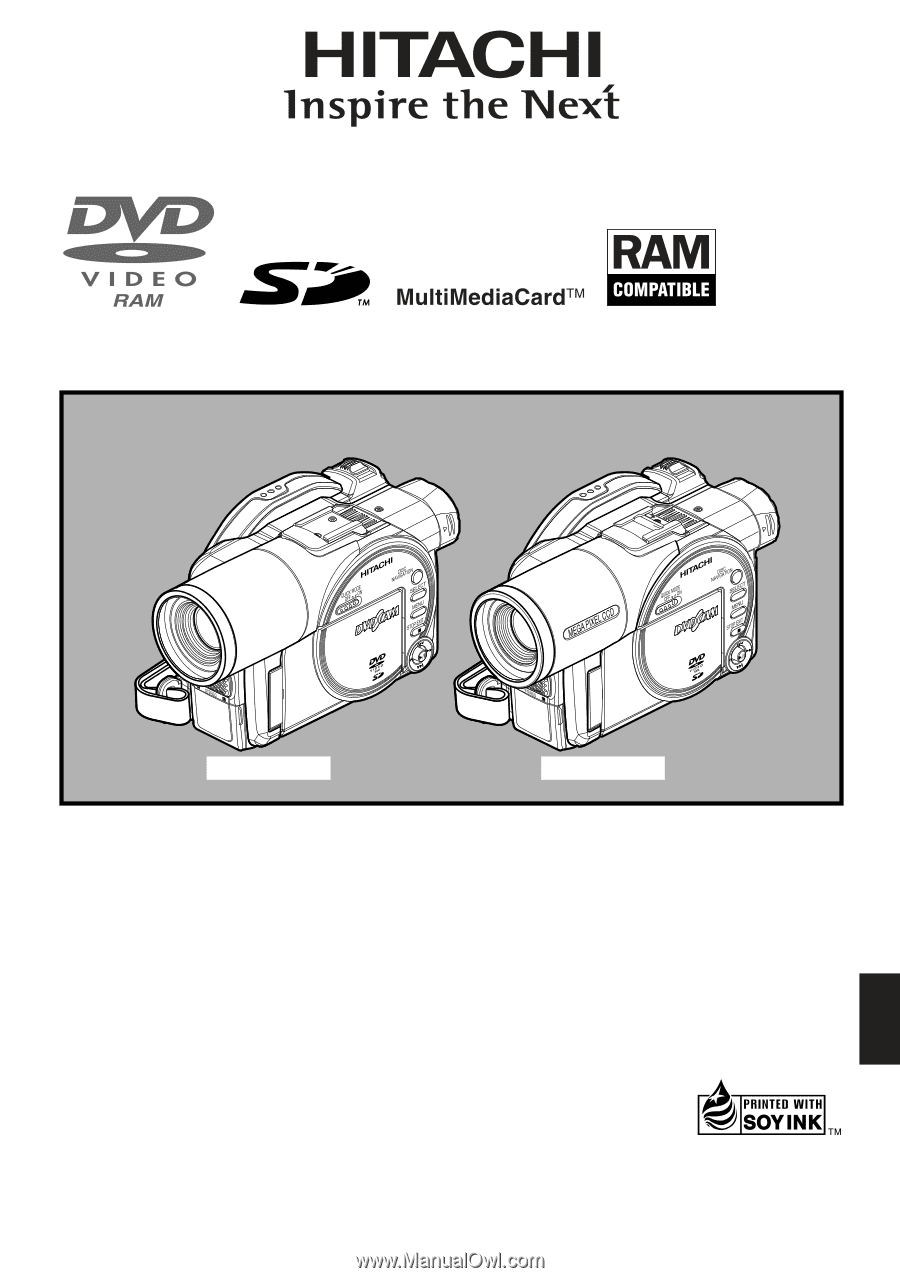
English
DZ-MV550A
DZ-MV580A
HITACHI AMERICA, LTD.
HOME ELECTRONICS DIVISION
900 Hitachi Way
Chula Vista, CA 91914-3556
Service Hotline: 1-800-HITACHI
(1-800-448-2244)
HITACHI CANADA LTD.
DIGITAL MEDIA DIVISION
2495 Meadowpine Blvd.
Mississauga, Ontario L5N 6C3
CANADA
Service Direct: 1-800-HITACHI
(1-800-448-2244)
QR35303 ©Hitachi, Ltd. 2004
Printed in Japan OS-H(I)
Instruction Manual
DZ-MV550A
DZ-MV580A
This manual was printed
with soy based ink.
Printed on recycled paper
DVDCAM PC Software Support Center
URL http://dvdcam-pc.support.hitachi.ca/
Thank you for buying a Hitachi product. Please take time to become familiar with the manual and how it
is set up. Keep it handy for future reference.
Be sure to read page 187 before unpacking the provided CD-ROM.
The illustration of DZ-MV550A is shown on the front cover of this instruction
manual. The method for operating the DZ-MV550A is the same as that for
DZ-MV580A.