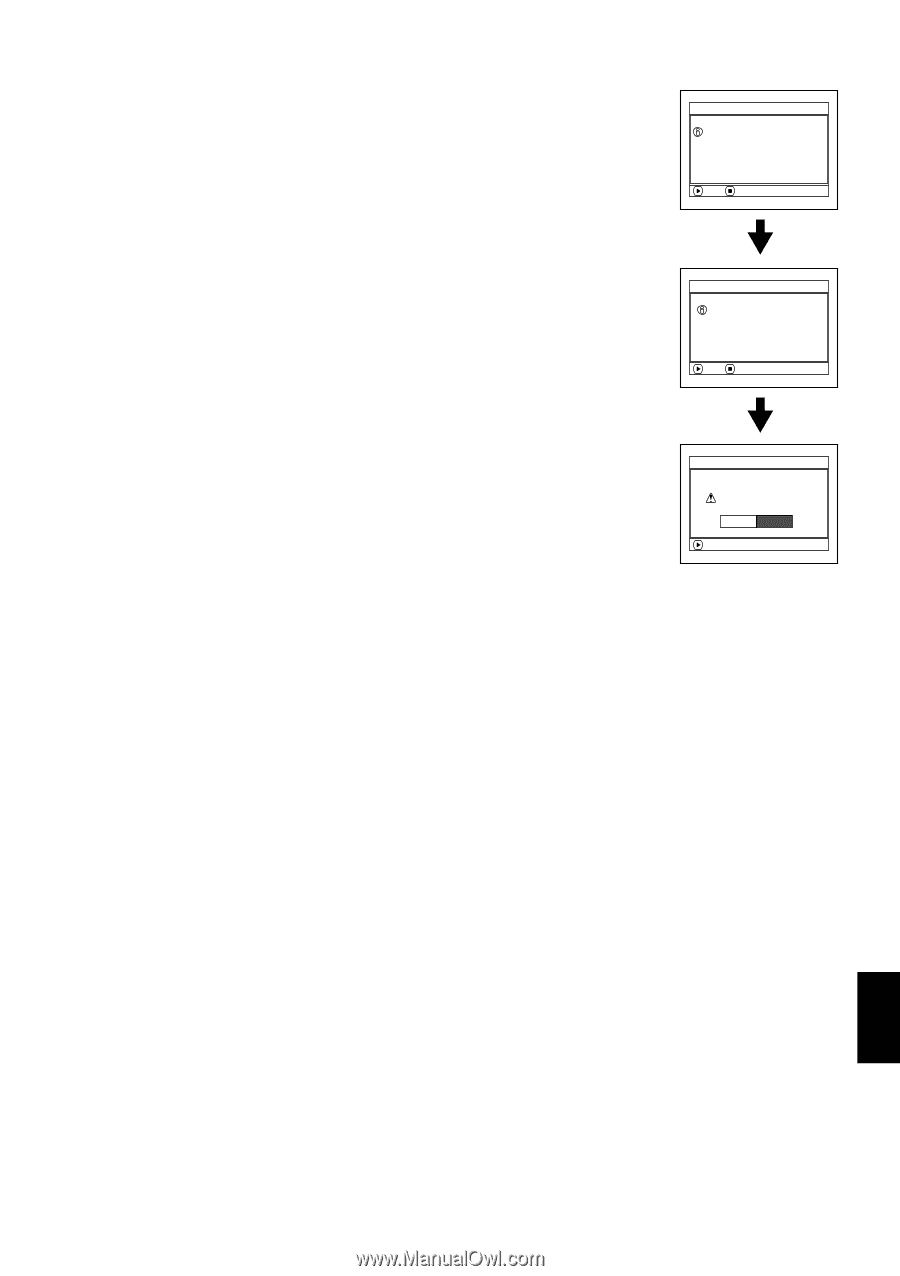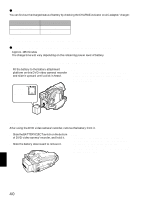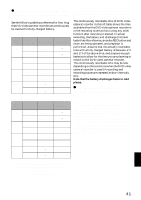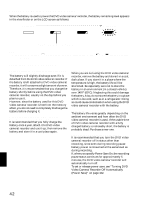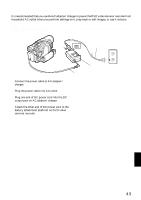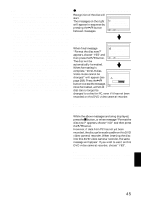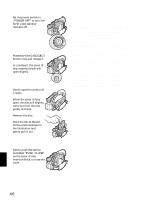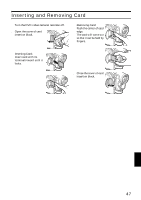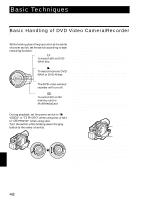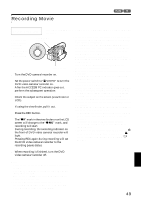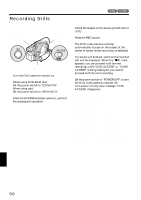Hitachi DZ-MV550A Owners Guide - Page 45
When using brand-new DVD-R disc - finalize
 |
View all Hitachi DZ-MV550A manuals
Add to My Manuals
Save this manual to your list of manuals |
Page 45 highlights
Note: • Disc cannot be inserted or removed unless a charged battery or AC adapter/charger is connected to the DVD video camera/recorder. • If a discharged battery is used, the disc cannot be inserted or removed: Connect a charged battery or AC adapter/charger to the DVD video camera/recorder. • See page 82 for how to set disc in Round DVD Holder. • If there is some delay before recording starts, refer to "Check 4" on page 163. • The disc insertion orientation is predetermined: Forcibly inserting a disc in wrong orientation could damage the DVD video camera/recorder or Round DVD Holder of disc. • If the disc is not correctly inserted, the cover will not close. Never try to forcibly close the cover: This could cause damage. Reinsert the disc properly. • If a single-sided disc is inserted into DVD video camera/ recorder with the printed label facing the inside, an error message will appear. Remove the disc and reinsert it with its recording/playback side facing the inside. See "Trouble Messages" on page 165. • When using double-sided disc Recording is possible on both sides of double-sided disc. However, when recording or playback on one side is finished, recording or playback will not move automatically to the other side. Remove the disc once from the DVD video camera/recorder, turn over the disc in Round DVD Holder and insert it again for continued use. ●When using brand-new DVD-R disc Recognition of the disc will start. The messages on the right will appear in sequence by pressing the A button between messages. F o rma t D i s c Disc is not formatted. If it formats, it becomes possible to use for camera. NEXT CANCEL When recording on this DVD video camera/recorder: F o rma t D i s c When final message "Format the disc now?" appears, choose "YES" and Howe ve r , when you r e c o r d f r om PC connec t i on terminal, please do not format. then press the A button. NEXT CANCEL The disc will be automatically formatted. When formatting is complete, "DVD-R disc, Video mode cannot be F o rma t D i s c changed" will appear (see page 169): Press the A button to erase the message. Once formatted, a DVD-R Format the disc now? YES NO ENTER disc can no longer be changed to a disc for PC, even if it has not been recorded on this DVD video camera/recorder. Note: See page 96 for movie quality mode. When recording data from PC: While the above messages are being displayed, press the C button, or when message "Format the disc now?" appears, choose "NO" and then press the A button. However, if data from PC has not yet been recorded, the disc can be made usable on this DVD video camera/recorder. When inserting the disc into this DVD video camera/recorder, the same message will appear: If you wish to use it on this DVD video camera/recorder, choose "YES". Note: Do not initialize a disc on which you wish to record data created using the application (MyDVD) of PC. English 45