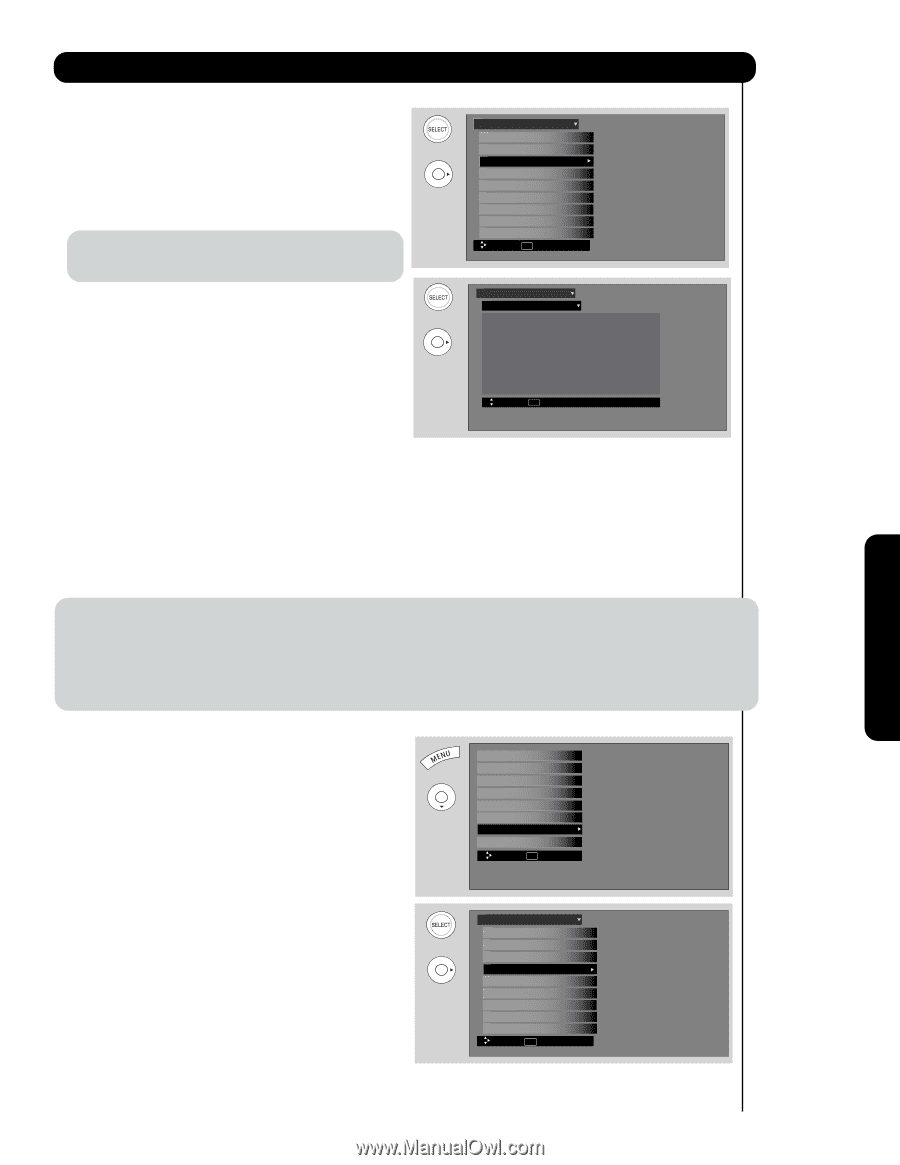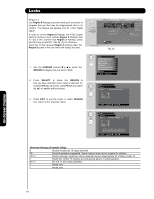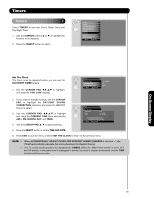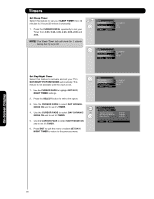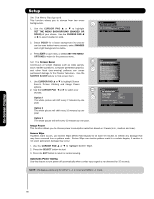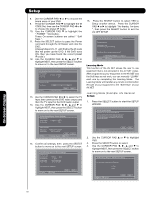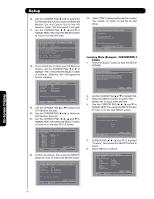Hitachi P60X901 Owners Guide - Page 69
Cursor Pad
 |
View all Hitachi P60X901 manuals
Add to My Manuals
Save this manual to your list of manuals |
Page 69 highlights
Setup Set The Inputs Use this feature to give a name to any of the seven video inputs. 1. Press the CURSOR PAD ̆ or ̄ to highlight the video inputs. 2. Press the CURSOR PAD ̇ or ̈ to select your choices. Note: The inputs labeled Gray out (Skip) or Hide (Skip) are disabled in the INPUTS selection. Setup Setup The Menu Options OR Set The Screen Saver Set The Inputs Set The AV Net Set The Closed Captions Set The IR Out CableCARD Information Select The Quick Start Option Reset The Software Move SEL Select INPUT 3 Auto Link Use this function to automatically turn the TV on and OR tune to INPUT 3 when it detects a video signal to INPUT 3. 1. Use the CURSOR PAD ̆ or ̄ to highlight the AUTO LINK option and ̇ or ̈ to select between the Off and Auto settings. Setup Set The Inputs Input1 : **** Input2 : **** Input3 : **** Auto Link : Off Input-Front : **** HDMI1 : **** HDMI2 : **** HDMI-Front : **** Move SEL Return - Auto When AUTO is selected, the TV will turn on and switch to INPUT 3 automatically, when the INPUT 3 input device is turned on. This is convenient when you want to watch a movie with your VCR, laserdisc player or DVD player. - Off Select OFF to disable this function. 2. Press EXIT to quit menu or select SET THE INPUTS to return to previous menu. NOTE: 1. Once the TV has been turned on using the AUTO LINK feature, it must be reset before AUTO LINK is used again. To do this, turn your VCR, laserdisc, or DVD player OFF. This feature is now reset and will turn on your TV as described above. 2. If no remote control button is pressed after the TV is turned on by AUTO LINK, the TV will automatically turn off after three hours. Set AV Net Use this feature to control your external Audio/Video equipment using your HITACHI Plasma TV Remote Control. The IR Blaster cable must be properly connected for the AV NET feature to work (see page 24). 1. Press the MENU button. 2. Use the CURSOR PAD ̄ to highlight SETUP feature. Set AV NET 3. Press the SELECT button to select. 4. Use the CURSOR PAD ̄ to highlight SET AV NET feature. 5. Press the SELECT button to select. Video Audio TV Guide On Screen Channel Manager Locks Timers Setup Power Swivel Move SEL Select Setup Setup The Menu Options OR Set The Screen Saver Set The Inputs Set The AV Net Set The Closed Captions Set The IR Out CableCARD Information Select The Quick Start Option Reset The Software Move SEL Select On-Screen Display 69