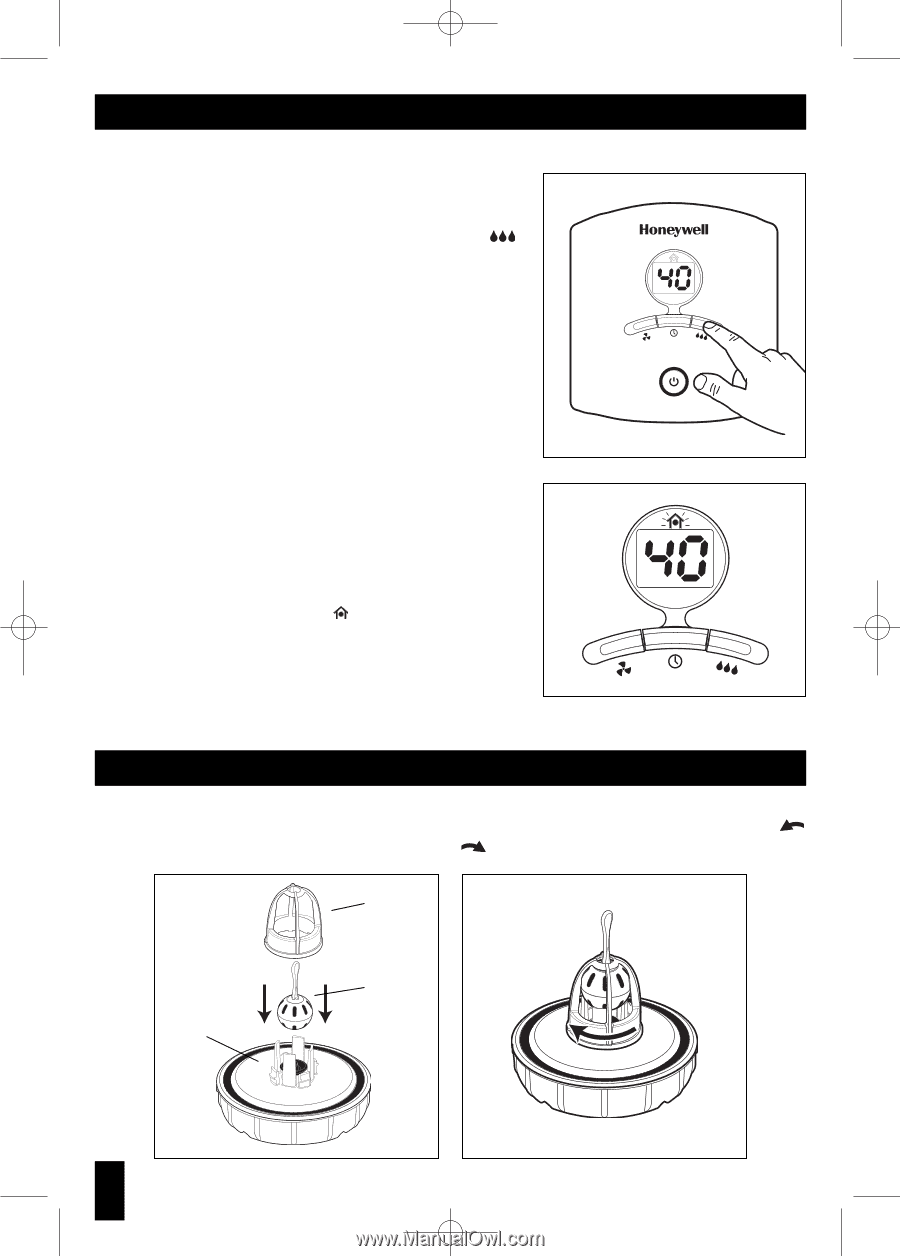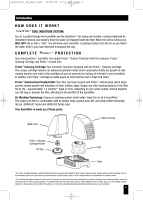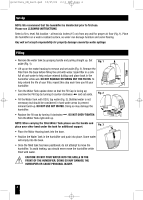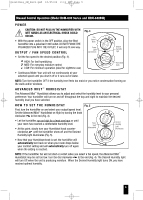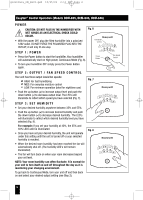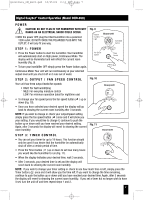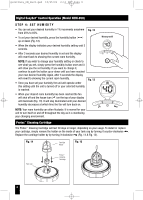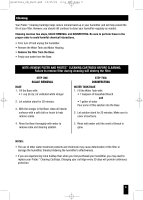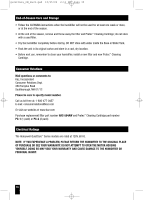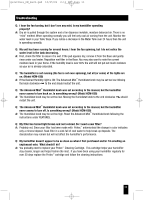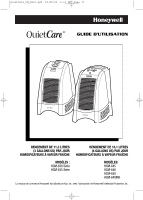Honeywell HCM 630 Owners Manual - Page 8
Step 4: Set Humidity - tank
 |
UPC - 092926343064
View all Honeywell HCM 630 manuals
Add to My Manuals
Save this manual to your list of manuals |
Page 8 highlights
QuietCare_OM_Rev2.qxd 10/25/06 2:11 PM Page 8 Digital EasySet™ Control Operation (Model HCM-650) STEP 4: SET HUMIDITY • You can set your desired humidity in 1% increments anywhere Fig. 12 from 25% to 65%. • To set your desired humidity, press the humidity button ( ) up or down (Fig. 12). • When the display indicates your desired humidity setting wait 3 seconds. • After 3 seconds your desired humidity is set and the display will revert back to showing the current room humidity. NOTE: If you wish to change your humidity setting or check to see what you set, simply press the humidity button once and it will show you the set humidity. If you want to change it, continue to push the button up or down until you have reached your new desired humidity. Again, after 3 seconds the display will revert to showing the current room humidity. • Once you have set your humidity the unit will operate under this setting until the unit is turned off or your selected humidity is reached. Fig. 13 • When your desired room humidity has been reached the fan will shut off and the house icon ( ) on the top of your display will illuminate (Fig. 13). It will stay illuminated until your desired humidity decreases at which time the fan will turn back on. NOTE: Your room humidity can often fluctuate. It is normal for your unit to turn itself on and off throughout the day as it is monitoring your changing environment. Protec™ Cleaning Cartridge The Protec™ Cleaning Cartridge will last 30 days or longer, depending on your usage. To install or replace your cartridge, simply remove the holder on the inside of your tank cap by turning it counter-clockwise . Replace the cartridge holder by by turning it clockwise (Fig. 14 & Fig. 15). Fig. 14 Cartridge Holder Fig. 15 Tank Cap Protec™ Cleaning Cartridge 8