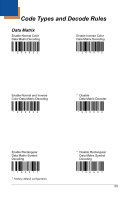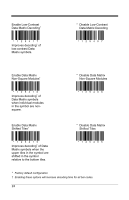Honeywell MK1650-62B14 Configuration Guide - Page 23
Transmit Quantity Field, Delete Last Record, Examples, To add a quantity of 5
 |
View all Honeywell MK1650-62B14 manuals
Add to My Manuals
Save this manual to your list of manuals |
Page 23 highlights
The quantity bar codes on page 20 enable the user to enter a quantity for the last item scanned. The item's bar code data will be stored and transmitted as many times as the quantity indicates. If the Transmit Quantity Field feature (on page 18) has been enabled then the bar code data will be stored and transmitted once with a numerical quantity added to the end of the data string. If a quantity is not entered, a value of 1 will be entered as the default. The quantity maximum value is 9999. Quantity digits are shifted from right to left so if a 5th digit is scanned the 1st digit scanned will be discarded and the 2nd, 3rd and 4th digits will be moved to the left to accommodate the new digit. For example, if the Quantity 5 bar code is scanned after the quantity has been set to 1234 then the 1 will be dropped and the quantity will become 2345. Examples To add a quantity of 5 1. Scan the item's bar code 2. Scan the Quantity 5 bar code (on page 20) To add a quantity of 1,500 1. Scan the item's bar code 2. Scan the Quantity 1 bar code (on page 20) 3. Scan the Quantity 5 bar code (on page 20) 4. Scan the Quantity 0 bar code (on page 20) 5. Scan the Quantity 0 bar code (on page 20) To correct an incorrect quantity using the quantity codes, scan the Quantity 0 bar code to replace the incorrect digits then scan the correct Quantity bar codes located on page 20. Example To change a quantity of 103 to 10 using the quantity codes 1. Scan the Quantity 0 bar code to change the quantity to 1030 2. Scan the Quantity 0 bar code to change the quantity to 0300 3. Scan the Quantity 1 bar code to change the quantity to 3001 4. Scan the Quantity 0 bar code to change the quantity to 0010 The Delete Last Record bar code, on page 22, can also be used to delete the incorrect record and quantity. Just re-scan the bar code with the correct quantity after using the Delete Last Record bar code. 19