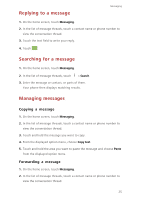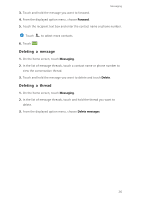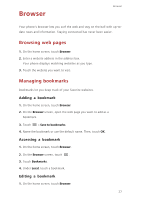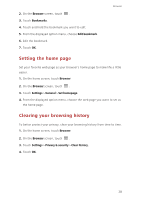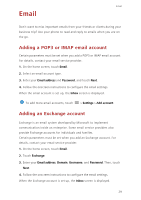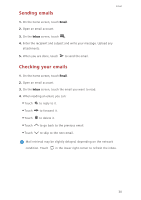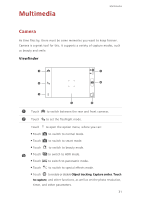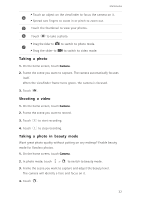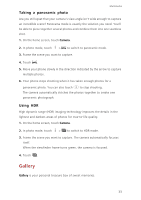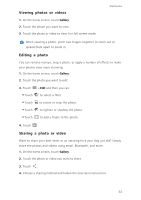Huawei Ascend G6 Ascend G6 User Guide - Page 34
Sending emails, Checking your emails, Email, Inbox
 |
View all Huawei Ascend G6 manuals
Add to My Manuals
Save this manual to your list of manuals |
Page 34 highlights
Email Sending emails 1. On the home screen, touch Email. 2. Open an email account. 3. On the Inbox screen, touch . 4. Enter the recipient and subject and write your message. Upload any attachments. 5. When you are done, touch to send the email. Checking your emails 1. On the home screen, touch Email. 2. Open an email account. 3. On the Inbox screen, touch the email you want to read. 4. When reading an email, you can: •Touch to reply to it. •Touch to forward it. •Touch to delete it. •Touch to go back to the previous email. •Touch to skip to the next email. Mail retrieval may be slightly delayed, depending on the network condition. Touch in the lower right corner to refresh the inbox. 30

Email
30
Sending emails
1.
On the home screen, touch
Email
.
2.
Open an email account.
3.
On the
Inbox
screen, touch
4.
Enter the recipient and subject and write your message. Upload any
attachments.
5.
When you are done, touch
to send the email.
Checking your emails
1.
On the home screen, touch
Email
.
2.
Open an email account.
3.
On the
Inbox
screen, touch the email you want to read.
4.
When reading an email, you can:
•
Touch
to reply to it.
•
Touch
to forward it.
•
Touch
to delete it.
•
Touch
to go back to the previous email.
•
Touch
to skip to the next email.
Mail retrieval may be slightly delayed, depending on the network
condition. Touch
in the lower right corner to refresh the inbox.