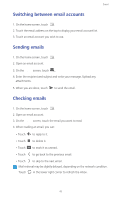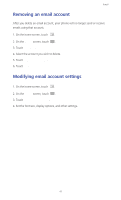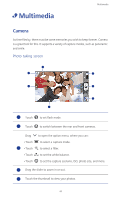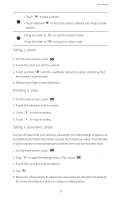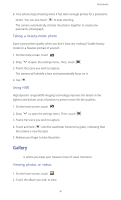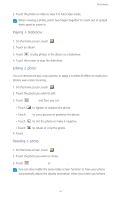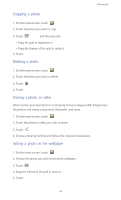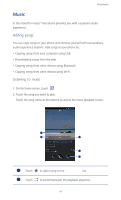Huawei Ascend G610 User Guide - Page 49
• Multimedia, Camera, Photo taking screen - flashing
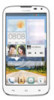 |
View all Huawei Ascend G610 manuals
Add to My Manuals
Save this manual to your list of manuals |
Page 49 highlights
• Multimedia Multimedia Camera As time flies by, there must be some memories you wish to keep forever. Camera is a great tool for this. It supports a variety of capture modes, such as panoramic and smile. Photo taking screen 1 2 7 3 6 5 4 1 Touch h to set flash mode. 2 Touch to switch between the rear and front cameras. Drag to open the option menu, where you can: •Touch to select a capture mode. 3 •Touch to select a filter. •Touch $XWR to set the white balance. •Touch to set the capture scenario, ISO, photo size, and more. 4 Drag the slider to zoom in or out. 5 Touch the thumbnail to view your photos. 44

Multimedia
44
•
Multimedia
Camera
As time flies by, there must be some memories you wish to keep forever. Camera
is a great tool for this. It supports a variety of capture modes, such as panoramic
and smile.
Photo taking screen
Touch
to set flash mode.
Touch
to switch between the rear and front cameras.
Drag
to open the option menu, where you can:
•Touch
to select a capture mode.
•Touch
to select a filter.
•Touch
to set the white balance.
•Touch
to set the capture scenario, ISO, photo size, and more.
Drag the slider to zoom in or out.
Touch the thumbnail to view your photos.
7
6
5
4
3
2
1
1
2
3
4
5