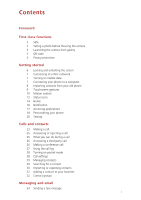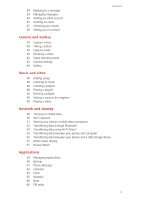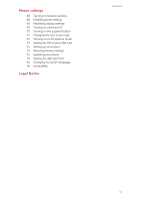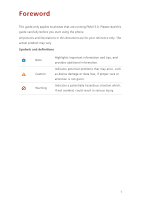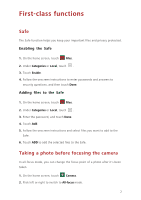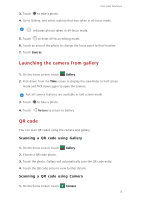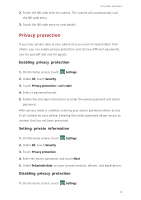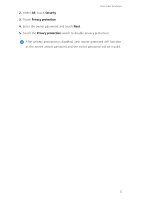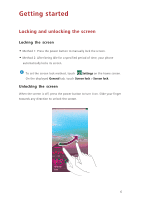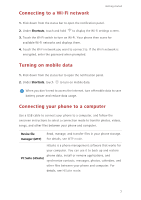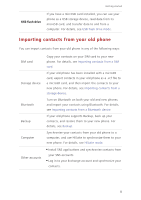Huawei Ascend G7 User Guide - Page 7
Launching the camera from gallery, QR code, Scanning a QR code using Gallery - available
 |
View all Huawei Ascend G7 manuals
Add to My Manuals
Save this manual to your list of manuals |
Page 7 highlights
First-class functions 3. Touch to take a photo. 4. Go to Gallery, and select a photo that was taken in all-focus mode. indicates photos taken in all-focus mode. 5. Touch to enter all-focus editing mode. 6. Touch an area of the photo to change the focus point to that location. 7. Touch Save as. Launching the camera from gallery 1. On the home screen, touch Gallery. 2. Flick down from the Time screen to display the viewfinder in half screen mode and flick down again to open the camera. Not all camera features are available in half screen mode. 3. Touch to take a photo. 4. Touch Return to return to Gallery. QR code You can scan QR codes using the camera and gallery. Scanning a QR code using Gallery 1. On the home screen, touch Gallery. 2. Choose a QR code photo. 3. Touch the photo. Gallery will automatically scan the QR code entry. 4. Touch the QR code entry to view further details. Scanning a QR code using Camera 1. On the home screen, touch Camera. 3