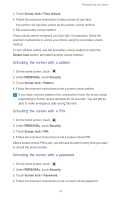Huawei Ascend G700 User Guide - Page 26
Organizing home screen widgets and application icons, Adding a widget to the home screen
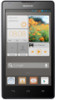 |
View all Huawei Ascend G700 manuals
Add to My Manuals
Save this manual to your list of manuals |
Page 26 highlights
Personalizing your phone Organizing home screen widgets and application icons Adding a widget to the home screen 1. On the home screen, touch and hold a blank area to display the Set home screen dialog box. 2. Touch Widgets. 3. Drag a widget from the screen's lower section to a screen thumbnail. 4. Touch to return to the home screen. If the home screen doesn't have enough space, your phone will automatically create a new home screen to the original's right and place the widget on the new home screen. Deleting an application icon or widget On the home screen, touch and hold the application icon or widget you wish to delete until is displayed. Drag the unwanted application icon or widget to to delete it. Deleting an application icon uninstalls the application. When you delete an application icon, your phone prompts you to confirm the action. Touch OK to uninstall the application. Moving an application icon or widget You can re-arrange application icons and widgets to any fitting empty space on the home screen. Organizing home screen icons using folders Creating a folder on the home screen 1. On the home screen, drag an item onto another one to create a folder containing both of them. 2. You can then: 21