Huawei Ascend Mate7 User Guide - Page 31
Backup, restoration, and update
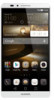 |
View all Huawei Ascend Mate7 manuals
Add to My Manuals
Save this manual to your list of manuals |
Page 31 highlights
Managing your phone Open Phone Manager, and use the following features to block messages, calls, and notifications: • Harassment filter: Set a blacklist to block unwanted messages and calls. • Notification manager: Block unwanted push notifications. • Do not disturb: In do not disturb mode, your phone will ring only when you receive calls from specified contacts. Other calls will be rejected, and the message tone and other notification tones will be muted. Protecting your privacy Open Phone Manager. You can protect your private data using the following features: • App lock: When this feature is enabled, you have to enter the password to access locked applications. Backup, restoration, and update Backing up data 1. Open Tools, and touch Backup. 2. Choose where you want to back up the data. By default, data is backed up to the internal storage. If your phone supports Cloud Drive or OTG data backup, touch to back up data to Cloud Drive or a USB storage device. 3. Choose whether to encrypt the backup file, and touch New backup. 4. Select the data you want to back up, and follow the onscreen instructions to back it up. Restoring data 1. Open Backup. 28














