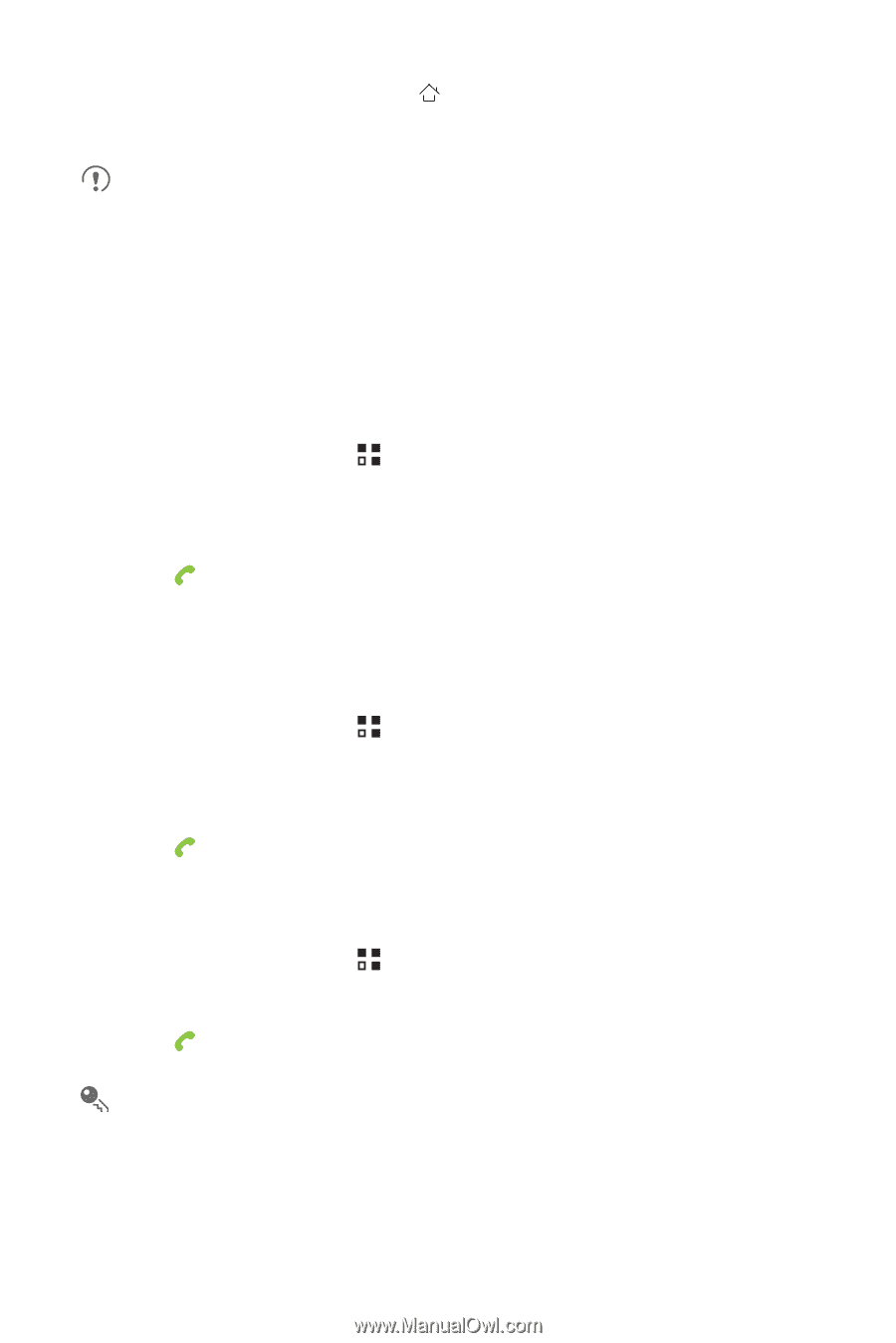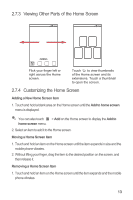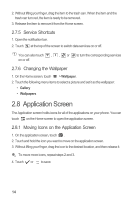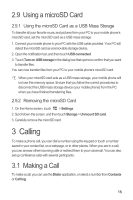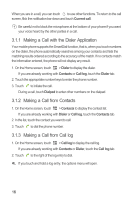Huawei Ascend Y 200 User Guide - Page 20
Making a Call with the Dialer Application, Making a Call from Contacts, Making a Call from Call log
 |
View all Huawei Ascend Y 200 manuals
Add to My Manuals
Save this manual to your list of manuals |
Page 20 highlights
When you are in a call, you can touch to use other functions. To return to the call screen, flick the notification bar down and touch Current call. Be careful not to block the microphone at the bottom of your phone if you want your voice heard by the other parties in a call. 3.1.1 Making a Call with the Dialer Application Your mobile phone supports the SmartDial function, that is, when you touch numbers on the dialer, the phone automatically searches among your contacts and lists the matching results ordered according to the accuracy of the match. If no contacts match the information entered, the phone will not display any result. 1. On the Home screen, touch > Dialer to display the dialer. If you are already working with Contacts or Call log, touch the Dialer tab. 2. Touch the appropriate number keys to enter the phone number. 3. Touch to initiate the call. During a call, touch Dialpad to enter other numbers on the dialpad. 3.1.2 Making a Call from Contacts 1. On the Home screen, touch > Contacts to display the contact list. If you are already working with Dialer or Call log, touch the Contacts tab. 2. In the list, touch the contact you want to call. 3. Touch to dial the phone number. 3.1.3 Making a Call from Call log 1. On the Home screen, touch > Call log to display the call log. If you are already working with Contacts or Dialer, touch the Call log tab. 2. Touch to the right of the log entry to dial. If you touch and hold a log entry, the options menu will open. 16