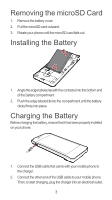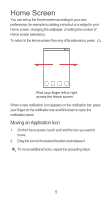Huawei Ascend Y300 Quick Start Guide - Page 6
Home Screen, Moving an Application Icon - press release
 |
View all Huawei Ascend Y300 manuals
Add to My Manuals
Save this manual to your list of manuals |
Page 6 highlights
Home Screen You can set up the Home screen according to your own preferences, for example by adding a shortcut or a widget to your Home screen, changing the wallpaper, or setting the number of Home screen extensions. To return to the Home screen from any of its extensions, press . 10:23 Flick your finger left or right across the Home screen. When a new notification icon appears on the notification bar, place your finger on the notification bar and flick down to open the notification panel. Moving an Application Icon 1. On the Home screen, touch and hold the icon you want to move. 2. Drag the icon to the desired location and release it. To move additional icons, repeat the preceding steps. 5

5
Home Screen
You can set up the Home screen according to your own
preferences, for example by adding a shortcut or a widget to your
Home screen, changing the wallpaper, or setting the number of
Home screen extensions.
To return to the Home screen from any of its extensions, press
When a new notification icon appears on the notification bar, place
your finger on the notification bar and flick down to open the
notification panel.
Moving an Application Icon
1.
On the Home screen, touch and hold the icon you want to
move.
2.
Drag the icon to the desired location and release it.
To move additional icons, repeat the preceding steps.
Flick your finger left or right
across the Home screen.
10:23