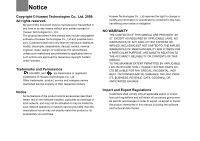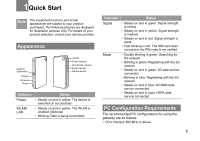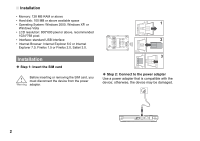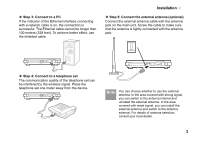Huawei B260a User Manual
Huawei B260a Manual
 |
View all Huawei B260a manuals
Add to My Manuals
Save this manual to your list of manuals |
Huawei B260a manual content summary:
- Huawei B260a | User Manual - Page 1
prior written consent of Huawei Technologies Co., Ltd. 2 The product described in this manual may include copyrighted software of Huawei Technologies Co., Ltd 4 HUAWEI, and are trademarks or registered trademarks of Huawei Technologies Co., Ltd. 5 Other trademarks, product, service and company - Huawei B260a | User Manual - Page 2
Settings 13 Mobile Network Settings 14 Dial-up Settings 15 DHCP Settings 16 Clip Settings 17 WLAN Settings (Optional 17 Security Settings 21 Firewall Switch 21 LAN MAC Filter 21 LAN IP Filter 21 Virtual Server 22 DMZ Settings 23 UPnP Settings 23 Remote Management 23 Troubleshooting 25 - Huawei B260a | User Manual - Page 3
precautions carefully to ensure the correct and safe use of your wireless device. Do not switch on your device when the device use to disassemble your device or its accessories. Only qualified personnel are allowed to service or repair the device. Do not place your device or its accessories in - Huawei B260a | User Manual - Page 4
are displayed for illustration purpose only. For details of your product selection, consult your service provider. Appearance Antenna (Optional) Charger Ethernet Phone On/Off Power indicator WLAN/LAN indicator Signal indicator Mode indicator Indicator Status Power • Steady on and in yellow - Huawei B260a | User Manual - Page 5
Installation • Memory: 128 MB RAM or above • Hard disk: 100 MB or above available space • Operating System: Windows 2000, Windows XP, or Windows Vista • LCD resolution: 800*600 pixel or above, recommended 1024*768 pixel. • Interface: standard USB interface • Internet Browser: Internet Explorer 6.0 - Huawei B260a | User Manual - Page 6
Step 4: Connect to a telephone set The communication quality of the telephone set can be interfered by the wireless signal. Place the telephone set one meter away from the device. Note You can choose whether to use the external antenna. In the area covered with strong signal, you can switch to the - Huawei B260a | User Manual - Page 7
Off Press and hold the On/ Off button to power on or off the device. address http://192.168.1.1 in the address bar. 2 Select a user type, enter the password, and then click Login. • Admin: This user type is authorized to view and change configurations. The default password is admin. • User: This user - Huawei B260a | User Manual - Page 8
the Factory Defaults Note • If you are required to enter the PIN code, enter the correct one. If you fail to enter the correct PIN or PUK code, the network-related functions are unavailable. • The SIM card is supplied by the service provider. For details, contact your service provider. • When - Huawei B260a | User Manual - Page 9
2Using the Management Page Management Page Overview Operation Functions The following table shows the main operations in the management page. Item Description Basic Status Displays the parameter configuration status of the device. Quick Setup Quickly configures the device. Connection Displays - Huawei B260a | User Manual - Page 10
Number/PPP User Name/PPP Password: Enter these three parameters provided by the internet service provider (ISP). The dial-up number is used to initiate the network call; the PPP user name and PPP password is used to obtain the service authorization provided by the ISP. • APN/IP Address: Select the - Huawei B260a | User Manual - Page 11
wireless device. No Encryption • For the convenience of users accessing the WLAN, you can select NO ENCRYPTION for the Encryption Mode when you set up a WLAN dynamically changed. By default, it is 0. To disable this function, you can set the value to 0 or null. WEP • Wireless Equivalent Privacy (WEP - Huawei B260a | User Manual - Page 12
Validating Quick Setup The last page of the wizard displays all the settings you have configured. • To accept the settings, click Finish. • To change the settings, click Back. • To quit the settings, click Cancel. Quick Setup 9 - Huawei B260a | User Manual - Page 13
the use of WLAN adapter, refer to the WLAN adapter user guide provided by the manufacturer. • For the encryption configurations, see "Configuring WLAN Encryption (Optional)". • For SSID parameters configuration, see "Configuring WLAN Settings (Optional)". 2 Click Show Wireless Networks to display - Huawei B260a | User Manual - Page 14
uses the following items list box, and then click Properties. 4 In the Internet Protocol (TCP/IP) Properties dialog box, select Obtain an IP address automatically and Obtain DNS server address automatically, and then click OK. Configuring the PC Network Disabling Proxy Settings 1 Start the Internet - Huawei B260a | User Manual - Page 15
Clip Settings page. 12 Icon Description Click to access the WLAN Settings page. (Optional) System Management Click to access the System page. Changing the Password You can change the login password to prevent unauthorized users from logging in to the management page. 1 Click . 2 Enter the - Huawei B260a | User Manual - Page 16
updated. 3 Click Upgrade. ! Warning • After the system is upgraded, the system automatically restarts. • The software programs for upgrading must come from the official website of Huawei or the official website of the service provider. • Upgrading the software to the defaults. SIM Settings - Huawei B260a | User Manual - Page 17
3 Enter the correct PIN code if enabling the PIN code. 4 Click Apply. Changing the PIN Code When the PIN code protection is enabled, you can reset the PIN code. 1 Click . 2 Select Modify in the PIN Code Operation list box. 3 Enter the current PIN code. 4 Enter the new PIN code and confirm it - Huawei B260a | User Manual - Page 18
you cannot access the Internet. • If the service provider provides neither the 3G nor 2G service, you cannot access the Internet regardless of the preferred registers with it. • Manual: You need to manually search the network and register with it. 3 Click Apply. 4 In Manual mode, select the searched - Huawei B260a | User Manual - Page 19
DHCP Settings • PPP Authentication: The service is provided by your ISP. For details, consult your to access the DHCP Settings page, you can set the mode for assigning IP addresses in a LAN. DHCP automatically assigns IP addresses to the network devices. If you are using the DHCP server, you need - Huawei B260a | User Manual - Page 20
the DHCP server. • Start IP Address/End IP Address: It is used to define the IP address range that the host can use during the IP address assignment. For example, in the network segment 192.168.1.0/24, the default IP address of the device is 192.168.1.1. The host IP address can range from 192.168 - Huawei B260a | User Manual - Page 21
(Optional) 2 Select Enabled/Disabled to enable or disable the WLAN. 3 Click Apply. WLAN Basic Settings Click page. to access the WLAN Basic Settings ◆ Wireless Interface • It refers to the SSID and MAC address, and is used to identify the wireless device. ◆ SSID • Entering a name (SSID) for your - Huawei B260a | User Manual - Page 22
from illegal data attacking. The security key of your wireless device must be consistent with that of the PC. ◆ Configuring the 802.11 Authentication • Open: Open system authentication. A user accessing the WLAN can choose WEP, WPA-PSK, WPA2-PSK or WLAN Settings (Optional) WPA-PSK|WPA2-PSK key to - Huawei B260a | User Manual - Page 23
device supports the point-to-multipoint (PTM) bridge mode. • Peer MAC Address: It refers to the physical address list of the remote peer bridges. • Link Status: Up shows the successful connection and Down shows the failed connection. Configuring the MAC Filter Click to access the WLAN MAC Filter - Huawei B260a | User Manual - Page 24
box is selected, the other functions such as the IP address filter function, the MAC address filter function, and the WAN port ping function are available. • When the Enable LAN MAC address filter check box is selected, the default filter rules are available. 3 Select other options as required - Huawei B260a | User Manual - Page 25
Enter the IP addresses and corresponding ports to be blocked from accessing the LAN. 4 Click Ok. • Validate: Click Apply. • Edit: Click in the Modification column. • Delete: Click in the Modification column. Virtual Server Your device supports the virtual server to enable external computers to - Huawei B260a | User Manual - Page 26
or disable the DMZ service. 3 Enter the local IP address of the computer that is specified as a DMZ host. 4 Click Apply. Note Only one computer can be specified as a DMZ host at a time. UPnP Settings The Universal Plug and Play (UPnP) service allows other network users to control your device - Huawei B260a | User Manual - Page 27
Remote Management 2 Select Enabled/Disabled for Remote Status to enable or disable the service. 3 Enter the IP address that can access and control your device. 4 Click Apply. 24 - Huawei B260a | User Manual - Page 28
the mode to manually assign an IP address. See "Configuring the Network Connection". 7 Check whether the driver of the network adapter is correctly installed. 8 If the preceding methods cannot solve the problem, please consult your service provider. What to do if a PC in the WLAN cannot access the - Huawei B260a | User Manual - Page 29
management page when the PC obtains the IP address automatically. What to do if bridging between two devices is unsuccessful? (Optional) 1 Make sure that the two devices work on the same channel. For details, see "Selecting a WLAN Channel". 2 Make sure that the MAC address of one device is in the - Huawei B260a | User Manual - Page 30
4 Choose Edit > New > DWORD Value. 5 Rename New Value #1 to TcpWindowSize. 6 Right-click TcpWindowSize and then select Modify. 7 Select Decimal and enter 65535 in the Value data text box, and then click OK. 8 For the DWORD Value of DefaultRcvWindow, do the same operations as that of TcpWindowSize. - Huawei B260a | User Manual - Page 31
Protocol Local Area Network Light Emitting Diode Network Address Translation Plain Old Telephone Service Voice over IP Universal Mobile Telecommunications System 28 WAN WLAN WCDMA WI-FI Wide Area Network Wireless Local Area Network Wideband CDMA Wireless Fidelity Version:V100R001_02 Part Number
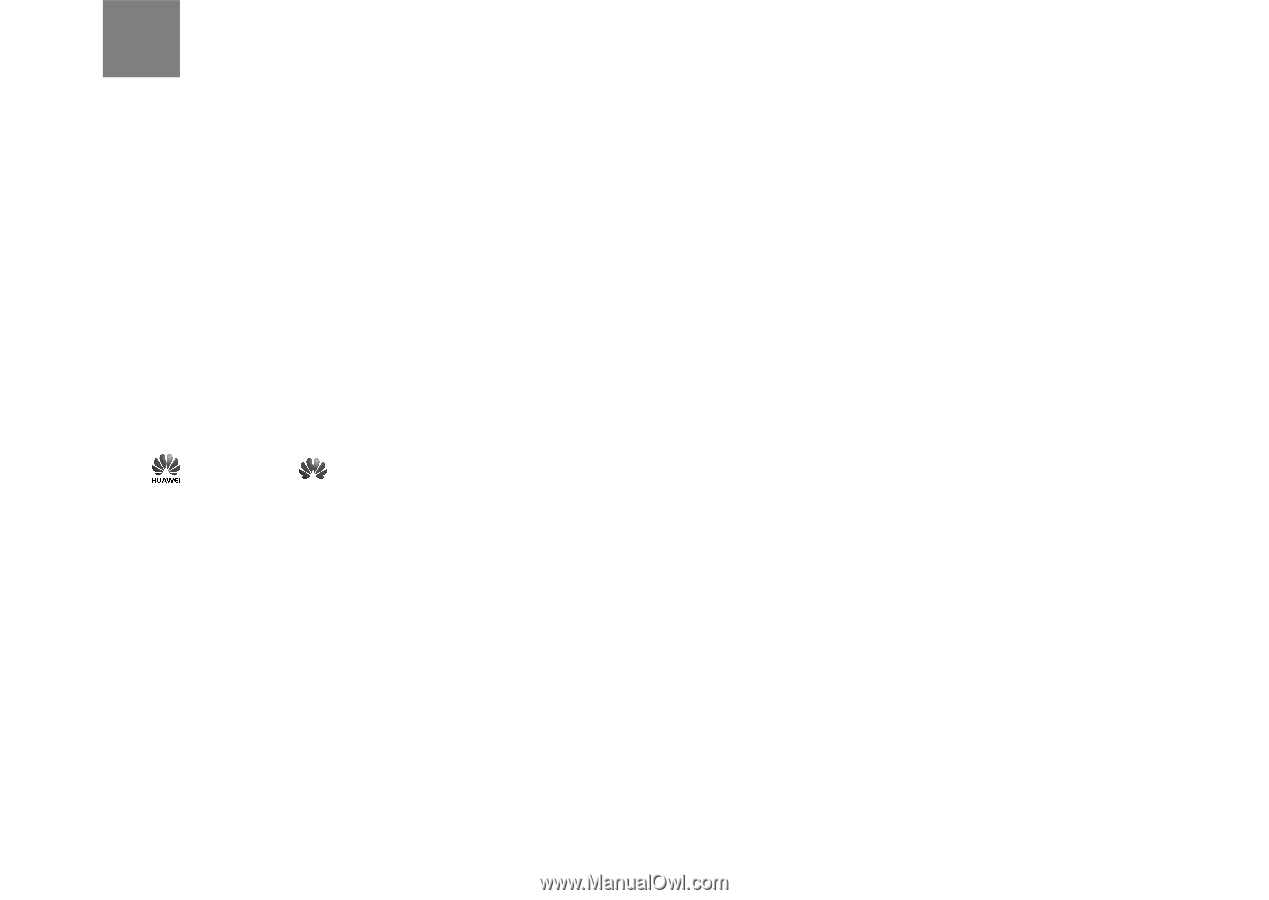
Notice
Copyright © Huawei Technologies Co., Ltd. 2009.
All rights reserved.
1
No part of this document may be reproduced or transmitted in
any form or by any means without prior written consent of
Huawei Technologies Co., Ltd.
2
The product described in this manual may include copyrighted
software of Huawei Technologies Co., Ltd and possible licen-
sors. Customers shall not in any manner reproduce, distribute,
modify, decompile, disassemble, decrypt, extract, reverse
engineer, lease, assign, or sublicense the said software,
unless such restrictions are prohibited by applicable laws or
such actions are approved by respective copyright holders
under licenses.
3
Trademarks and Permissions
4
HUAWEI, and
are trademarks or registered
trademarks of Huawei Technologies Co., Ltd.
5
Other trademarks, product, service and company names
mentioned are the property of their respective owners.
6
Notice
7
Some features of the product and its accessories described
herein rely on the software installed, capacities and settings of
local network, and may not be activated or may be limited by
local network operators or network service providers, thus the
descriptions herein may not exactly match the product or its
accessories you purchase.
8
Huawei Technologies Co., Ltd reserves the right to change or
modify any information or specifications contained in this man-
ual without prior notice or obligation.
9
NO WARRANTY
10
THE CONTENTS OF THIS MANUAL ARE PROVIDED “AS
IS”. EXCEPT AS REQUIRED BY APPLICABLE LAWS, NO
WARRANTIES OF ANY KIND, EITHER EXPRESS OR
IMPLIED, INCLUDING BUT NOT LIMITED TO, THE IMPLIED
WARRANTIES OF MERCHANTABILITY AND FITNESS FOR
A PARTICULAR PURPOSE, ARE MADE IN RELATION TO
THE ACCURACY, RELIABILITY OR CONTENTS OF THIS
MANUAL.
11
TO THE MAXIMUM EXTENT PERMITTED BY APPLICABLE
LAW, IN NO CASE SHALL HUAWEI TECHNOLOGIES CO.,
LTD BE LIABLE FOR ANY SPECIAL, INCIDENTAL, INDI-
RECT, OR CONSEQUENTIAL DAMAGES, OR LOST PROF-
ITS, BUSINESS, REVENUE, DATA, GOODWILL OR
ANTICIPATED SAVINGS.
Import and Export Regulations
12
Customers shall comply with all applicable export or import
laws and regulations and will obtain all necessary governmen-
tal permits and licenses in order to export, re-export or import
the product mentioned in this manual including the software
and technical data therein.