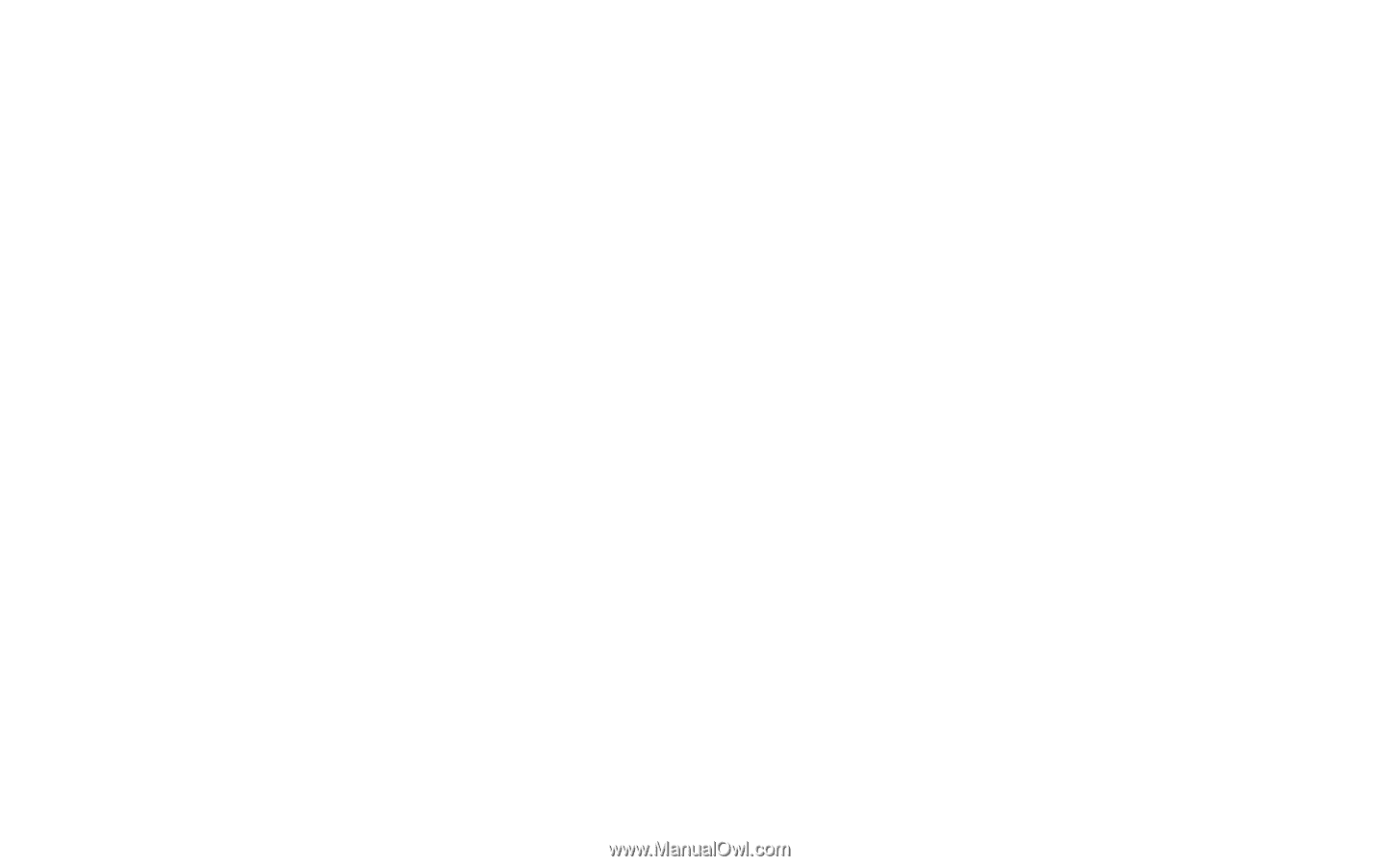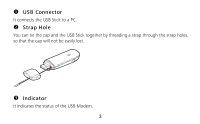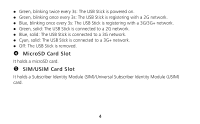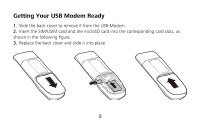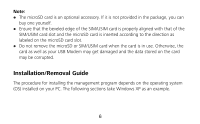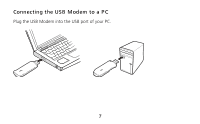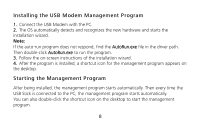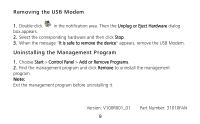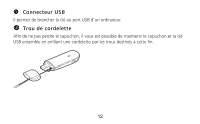Huawei E372 User Guide - Page 8
Installing the USB Modem Management Program, Starting the Management Program - drivers
 |
View all Huawei E372 manuals
Add to My Manuals
Save this manual to your list of manuals |
Page 8 highlights
Installing the USB Modem Management Program 1. Connect the USB Modem with the PC. 2. The OS automatically detects and recognizes the new hardware and starts the installation wizard. Note: If the auto-run program does not respond, find the AutoRun.exe file in the driver path. Then double-click AutoRun.exe to run the program. 3. Follow the on-screen instructions of the installation wizard. 4. After the program is installed, a shortcut icon for the management program appears on the desktop. Starting the Management Program After being installed, the management program starts automatically. Then every time the USB Stick is connected to the PC, the management program starts automatically. You can also double-click the shortcut icon on the desktop to start the management program. 8