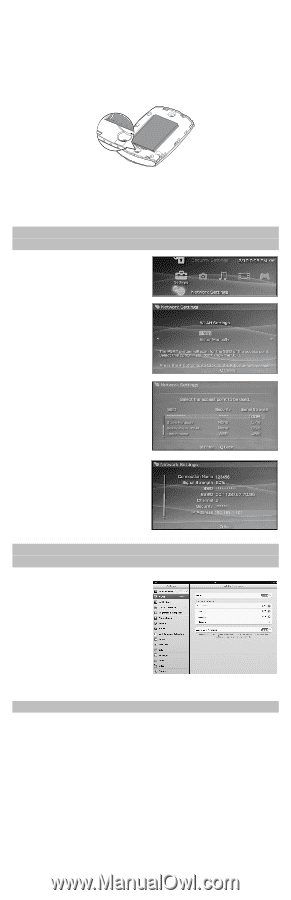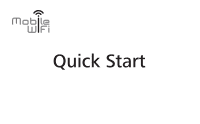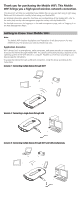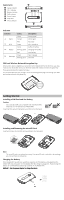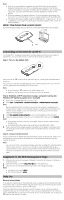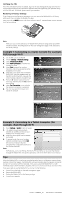Huawei E5221 Quick Start Guide - Page 5
Example 1: Connecting to a Game Console for example, PSP through Wi-Fi, Example 2: Connecting to - reset
 |
View all Huawei E5221 manuals
Add to My Manuals
Save this manual to your list of manuals |
Page 5 highlights
Verifying the PIN If the PIN verification function is enabled, log in to the web management page and enter the correct PIN according to the instructions. PIN/PUK codes are supplied by your operator along with the SIM card. For details, please consult your operator. Restoring to Factory Settings If you forget some configuration parameters, you can restore the Mobile WiFi to its factory settings and then configure the Mobile WiFi again. Press and hold the RESET button until all the indicators are off. The Mobile WiFi is then restored to its factory settings. RESET RESET Note: After you carry out this operation, the Mobile WiFi's personal configuration parameters will all be deleted. All configurations on the web management page will be restored to the factory settings. Example 1: Connecting to a Game Console (for example, PSP) through Wi-Fi 1. On the PSP, turn on the WLAN. 2. Choose Settings > Network Settings. 3. Select Infrastructure Mode. 4. Select New Connection, and enter the connection name. 5. Select Scan to search for wireless networks. A list of access points will be displayed on the screen. 6. Select the access point with the Mobile WiFi's SSID, and press the ► button on the PSP. Confirm the SSID, and enter the correct wireless network encryption key. 7. Press the ► button to proceed to the next step, and then press the X button to save settings. 8. Select Test Connection to test whether the network connection is successful. 9. You can now open the browser and access the network. Example 2: Connecting to a Tablet Computer (for example, iPad) through Wi-Fi 1. Touch Settings > WLAN to turn on WLAN. 2. The tablet computer automatically searches for wireless connections and displays a list of access points. 3. Select the access point with the Mobile WiFi's SSID. 4. If required, enter the correct wireless network encryption key, and tap Join. (The lock icon indicates that the encryption key is required to connect to this wireless network.) Note: Wi-Fi devices, such as an iPhone, iPod touch, PS3 and NDSi, can all access the Internet through the Mobile WiFi. For specific operations, refer to the Wi-Fi device's user manual. Tips When the Mobile WiFi is in use for an extended period of time, it will become warm and may overheat. Should this happen, the Mobile WiFi will automatically close the network connection and turn off to protect itself from damage. If this occurs, place the Mobile WiFi in a well ventilated space to allow the heat to dissipate, then turn it on and continue to use it as normal. If you are unable to use the Mobile WiFi as normal, try the following: Consult the online help on the web management page. Restart the Mobile WiFi. Restore the Mobile WiFi to the factory settings. Consult your operator. Version: V100R001_01 Part Number: 31010MNB