Huawei E5830s Quick Start Guide - Page 21
then press - test
 |
View all Huawei E5830s manuals
Add to My Manuals
Save this manual to your list of manuals |
Page 21 highlights
6. Select the SSID same as that of the E5. Then press the > button consecutively to confirm the SSID and input the Wi-Fi key. SSID: The Wi-Fi name of the E5. WEP: The Wi-Fi key of the E5. The default SSID and key label is attached on the E5. 7. Press the > button to continue, and then press X to save settings. 8. Select Test Connection to check the connection. If the test succeeds, congratulations! You're online! 9. Now, you can go to Internet Browser. 21
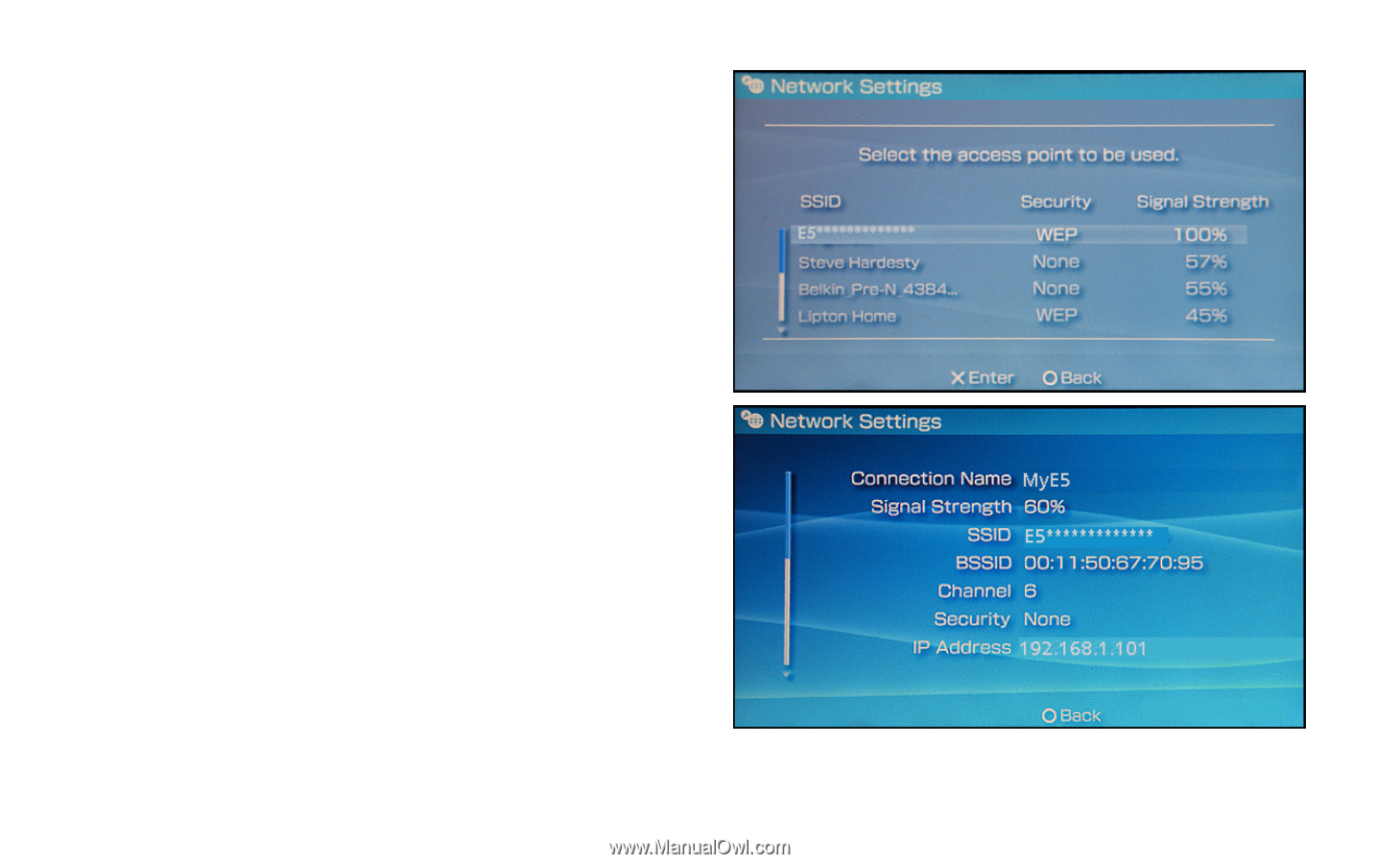
21
6.
Select the SSID same as that of the
E5. Then press the
>
button
consecutively to confirm the SSID
and input the Wi-Fi key.
SSID
: The Wi-Fi name of the E5.
WEP
: The Wi-Fi key of the E5.
The default SSID and key label is
attached on the E5.
7.
Press the
>
button to continue, and
then press
X
to save settings.
8.
Select
Test Connection
to check
the connection. If the test succeeds,
congratulations! You're online!
9.
Now, you can go to
Internet
Browser
.












