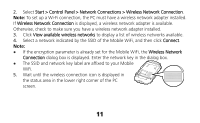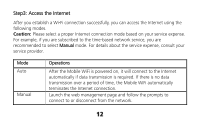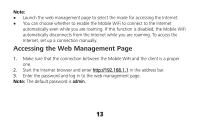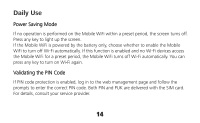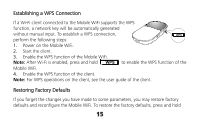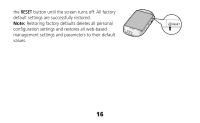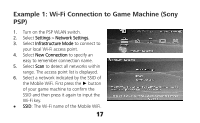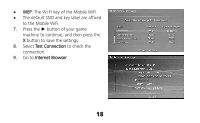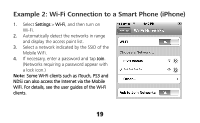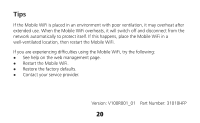Huawei E586 Quick Start Guide 2 - Page 15
Establishing a WPS Connection, Restoring Factory Defaults - user guide
 |
View all Huawei E586 manuals
Add to My Manuals
Save this manual to your list of manuals |
Page 15 highlights
Establishing a WPS Connection If a Wi-Fi client connected to the Mobile WiFi supports the WPS function, a network key will be automatically generated without manual input. To establish a WPS connection, WPS perform the following steps: 1. Power on the Mobile WiFi. 2. Start the client. 3. Enable the WPS function of the Mobile WiFi. Note: After Wi-Fi is enabled, press and hold WPS to enable the WPS function of the Mobile WiFi. 4. Enable the WPS function of the client. Note: For WPS operations on the client, see the user guide of the client. Restoring Factory Defaults If you forget the changes you have made to some parameters, you may restore factory defaults and reconfigure the Mobile WiFi. To restore the factory defaults, press and hold 15
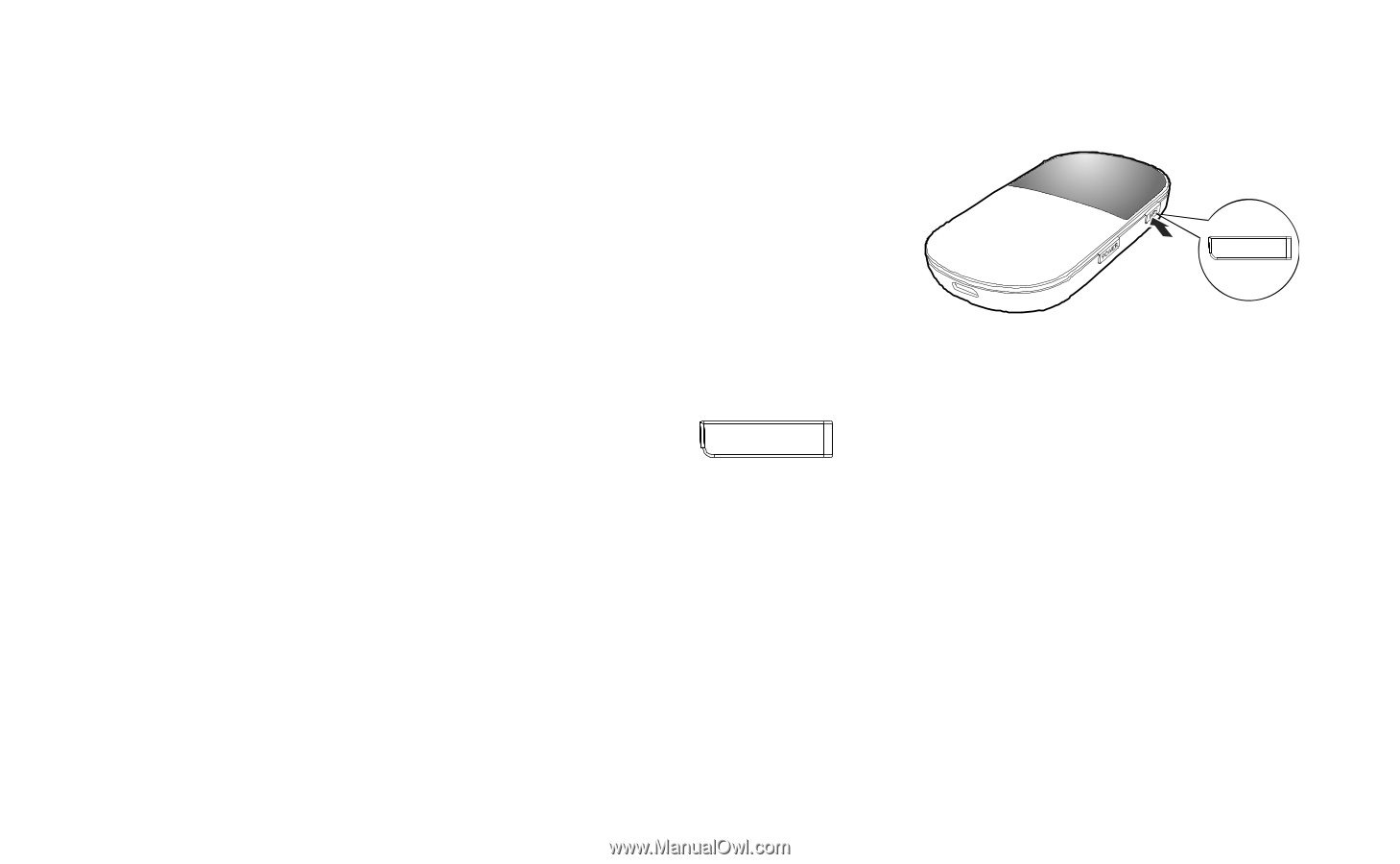
15
WPS
Establishing a WPS Connection
If a Wi-Fi client connected to the Mobile WiFi supports the WPS
function, a network key will be automatically generated
without manual input. To establish a WPS connection,
perform the following steps:
1.
Power on the Mobile WiFi.
2.
Start the client.
3.
Enable the WPS function of the Mobile WiFi.
Note:
After Wi-Fi is enabled, press and hold
WPS
to enable the WPS function of the
Mobile WiFi.
4.
Enable the WPS function of the client.
Note:
For WPS operations on the client, see the user guide of the client.
Restoring Factory Defaults
If you forget the changes you have made to some parameters, you may restore factory
defaults and reconfigure the Mobile WiFi. To restore the factory defaults, press and hold